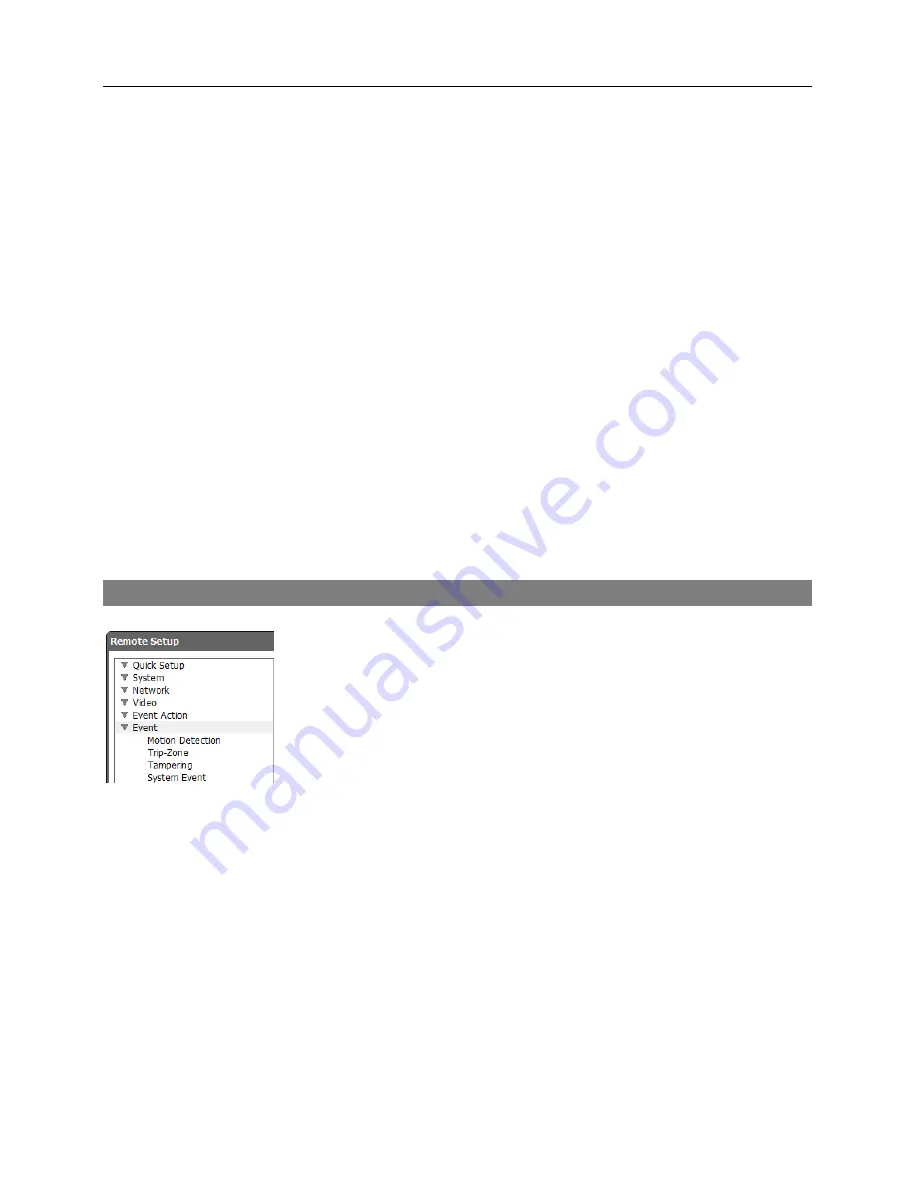
Network Camera
33
−
Upload Frequency
: Displays only when the upload type is set to
Always
. Set up the upload
rate, and the preset number of images will be uploaded to the ftp server during the preset time.
−
Upload 1 image per
: Displays only when the upload type is set to
Event
. Set up the upload
rate. Selecting
Upload for
allows you to set how long after an event is detected that event
detected images will be uploaded and at what upload rate. Selecting
Upload while event
status is active
uploads event detected images at the upload rate while an event is detected.
−
Resolution
,
Quality
: Select the resolution and quality of the images to be uploaded to the
ftp server. The available resolution may change depending on the resolution setting in the
Video – Streaming
menu.
−
Base File Name
: Enter the common file name of the images to be uploaded to the ftp server
and select the option to distinguish each image file. Special characters (
\ / # * | : " < > ?
)
cannot be used in the file name. Selecting
Add Date/Time Suffix
adds the event detection
date and time to each image file name. Selecting
Add Sequence Number Suffix – max.
Count
adds the sequence number according to the event detection order to each image file
name. Selecting
Overwrite
overwrites the previous image file. The event type is added to
the image file name automatically
.
NOTE:
Consider the performance of the FTP server when setting up the upload rate during
the
Upload Frequency
or
Upload 1 image per
setting. The FTP upload might fail if the upload
rate exceeds the performance of the FTP server.
Event
You can set up event detection function.
Summary of Contents for C-FB310DN
Page 1: ......
Page 2: ......
Page 8: ...User s Manual 2 Typical Applications Remote Monitoring Remote Recording...
Page 9: ...Network Camera 3 Webcasting...
Page 10: ...User s Manual 4...
Page 44: ...User s Manual 38...
Page 48: ...User s Manual 42...
Page 54: ...User s Manual 48...
Page 58: ......
















































