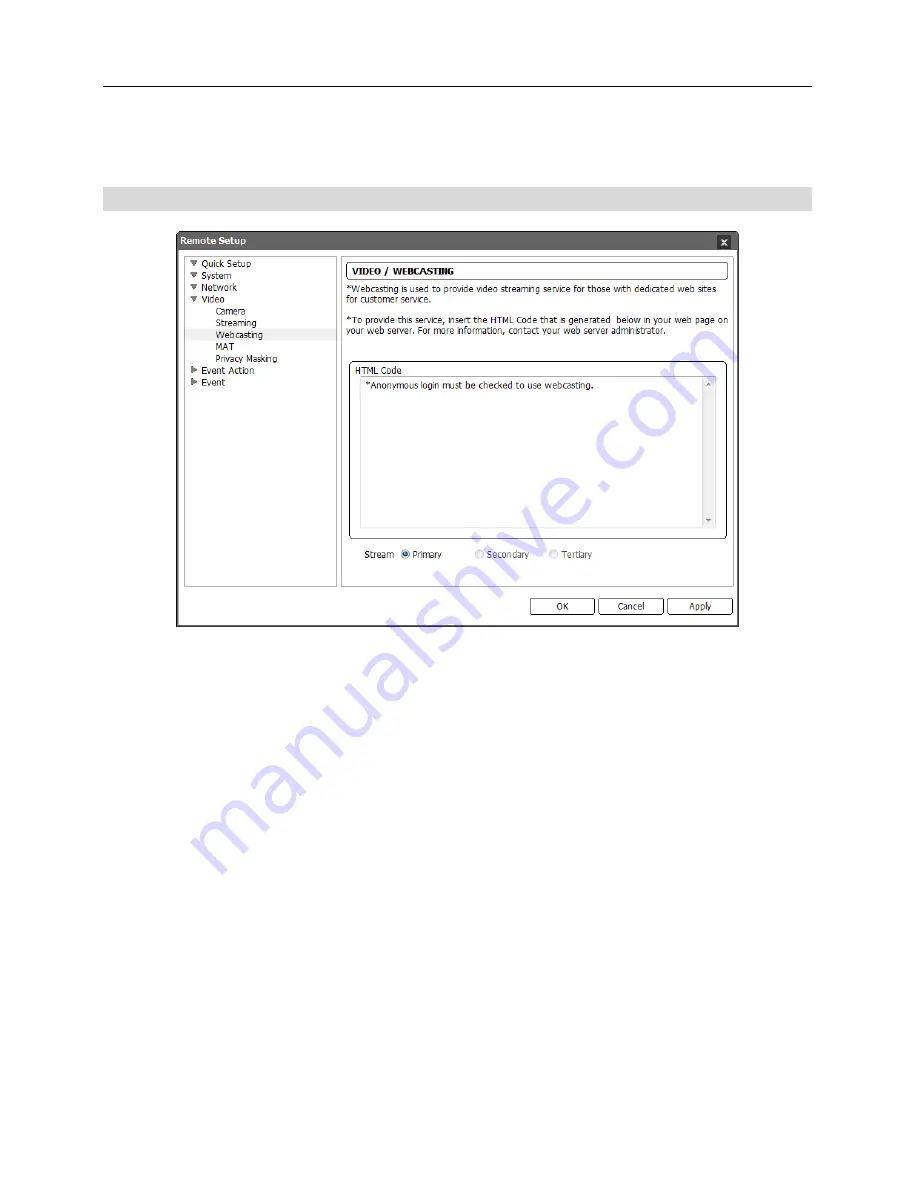
Network Camera
27
NOTE:
Simultaneous connections to the camera might cause the frame rate to decrease due
to the network bandwidth overload.
Webcasting
The camera can stream live video from the camera to a website.
HTML Code
: Copy the HTML Code that is displayed on the screen and paste it in your web
page code.
Stream
: Select a stream to use for webcasting. Only the streams in use are available.
NOTE:
To use the webcasting service, you must check the
Allow Anonymous Login
option during
3.2 System – User/Group
setup.
Summary of Contents for C-FB310DN
Page 1: ......
Page 2: ......
Page 8: ...User s Manual 2 Typical Applications Remote Monitoring Remote Recording...
Page 9: ...Network Camera 3 Webcasting...
Page 10: ...User s Manual 4...
Page 44: ...User s Manual 38...
Page 48: ...User s Manual 42...
Page 54: ...User s Manual 48...
Page 58: ......
















































