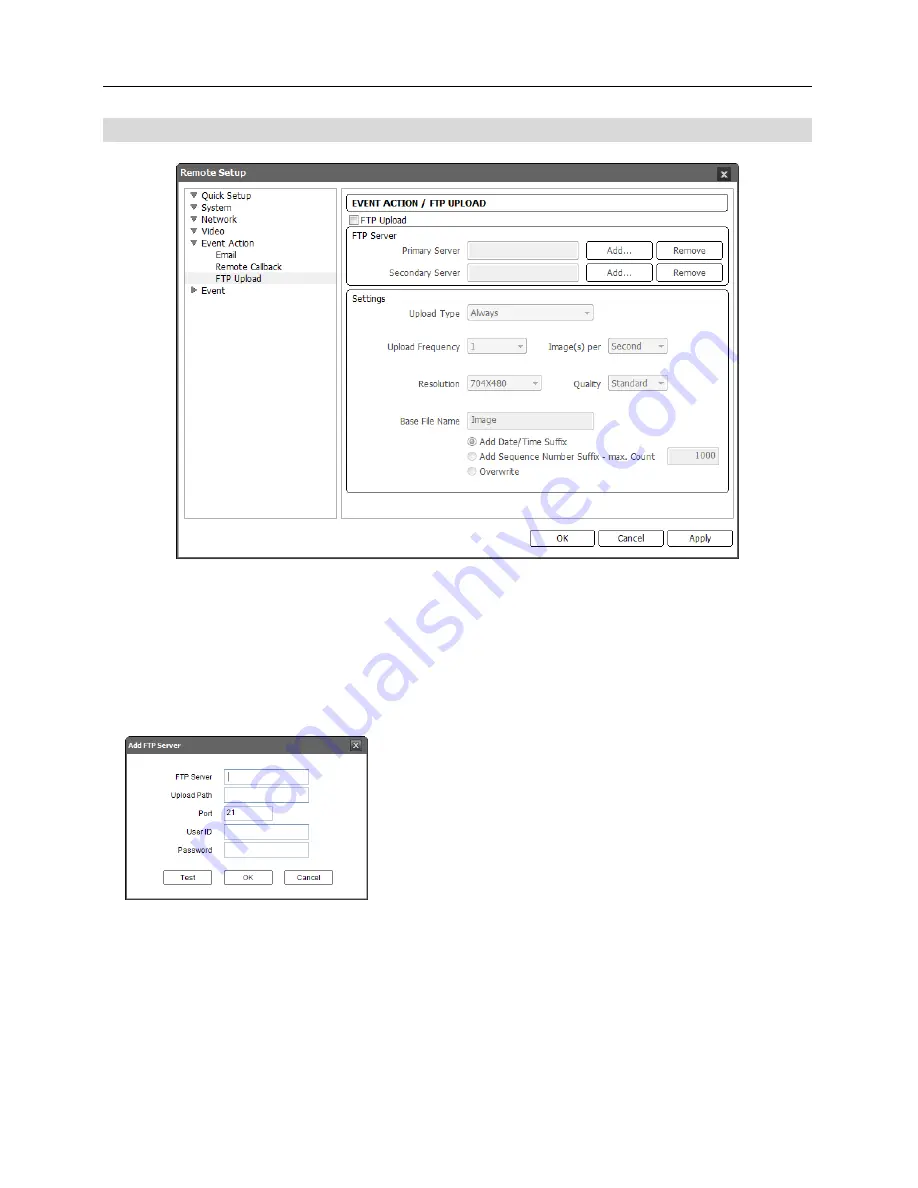
User’s Manual
32
FTP Upload
Check the
FTP Upload
box to upload event detected images in JPEG file format to an ftp server.
FTP Server
: Click the
Add
button to register an ftp server. Clicking the
Remove
button deletes
the registered ftp server. When an event is detected, the event detected images will be uploaded
in JPEG file format to the ftp server registered as a primary server. If images fail to be uploaded
to the primary server, they are uploaded to the secondary server until uploading to the secondary
server fails.
−
FTP Server
: Enter the IP address (or domain name) of
the ftp server.
−
Upload Path
: Enter the folder path to upload files. Special
characters (
\ # * | : " < > ?
) cannot be used in the folder
path.
−
Port
: Enter the port number of the ftp server.
−
User ID
,
Password
: Enter the user ID and password
for the connection to the ftp server
.
Click the
Test
button to check the connection to the ftp server
with the information set above. When the test succeeds, click
the
OK
button.
Image
: Set up the image and upload settings for ftp upload.
−
Upload Type
: Select the upload type. When the upload type is set to
Always
, images will
be uploaded to the ftp server according to the settings below regardless of the event detection.
When the upload type is set to
Event
, images will be uploaded to the ftp server according to
the settings below when events are detected
.
Summary of Contents for C-FB310DN
Page 1: ......
Page 2: ......
Page 8: ...User s Manual 2 Typical Applications Remote Monitoring Remote Recording...
Page 9: ...Network Camera 3 Webcasting...
Page 10: ...User s Manual 4...
Page 44: ...User s Manual 38...
Page 48: ...User s Manual 42...
Page 54: ...User s Manual 48...
Page 58: ......
















































