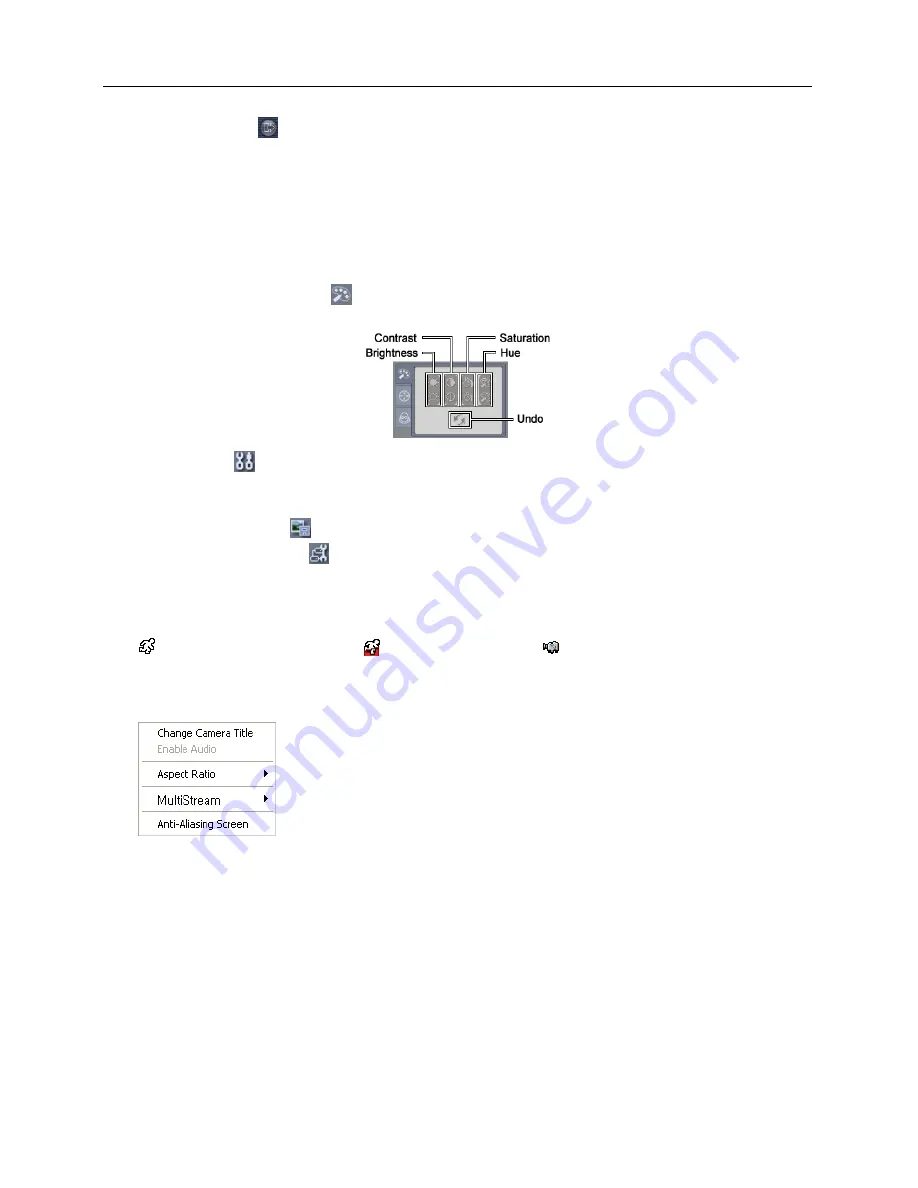
Network Camera
41
①
Log Out
: Click to log out of the WebGuard program.
②
Version
: Position the mouse pointer on the WebWatch logo to see the WebGuard program
version.
③
Information
: The
Information
window displays the login information of WebGuard.
④
Full Display
: Clicking the button displays the video in full screen. Pressing the
Esc
button
on a keyboard returns to the previous screen.
⑤
Camera Button
: The button displays the camera number.
⑥
Image
Adjustment
: Click
to adjust the brightness, contrast, saturation and hue of monitored
image.
⑦
Setup
: Click to set up the image drawing mode and OSD display. You can adjust the display
speed by changing the image drawing mode, and select OSD information to be displayed on
the screen.
⑧
Save Image
: Click to save the current image as a bitmap or JPEG file format.
⑨
Remote Setup
: Click to change the settings of the camera by using the
Remote Setup
screen.
⑩
Event Status Window
: The event status window at the bottom displays a list of events that
were detected in the camera.
Motion Detection
Trip-Zone
Tampering
⑪
Screen Popup Menu
: Clicking the right mouse button on the screen displays the screen popup
menu.
−
Change Camera Title
: Select to change the camera title.
−
Aspect Ratio
: Select to change the image aspect ratio displayed on
the screen and the option menu appears. Selecting
Fit to Screen
displays images by fitting them to the screen size. Selecting
Original
Ratio
displays images by fitting them to the screen size while
maintaining their original ratio. Selecting
Half Size (x0.5)
to
Quadruple Size (x4)
displays the images at the selected image size.
−
Multistream
: Select to choose the desired stream if the camera is in multistream mode.
−
Anti-Aliasing Screen
: Select to enhance image display quality by eliminating stair stepping
(aliasing) effects in the enlarged image
.
NOTES:
The image adjustment for the monitoring screen works only in the pause mode.
A camera name change in the Web Watch mode does not affect the camera name set up
on the camera. Leaving the Camera Title blank causes the camera name set up on the camera
to display.
Aspect Ratio
–
Half Size (x0.5)
to
Aspect Ratio
to
Quadruple Size (x4)
in the Screen Popup
Menu will be enabled when the selected camera screen can display images in those sizes.
Summary of Contents for C-FB310DN
Page 1: ......
Page 2: ......
Page 8: ...User s Manual 2 Typical Applications Remote Monitoring Remote Recording...
Page 9: ...Network Camera 3 Webcasting...
Page 10: ...User s Manual 4...
Page 44: ...User s Manual 38...
Page 48: ...User s Manual 42...
Page 54: ...User s Manual 48...
Page 58: ......


























