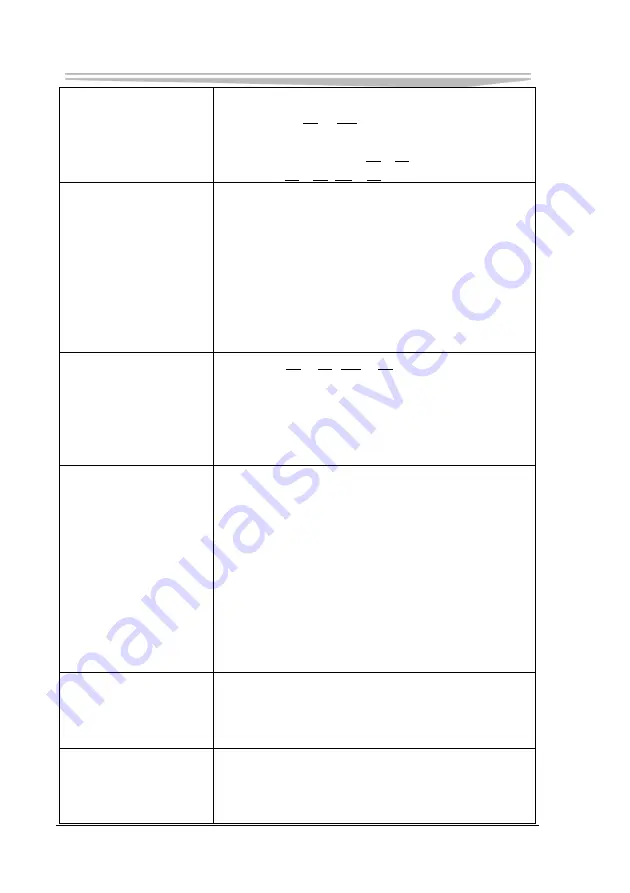
Chapter 4 BIOS Setup
- 66 -
JNB-1406
If you want to switch the display destination by
pressing Fn + F7 repeatedly, make sure that the
display destination has switched completely each
time before pressing Fn + F7 again.
Press Fn + F5 / Fn + F6 to adjust the brightness.
The power has not been
turned off, but after a
certain period of time,
there is no display
Display may disappear due to power-saving
function. Press any key to restore. Do not use the
selected key, please press any key unrelated to the
action (such as Ctrl, Shift and so on)
To save power, your computer may have
automatically entered the standby mode (power
indicator blinks green) or sleep mode (power
indicator turns off). In such cases, press the power
switch.
When the battery pack is
used, the screen is darker
than when the AC
adapter is connected
Press Fn + F5 / Fn + F6 to adjust the brightness.
Note, however, that when the brightness is
increased, the battery running time will become
shorter. Brightness levels can be setup when the
AC adapter is connected and when it is
disconnected, respectively.
An afterimage appears
(e.g., green, red, and
blue dots remain on the
display) or there are dots
not displaying the
correct colors
If an image is displayed for a prolonged period of
time, an afterimage may appear. This is not a
malfunction. The afterimage will disappear when
a different screen is displayed.
High-precision and advanced technologies are
necessary in the production of color liquid crystal
display (color LCDs). Therefore, if 0.002% or less
of the picture elements either fail to light or
remain constantly lit (that is more than 99.998%
of elements are functioning properly), no defect is
considered to exist.
Display becomes
disordered
If changing resolution or color number, or
connecting or disconnecting external display, the
display becomes rather disordered. Reboot the
computer.
The external display no
longer displays normally
When an external display incompatible with the
power saving mode is used with the computer, the
display may not function correctly when the
computer enters the power off status (for
Summary of Contents for LNB-1406
Page 1: ...JNB 1406 中性 加固笔记本 Rugged Notebook Version C01 ...
Page 14: ...第二章 使用说明 8 JNB 1406 产品外观图 ...
Page 16: ...第二章 使用说明 10 JNB 1406 1 指纹识别 可选 2 硬盘驱动器 3 触摸板 4 键盘 5 发光二极管指示灯 6 携带把手 1 内存插槽模块 2 扬声器 ...
Page 34: ...第三章 安装说明 28 JNB 1406 图 21 3 点击对话框中的 添加 选项 出现图 22 对话框 图 22 ...
Page 42: ...第三章 安装说明 36 JNB 1406 图36 点击 下一步 出现 图37 界面 图37 点击 我接受 按钮 出现 图38 界面 ...
Page 47: ...第三章 安装说明 JNB 1406 41 图 46 进入如 图 47 所示画面 点击 我接受许可证协议中的条款 A 并点击 下一步 图 47 ...
Page 48: ...第三章 安装说明 42 JNB 1406 出现如 图 48 所示界面 点击 下一步 图 48 进入 图 49 所示画面 点击 安装 图 49 将出现如 图 50 画面 ...
Page 49: ...第三章 安装说明 JNB 1406 43 图 50 之后进入 图 51 画面 点击 完成 图 51 系统将提示如 图 52 所示画面 点击 是 重新启动系统 ...
Page 74: ......
Page 88: ...Chapter 2 Instructions 8 JNB 1406 Product Appearance ...
Page 119: ...Chapter 3 Installation JNB 1406 39 Figure 41 Click Next Figure 42 ...

















