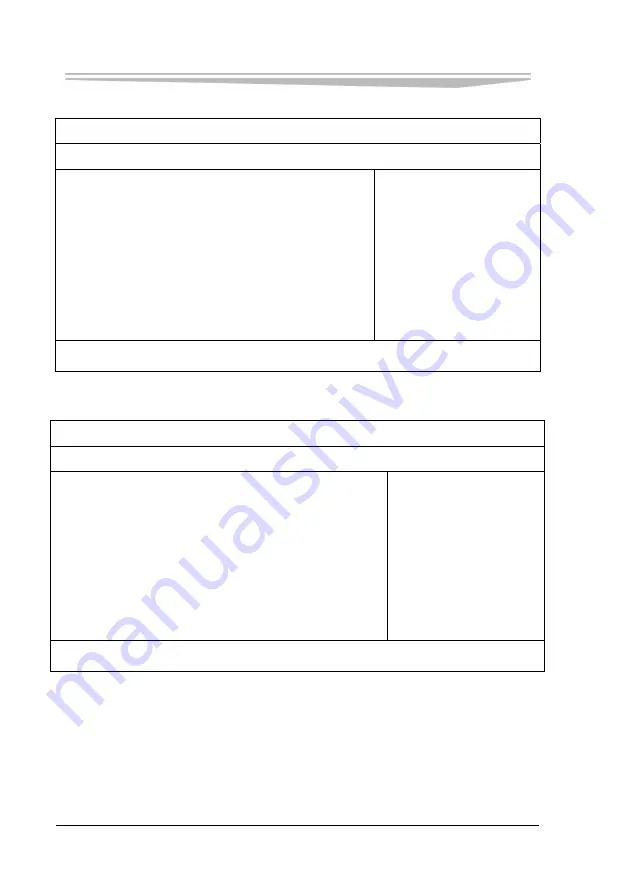
Chapter 4 BIOS Setup
- 52 -
JNB-1406
Advanced
Aptio Setup Utility – Copyright (C) 2010 American Megatrends, Inc.
Main
Advanced
Chipset Boot Security Save & Exit
Legacy OpROM Support
Trusted Computing
CPU Configuration
SATA Configuration
USB Configuration
→←
:
Select Screen
↑↓
:
Select Item
Enter
:
Select
+/-
:
Change Opt
F1
:
General Help
F2
:
Previous Values
F3
:
Optimized Defaults
F4
:
Save
ESC
:
Exit
Version 1.28.1119. Copyright (C) 2010,American Megatrends, Inc.
Trusted Computing
Aptio Setup Utility – Copyright (C) 2010 American Megatrends, Inc.
Advanced
TPM Configuration
TPM SUPPORT [Enabled]
TPM State [Enabled]
Pending TPM operation [None]
Current TPM Status Information
TPM Enabled Status: [Enabled]
TPM Active Status: [Activated]
TPM Owner Status: [Unowned]
→←
:
Select Screen
↑↓
:
Select Item
Enter
:
Select
+/-
:
Change Opt
F1
:
General Help
F2
:
Previous Values
F3
:
Optimized Defaults
F4
:
Save
ESC
:
Exit
Version 1.28.1119. Copyright (C) 2010,American Megatrends, Inc.
TPM SUPPORT
Enabling switch for TPM.
Note: Only when the TPM module is adopted and the “TPM SUPPORT” option
is set to “Enabled”, will the following options be displayed.
TPM State
Summary of Contents for LNB-1406
Page 1: ...JNB 1406 中性 加固笔记本 Rugged Notebook Version C01 ...
Page 14: ...第二章 使用说明 8 JNB 1406 产品外观图 ...
Page 16: ...第二章 使用说明 10 JNB 1406 1 指纹识别 可选 2 硬盘驱动器 3 触摸板 4 键盘 5 发光二极管指示灯 6 携带把手 1 内存插槽模块 2 扬声器 ...
Page 34: ...第三章 安装说明 28 JNB 1406 图 21 3 点击对话框中的 添加 选项 出现图 22 对话框 图 22 ...
Page 42: ...第三章 安装说明 36 JNB 1406 图36 点击 下一步 出现 图37 界面 图37 点击 我接受 按钮 出现 图38 界面 ...
Page 47: ...第三章 安装说明 JNB 1406 41 图 46 进入如 图 47 所示画面 点击 我接受许可证协议中的条款 A 并点击 下一步 图 47 ...
Page 48: ...第三章 安装说明 42 JNB 1406 出现如 图 48 所示界面 点击 下一步 图 48 进入 图 49 所示画面 点击 安装 图 49 将出现如 图 50 画面 ...
Page 49: ...第三章 安装说明 JNB 1406 43 图 50 之后进入 图 51 画面 点击 完成 图 51 系统将提示如 图 52 所示画面 点击 是 重新启动系统 ...
Page 74: ......
Page 88: ...Chapter 2 Instructions 8 JNB 1406 Product Appearance ...
Page 119: ...Chapter 3 Installation JNB 1406 39 Figure 41 Click Next Figure 42 ...






























