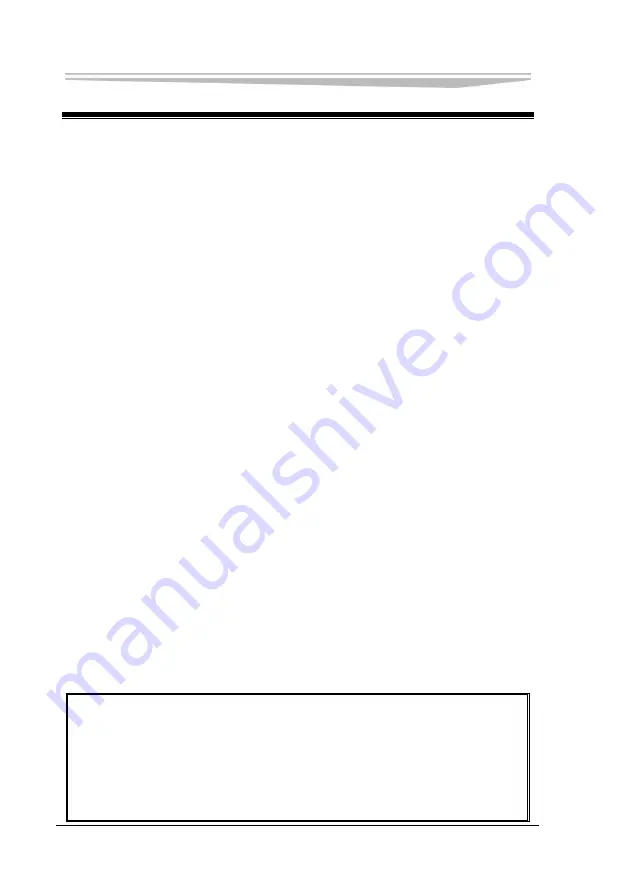
Chapter 4 BIOS Setup
- 50 -
JNB-1406
Chapter 4 BIOS Setup
UEFI Overview
UEFI (Unified Extensible Firmware Interface) is the latest computer firmware to
replace traditional BIOS. UEFI is solidified in the flash memory on the CPU board. Its
main functions include: initialize system hardware, set the operating status of the
system components, adjust the operating parameters of the system components,
diagnose the functions of the system components and report failures, provide hardware
operating and controlling interface for the upper level software system, guide
operating system and so on. UEFI provides users with a human-computer interface in
menu style to facilitate the configuration of system parameters for users, control power
management mode and adjust the resource distribution of system device, etc.
Setting the parameters of the UEFI correctly could enable the system operating stably
and reliably; it could also improve the overall performance of the system at the same
time. Inadequate even incorrect UEFI parameter setting will decrease the system
operating capability and make the system operating unstably even unable to operate
normally.
UEFI Parameter Setup
Prompt message for BIOS setting may appear once powering on the system. At that
time (invalid at other time), press the key specified in the prompt message (usually
<Del> or <F2>) to enter UEFI setting.
All the setup values modified by UEFI (excluding data and time) are saved in the flash
storage in system; the contents will not be lost even if powered down or remove the
battery of the board. The data and time are saved in CMOS storage, which is powered
by battery; unless clearing CMOS is executed, its contents would not be lost even if
powered off.
Note!
UEFI setting will influence the computer performance directly. Setting
parameter improperly will cause damage to the computer; it may even be unable
to power on. Please use the internal default value of UEFI to restore the system.
Our company is constantly researching and updating UEFI, its setup interface
may be a bit different. The figure below is for reference only; it may be different
from your UEFI setting in use.
Summary of Contents for LNB-1406
Page 1: ...JNB 1406 中性 加固笔记本 Rugged Notebook Version C01 ...
Page 14: ...第二章 使用说明 8 JNB 1406 产品外观图 ...
Page 16: ...第二章 使用说明 10 JNB 1406 1 指纹识别 可选 2 硬盘驱动器 3 触摸板 4 键盘 5 发光二极管指示灯 6 携带把手 1 内存插槽模块 2 扬声器 ...
Page 34: ...第三章 安装说明 28 JNB 1406 图 21 3 点击对话框中的 添加 选项 出现图 22 对话框 图 22 ...
Page 42: ...第三章 安装说明 36 JNB 1406 图36 点击 下一步 出现 图37 界面 图37 点击 我接受 按钮 出现 图38 界面 ...
Page 47: ...第三章 安装说明 JNB 1406 41 图 46 进入如 图 47 所示画面 点击 我接受许可证协议中的条款 A 并点击 下一步 图 47 ...
Page 48: ...第三章 安装说明 42 JNB 1406 出现如 图 48 所示界面 点击 下一步 图 48 进入 图 49 所示画面 点击 安装 图 49 将出现如 图 50 画面 ...
Page 49: ...第三章 安装说明 JNB 1406 43 图 50 之后进入 图 51 画面 点击 完成 图 51 系统将提示如 图 52 所示画面 点击 是 重新启动系统 ...
Page 74: ......
Page 88: ...Chapter 2 Instructions 8 JNB 1406 Product Appearance ...
Page 119: ...Chapter 3 Installation JNB 1406 39 Figure 41 Click Next Figure 42 ...
















































