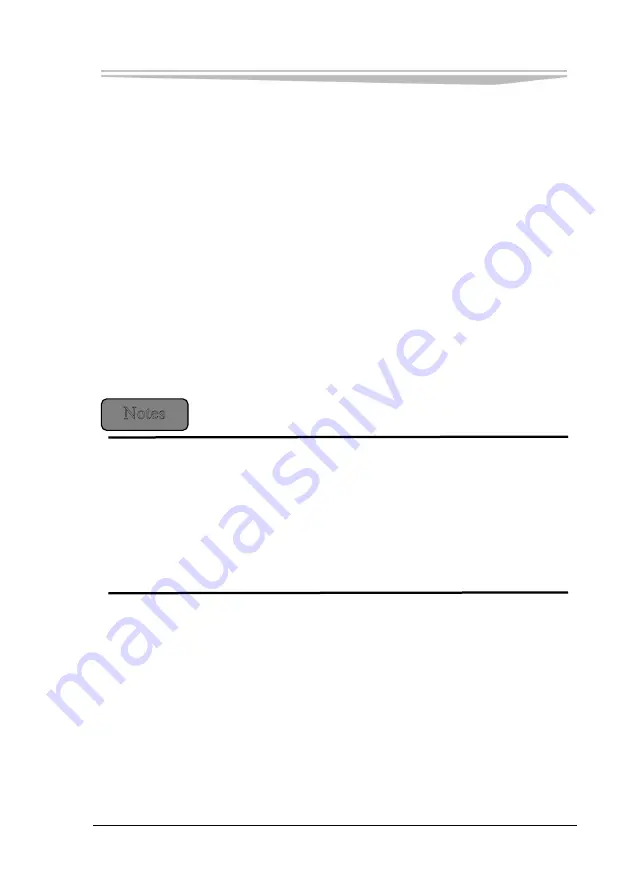
Chapter 3 Installation
JNB-1406
- 25 -
Using PC Card
PC card is an expansion device widely used by notebook, which provides
efficient ways to expand the notebook performance while maintaining its
portability. Common PC cards include memory card, modem, hard disk,
network adapter and so on. PCMCIA defines the industrial standard of PC
card.
1. Supported PC Card Type
This computer provides a PCMCIA expansion slot on the left(Optional), which
could insert card with CardBus technology or expanded “Type II” PC card.
There is a plastic button on the external of the slot; once pressed, it will pop
up. If you want to exit the PC card, make the button pop up and then press it
to exit the PC card. An expanded PC card is longer than a standard PC card.
PC
card is not a boot device. When using the expanded PC card, please follow
the below precautions:
Protect the exposed end of the installed card.
If one end of the card is stuck, it might damage the system motherboard.
Before putting the computer into its package, make sure to take out the expanded
PC card.
2. Install the PC Card
PC card might support hot-swap, that is to say, you may install and exit the PC card
while the computer is operating. The card may be automatically detected. Usually,
there is a mark or symbol on the PC card to indicate which end could be inserted into
the card slot. PC cards are specially designed to avoid mis-insertion. If you don’t
know the direction, please refer to the attached file. Please do as follows to insert a
PC card:
Hold the card and make sure that the direction symbol is pointing to the card slot and
the card faces up. Before inserting a card, the pushbutton bolt should be pushed
Summary of Contents for LNB-1406
Page 1: ...JNB 1406 中性 加固笔记本 Rugged Notebook Version C01 ...
Page 14: ...第二章 使用说明 8 JNB 1406 产品外观图 ...
Page 16: ...第二章 使用说明 10 JNB 1406 1 指纹识别 可选 2 硬盘驱动器 3 触摸板 4 键盘 5 发光二极管指示灯 6 携带把手 1 内存插槽模块 2 扬声器 ...
Page 34: ...第三章 安装说明 28 JNB 1406 图 21 3 点击对话框中的 添加 选项 出现图 22 对话框 图 22 ...
Page 42: ...第三章 安装说明 36 JNB 1406 图36 点击 下一步 出现 图37 界面 图37 点击 我接受 按钮 出现 图38 界面 ...
Page 47: ...第三章 安装说明 JNB 1406 41 图 46 进入如 图 47 所示画面 点击 我接受许可证协议中的条款 A 并点击 下一步 图 47 ...
Page 48: ...第三章 安装说明 42 JNB 1406 出现如 图 48 所示界面 点击 下一步 图 48 进入 图 49 所示画面 点击 安装 图 49 将出现如 图 50 画面 ...
Page 49: ...第三章 安装说明 JNB 1406 43 图 50 之后进入 图 51 画面 点击 完成 图 51 系统将提示如 图 52 所示画面 点击 是 重新启动系统 ...
Page 74: ......
Page 88: ...Chapter 2 Instructions 8 JNB 1406 Product Appearance ...
Page 119: ...Chapter 3 Installation JNB 1406 39 Figure 41 Click Next Figure 42 ...






























