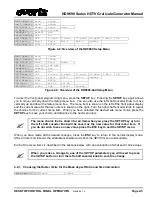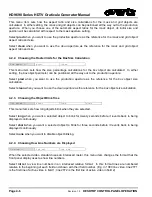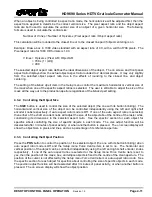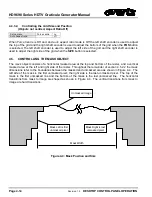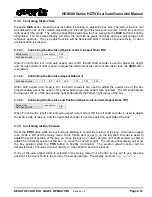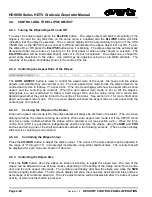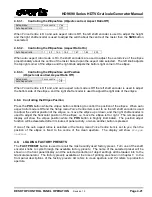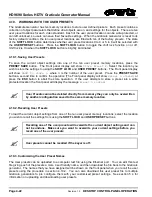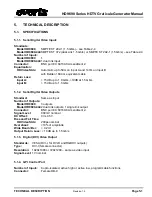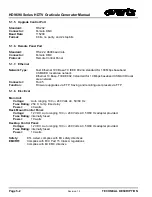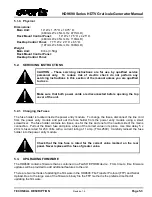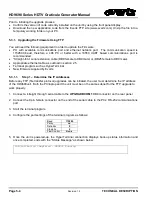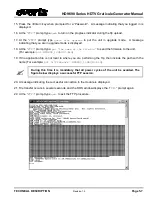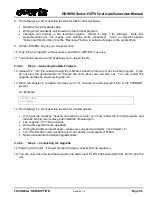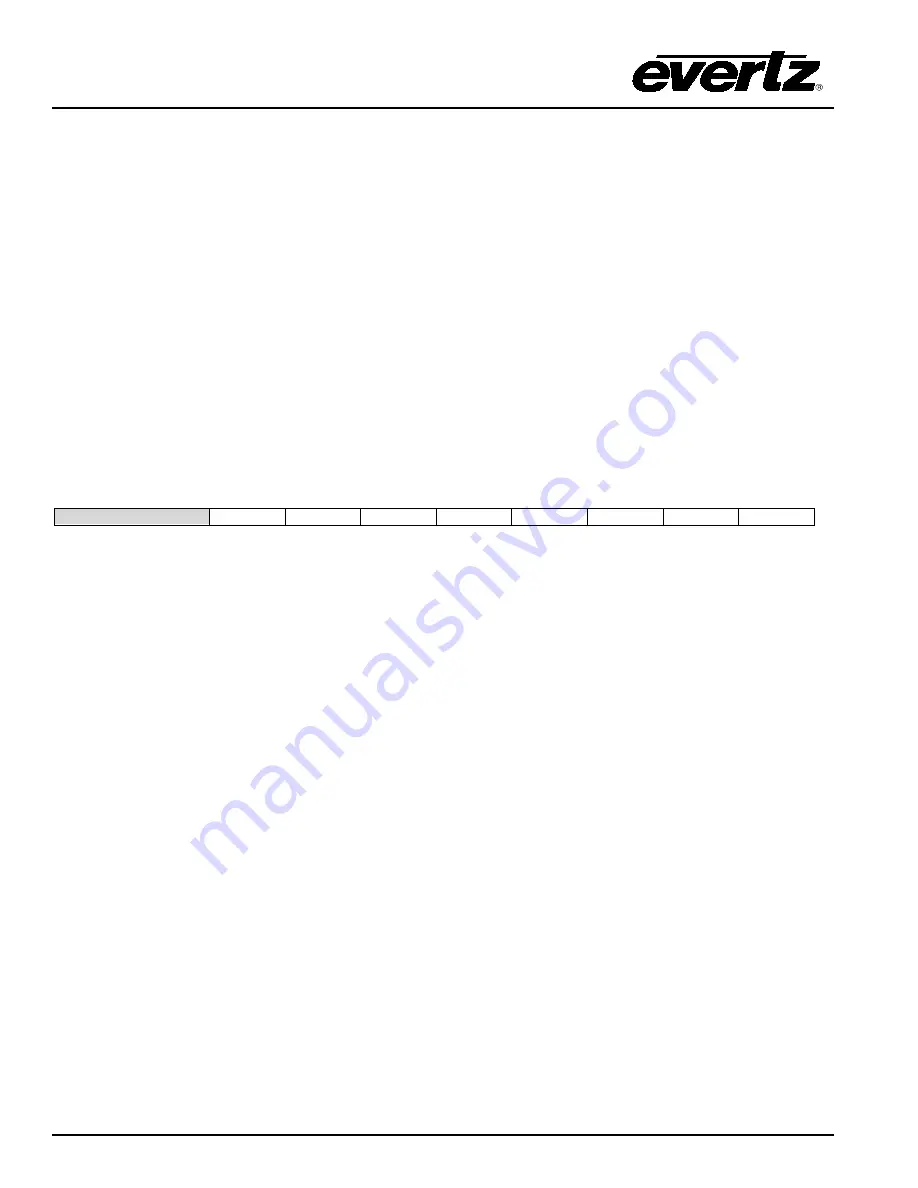
HD9690 Series HDTV Graticule Generator Manual
Page 4-18
Revision 1.5
DESKTOP CONTROL PANEL OPERATION
4.7.1. Turning the Box Objects On and Off
To select the
box1
object press the
BOX1
button. The
box1
object will blink momentarily (if the
box1
is On
and the
obj blink
item on the
setup
menu is enabled) and the
BOX1
button will blink indicating that the
object is selected. The on screen display will be automatically turned on if the
OSD TIMER
item on the
SETUP
menu is not set to
Off
and will indicate it the
box1
object is On or Off. To turn the
box1
On or Off,
press the
BOX1
button when it is blinking. The
box1
object will be automatically de-selected after two
minutes of inactivity on the front panel or when another object is selected. The
BOX1
button will be
illuminated brightly when it is On but not selected.
To select the
box2
object press the
BOX2
button. The
box2
object will blink momentarily (if the
box2
is On
and the
obj blink
item on the
setup
menu is enabled) and the
BOX2
button will blink indicating that the
object is selected. The on screen display will be automatically turned on if the
OSD TIMER
item on the
SETUP
menu is not set to
Off
and will indicate it the
box2
object is On or Off. To turn the
box2
On or Off,
press the
BOX2
button when it is blinking. The
box2
object will be automatically de-selected after two
minutes of inactivity on the front panel or when another object is selected. The
BOX2
button will be
illuminated brightly when it is On but not selected.
4.7.2. Controlling the Aspect Ratio of the Box
Auto Aspect ratio Off
1:1
4:3
14:9
16:9
1.67
1.85
2.35
The
AUTO ASPECT
button is used to control the aspect ratio of the
mask,
the
boxes
and the
ellipse
objects, and whether they are centred or not. The auto aspect ratio mode forces the
box
objects to be
centred and their size to follow one of the following fixed aspect ratios
: 1:1, 4:3(1.33), 14:9 (1.55), 16:9
(1.78), 1.67, 1.85:1, 2.35:1
. (The on screen display will show the aspect ratio as
fixed aspect
and the
centering as
centred
) When the
auto aspect ratio
mode is set to
Off
the
box
dimensions are not
constrained to follow a fixed aspect ratio and the
setup menu force centre
item determines whether they
will be forced to the centre of the raster. (The on screen display will show the aspect ratio as
user aspect
and the centering as
not centred
) See section 4.3.1 for more information about
auto aspect ratio
mode.
4.7.3. Centering the Box on the Raster
When
auto aspect ratio mode
is On the
boxes
will always be centred on the raster. (The on screen
display will show the object centering as
centred
) When
auto aspect ratio
mode is Off the
SETUP
menu
item
force centre
controls whether the boxes will be centred or not (see section 4.2.6.) When the
force
centre
item is Off it is possible to independently position and size the whole
box
, using the
SIZE
and
POS
buttons and turning one of the shaft encoders as outlined in the following sections. (The on screen display
will show the centering as
not centred
)
4.7.3.1.
Controlling the Box Colour
Press the
COLOUR
button to adjust the
box
colour. The colour of the
box
object can be adjusted in the
range of “0” through “14”, in single digit increments, using either shaft encoder. The colours that will be
displayed for each value are shown in Table 4-2.