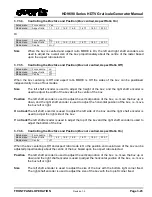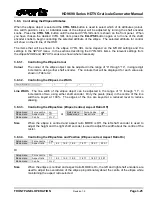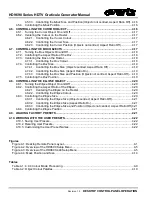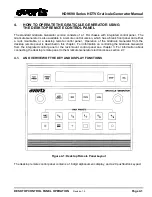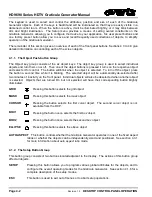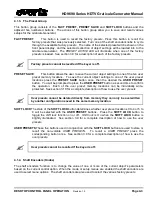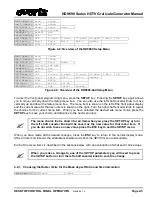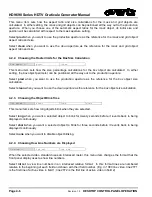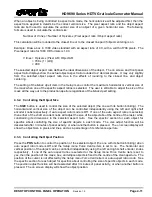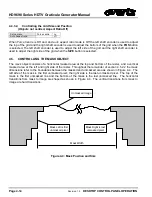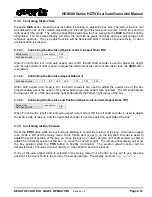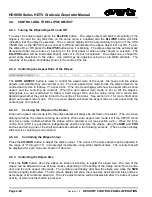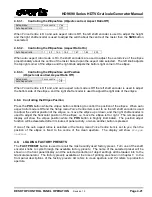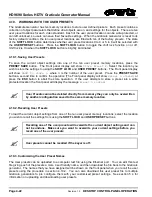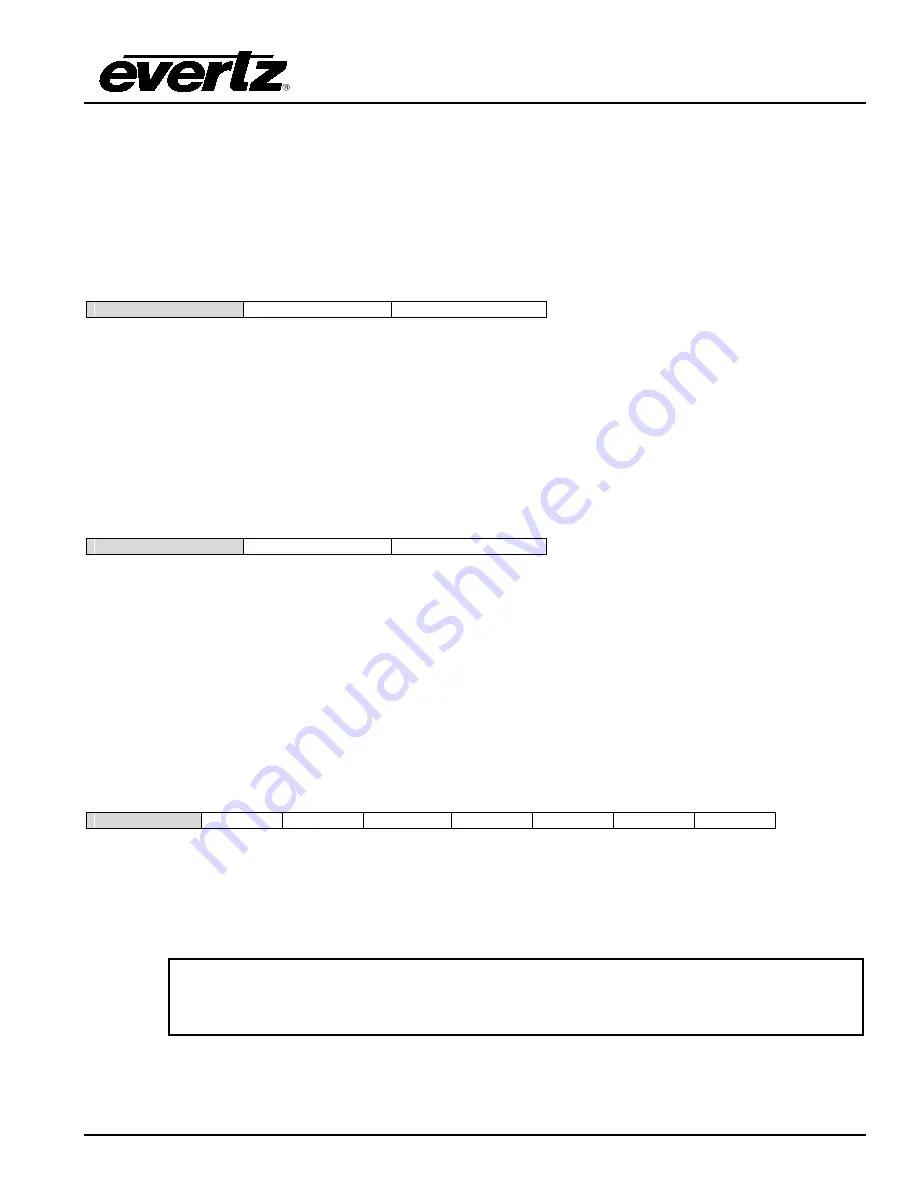
HD9690 Series HDTV Graticule Generator Manual
DESKTOP CONTROL PANEL OPERATION
Revision 1.5
Page 4-7
Select
int abs
to view line numbers in an
interlaced absolute
format. In this format lines are numbered in
an interlaced raster with the line numbers relative to the beginning of the complete frame. (E.g. in 1080
line video, line 21 is the first line of active video in field 1, line 584 is the first line of active video in field 2)
When the video standard uses a progressive (non-interlaced) raster, this menu item is not available. Line
numbering is always done in a progressive system referenced to the beginning of the frame.
4.2.5. Displaying Object Aspect Ratio or Position on the Front Panel
Feedback =
aspect
pos
This menu item sets whether the front panel display will show the object aspect ratio or position when an
object's size or position is being controlled. The on screen display will show both the aspect ratio, and the
object size in pixels and lines as percentage of its aperture.
Select
aspect
when you want to show the object size as a percentage of its aperture.
Select
pos
when you want to show the object position as horizontal and vertical position values.
4.2.6. Forcing all Objects to be Centered on the Raster
Force centre
yes
no
This menu item sets whether the
grid, mask, box, ellipse
and
cursor
objects are all always centred on the
screen, or whether object centering is controlled by the
auto aspect ratio
mode.
Select
yes
to force the
grid, mask, box
and
ellipse
objects to be centred on the raster. The OSD will show
all objects centred.
Select
no
to use the
auto aspect ratio
mode to control whether the objects are centred on the raster. The
OSD will show the setting of the individual object’s centre mode. See section 4.3.1 for more information
about centering objects with the
auto aspect ratio
mode.
4.2.7. Setting how long the On Screen Display will be Active
OSD Timer =
Off
2 secs
5 secs
10 secs
30 secs
1 min
On
This menu item allows the user to control how long the on-screen display of the object attributes will be
displayed. The on-screen display will turn off after the amount of time set by this menu item with no front
panel activity. To turn off the on-screen display completely select
off
. To turn on the on-screen display all
the time select
on
. The on screen aspect ratio display shows the position, aspect ratio and other attributes
of the selected object.
The displayed aspect ratio may be slightly different than the target aspect ratio
(selected by the object's aspect ratio mode) due to rounding of the dimensions to
the closest line or pixel.