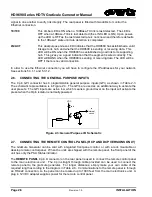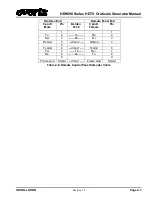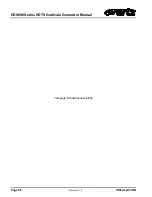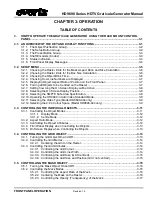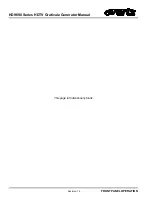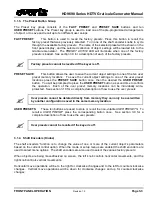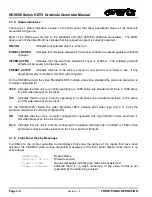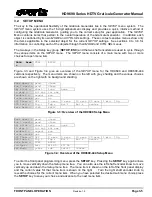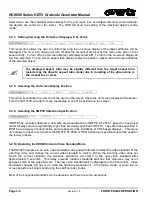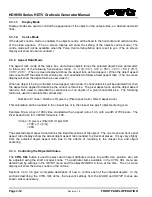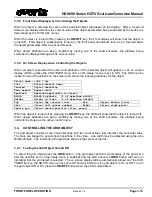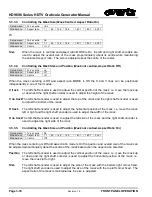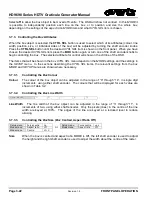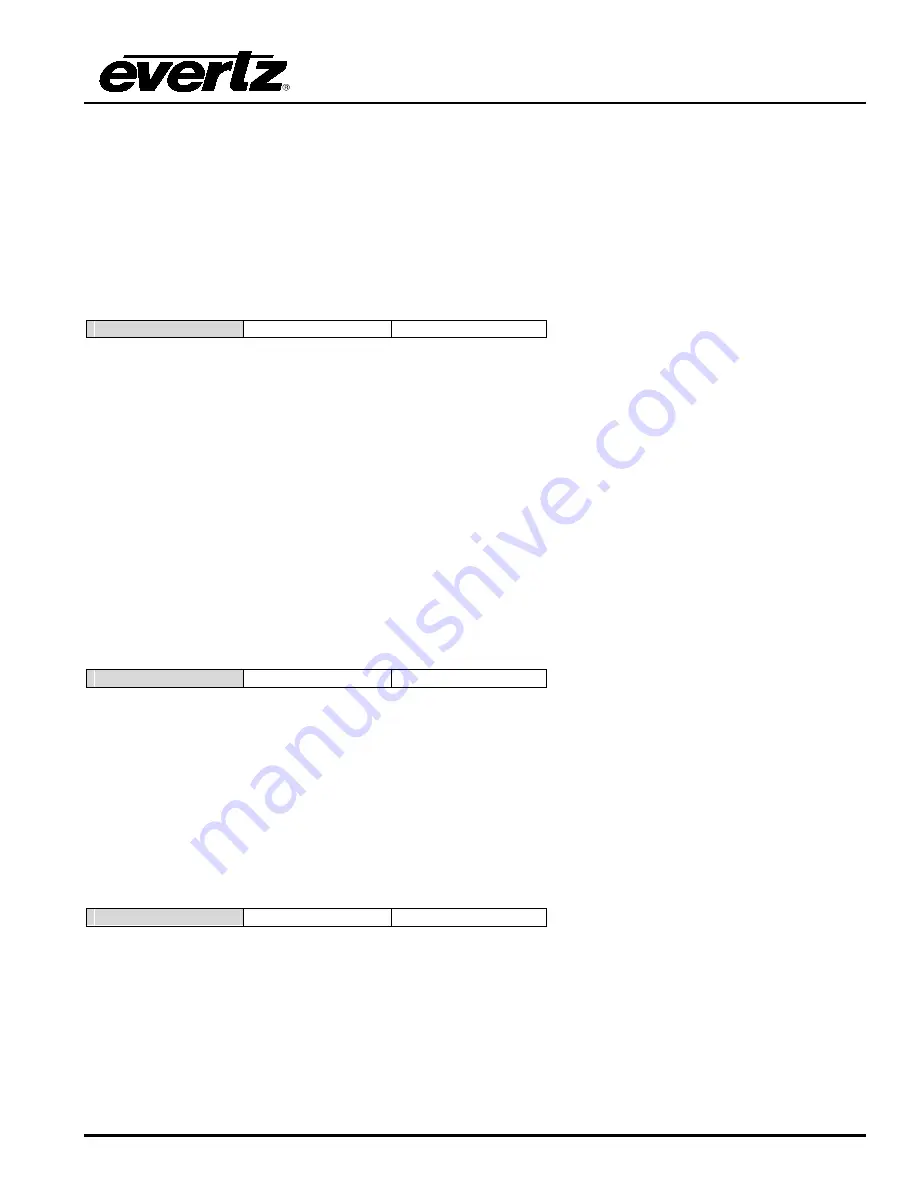
HD9690 Series HDTV Graticule Generator Manual
FRONT PANEL
OPERATION
Revision 1.5
Page 3-7
Select
long
when you want a selected object to blink for twenty seconds before it reverts back to being
displayed continuously.
Select
short
when you want a selected object to blink for three seconds before it reverts back to being
displayed continuously.
Select
none
when you want to disable object blinking.
3.2.4. Choosing How Line Numbers are Displayed
Ln disp =
int rel
int abs
When the selected video standard uses an interlaced raster, this menu item changes the format that the
front panel display uses to show line numbers.
Select
int rel
to view line numbers in an
interlaced relative
format. In this format lines are numbered
relative to the beginning of each
field
and shown with their field number. (E.g. in 1080 line video, line 21F1
is the first line of active video in field 1; line 21F2 is the first line of active video in field 2)
Select
int abs
to view line numbers in an
interlaced absolute
format. In this format lines are numbered in
an interlaced raster with the line numbers relative to the beginning of the complete frame. (E.g. in 1080
line video, line 21 is the first line of active video in field 1; line 584 is the first line of active video in field 2)
When the video standard uses a progressive (non-interlaced) raster, this menu item is not available. Line
numbering is always done in a progressive system referenced to the beginning of the frame.
3.2.5. Displaying Object Aspect Ratio or Position on the Front Panel
Feedback =
aspect
pos
This menu item sets whether the front panel display will show the object aspect ratio or position when an
object's size or position is being controlled. The on screen display will show both the aspect ratio, and the
object size in pixels and lines as percentage of its aperture.
Select
aspect
when you want to show the object size as a percentage of its aperture.
Select
pos
when you want to show the object position as horizontal and vertical position values.
3.2.6. Forcing all Objects to be Centred on the Raster
Force centre
yes
no
This menu item sets whether the
grid, mask, box
and
ellipse
objects are all always centred on the screen,
or whether object centering will be individually controlled by their
object
modes. The
cursor
objects are
not
controlled by this menu item and must be centred using their individual
mode
settings.
Select
yes
to force the
grid, mask, box
and
ellipse
objects to be centred on the raster. The OSD will show
all objects centred.