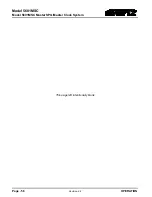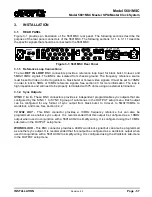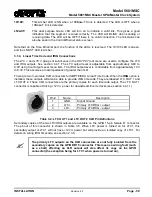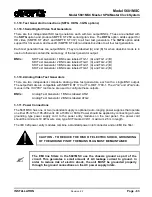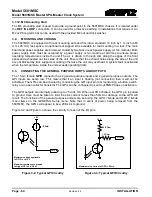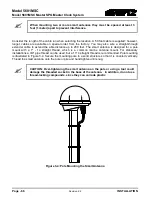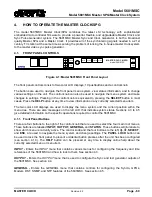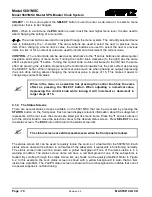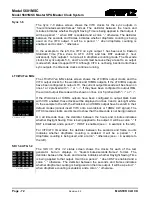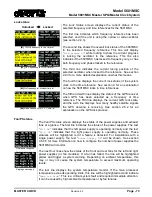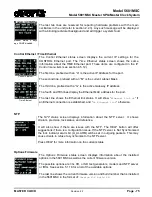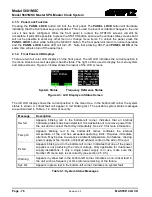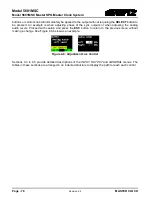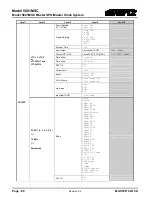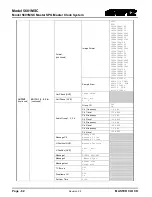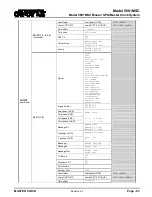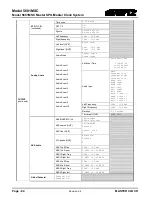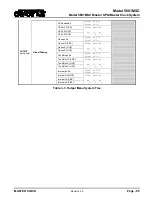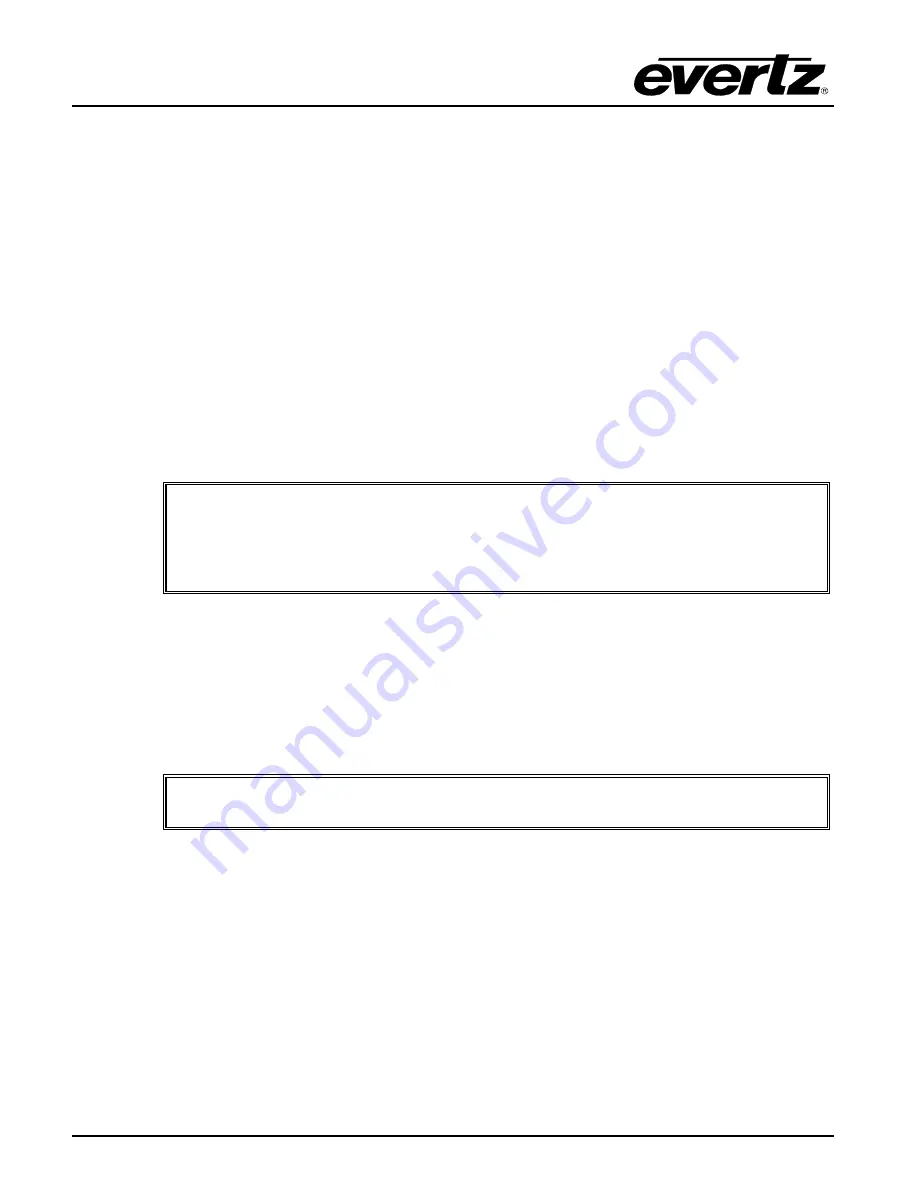
Model 5601MSC
Model 5601MSC Master SPG/Master Clock System
Page - 70
Revision 2.2
MASTER CLOCK
SELECT -
In the menu system the
SELECT
button is used to enter a sub-menu or to select a menu
parameter that is to be changed.
ESC -
When in a sub-menu the
ESC
button is used to exit the next higher menu level. It is also used to
abort changing the setting of a menu item.
,
-
The arrow buttons are used to navigate through the menu system. The currently selected menu
item is indicated by the > character. The arrow buttons are used to select the next or previous menu
item. When changing a menu item’s value, the arrow buttons are used to select the next or previous
items in a list, or for a numerical value are used to increment or decrement the current value.
CONTROL -
The control knob can be used as an alternative to the
and
buttons and allows quicker
navigation and setting of menu items. Turning the control knob clockwise (to the right) has the same
effect as pressing the
button. Turning the control knob counter-clockwise (to the left) has the same
effect as pressing the
button. Depressing the control knob inwards has the same effect as pressing
the SELECT button. When changing a numerical value (such as when phasing an output) depressing
the knob while turning allows changing the numerical value in steps of 16. This makes it easier to
change large numerical values.
When in the menu or a selection list, pressing the control knob has the same
effect as pressing the SELECT button. When adjusting a numerical value,
depressing the control knob while turning it will increment or decrement in
larger steps of 16.
4.1.2. The Status Screens
There are several status screens available on the 5601MSC that can be accessed by pressing the
STATUS
button on the front panel. Each screen displays relevant information about the subsystem it
represents. At the root level, the screens are listed just like menu items. Press the
and
buttons or
turn the control knob to move the selection cursor to the desired status screen. Press
SELECT
to view
the status screen. The
ESC
button will return to the status screen list.
The status screens are still accessible even when the front panel is locked.
The status screen list can be used to quickly locate the source of a fault within the 5601MSC. Each
status screen name will be shown in normal text if the subsystem it represents is functioning normally.
The status screen name will be shown with a
yellow
background if one of the items inside is in a
warning condition. The status screen name will have a
red
background if one of the subsystems is
faulted. By scrolling through the status screen list, any faults can be quickly identified. Refer to Figure
4-2. In this example, the
Lock status
screen is shown with a yellow background to warn that an item
inside has a problem. The
Fan/PS status
screen is shown with a red background to indicate that one of
the power supplies is not functioning.