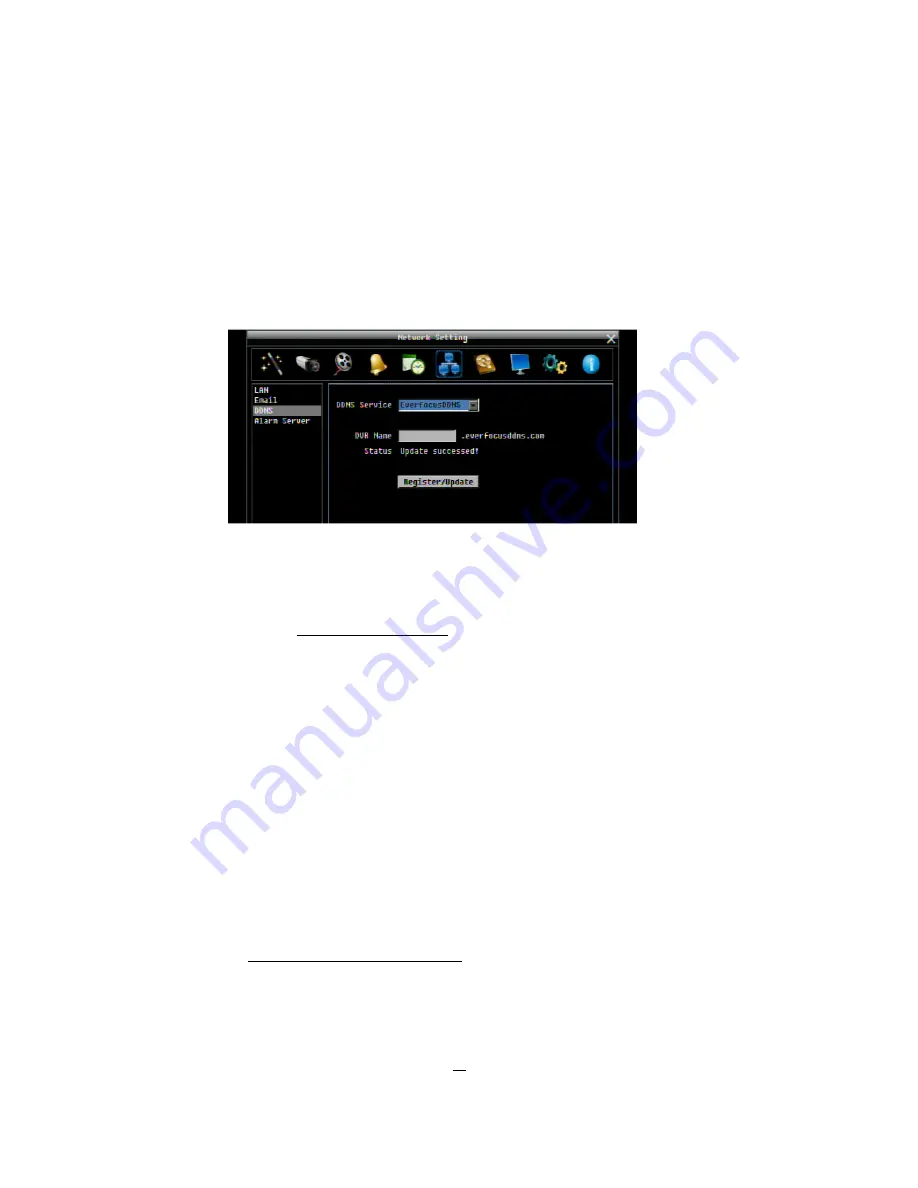
81
8
EVERFOCUS DDNS SETUP
Setup Steps:
Step 1. Set up the Network Setting menu according to the instructions detailed in the 5.6 Network Setting section.
(Make sure that the DNS Server 1 is set correctly or DDNS will not work.)
Step 2.
Go to the website http://everfocusddns.com and check for an available name.
Note:
This step is optional, though recommended, as it is used to check the availability of a host name.
If the name is already used, an attempt to register that name must fail. If the name is available, proceed
to step 3 for DDNS setup.
Step 3. In the DVR’s Network Menu, go to DDNS. Choose “EverfocusDDNS” for the Server and put in your chosen
name in the DVR Name field.
PLEASE NOTE:
The name of the DVR
cannot include a space, or a dot
(period) or
any special characters
particularly
~ ! @ # $ % ^ & * ( ) + < > " ; : . , _
Step 4. Click (or select and press Enter) on the “
Register/Update
” button to
synchronize the DVR with the DDNS
server. You should see an indication of “Success” on the screen. If you see “Could Not Find Server” or any
other error message instead, double-check your network settings and DDNS name and resubmit the DDNS
name until you get “Success”.
Step 5. You should now be able to connect by typing the name you created into the address bar.
Example: http://hostname.everfocusddns.com
It is not necessary to append the HTTP port number to the DDNS name. The EverFocus DDNS server not only keeps track
of your DVR’s IP address, it keeps track of the ports too!
Chapter
8


























