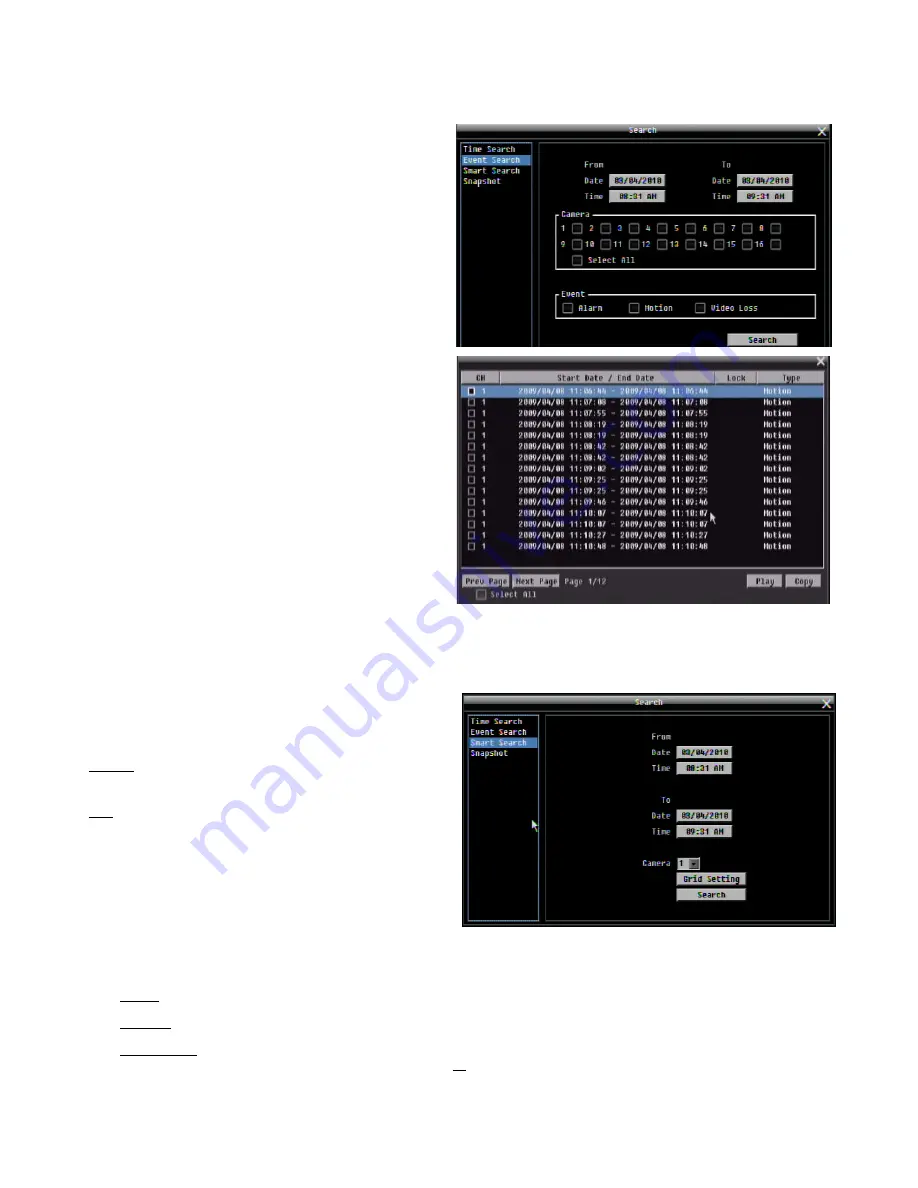
25
4.9.2
Event Search
From:
Select the start date and time of the period that the
DVR should search for Event footage.
To:
Select the end date and time of the period that the
DVR should search for Event footage.
Camera:
Select which cameras’ footage to include in the
search.
Event:
Select which event type(s) to search for. Choose
from Alarm, Motion or Video Loss.
Click on the “
Search
” button to start searching. The search
results will be shown as a list of events (see the image on
the right).
Prev Page
: Go to the previous page
Next Page
: Go to the next page
Play
: Play the selected item
Copy
: Copy the selected item to an attached USB storage
device
4.9.3
Smart Search
Smart Search allows the user to search for Motion Detection events in specific grid areas in the feeds of specific cameras.
All Motion Detection events that fit the search criteria are
displayed in the form of an Event List.
From
:
Date:
Select starting date.
Time:
Select starting
time.
To
:
Date:
Select ending date.
Time:
Select ending time.
Camera:
Select which camera’s feed will be searched.
Grid Setting:
Press this button to open the Motion Grid
Setup window.
Motion Grid Setup:
Use this page to select Motion
Detection areas. If you want to select only small parts of the
camera view, click on the screen to reveal the grid and select the areas where you want the DVR to look for Motion during
the above-configured period. (Selected Motion Detection areas are green, unselected areas are blue or clear.)
Set All: Press this button to select the entire area.
Clear All: Press this button to clear all the configured grids.
Save & Back: Press this button to save the motion grid setting and return to motion setting menu.






























