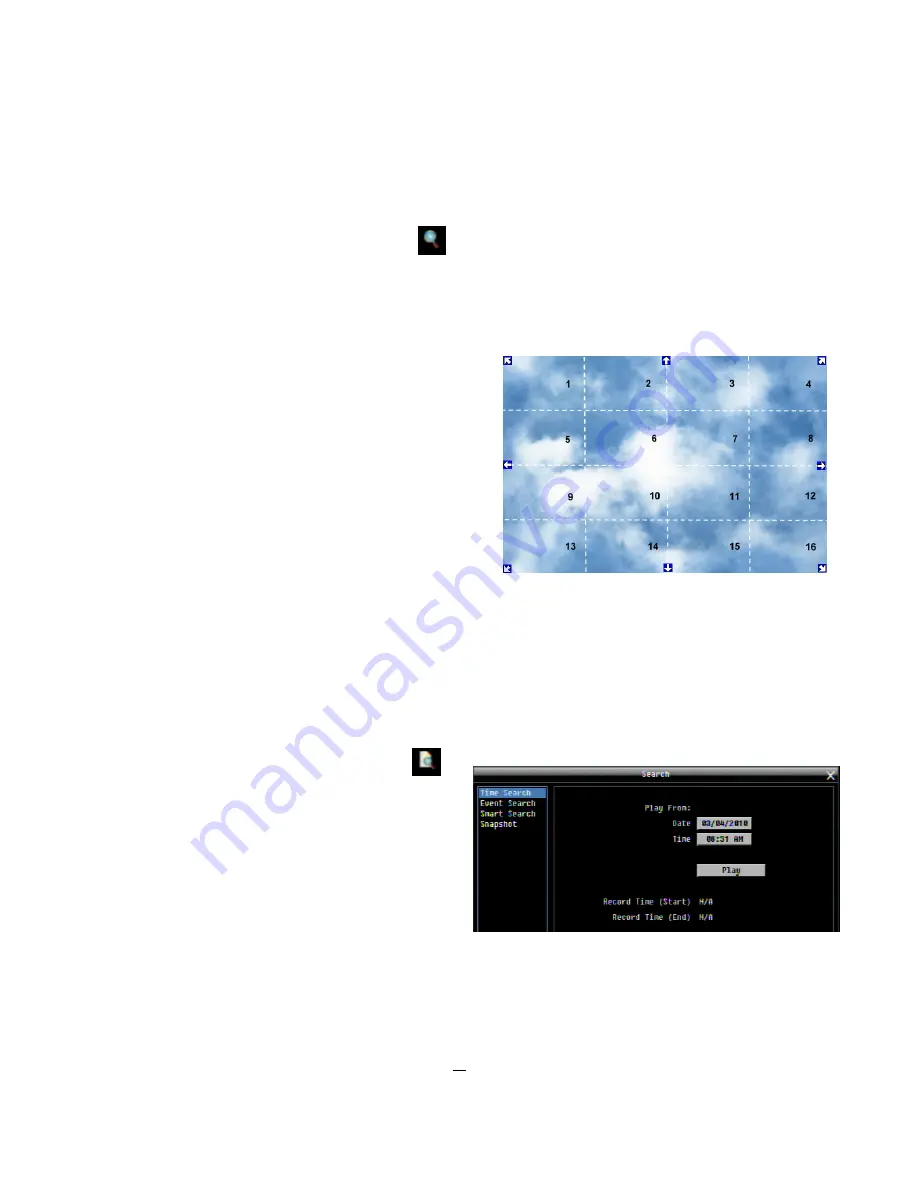
24
4.8
ZOOM
1.
Make sure no camera is in playback mode. To make sure, click the Playback icon and then click the square Stop button
at the top right of the Playback Bar.
2.
Select one camera
3.
Right-click to bring up the menu bar and click the
button. Or, press the ZOOM button on the front panel. This will
display an 2x zoom view of the selected camera’s view.
4.
When in ZOOM mode, the mouse cursor will change to a different icon in different areas of the screen. To navigate to
the now-hidden parts of the camera’s view, move the cursor around the screen and click when the cursor turns into the
direction arrow of your choice.
Right: The Zoom direction areas
The screen is divided into a 4x4 grid. When your mouse cursor is
held in one of these sectors, clicking on it will move the screen in
these directions:
•
1: Left and up
•
2, 3: Up
•
4: Right and up
•
5, 9: Left
•
8,12: Right
•
13: Left and down
•
14, 15: Down
•
16: Right and down
•
6, 7, 10, 11: Not used
4.9
SEARCH
Mouse: Right-click to bring up the menu bar and click
to
enter the
Search Menu
.
Front Panel: Press the ”
Search
” key to enter the Search
Menu directly.
4.9.1
Time Search
Play From:
Select the date and time from where the DVR
should search (all channels).
Click on the “
Play
” button to start the search. The DVR will automatically begin to play the selected footage for all the
installed channels. The DVR will play the nearest time if there is no footage of the selected time.
In Search Playback mode, pressing the “
Stop
”
button will return the Search menu.






























