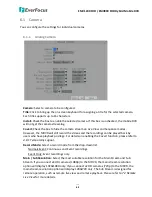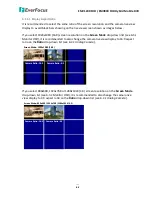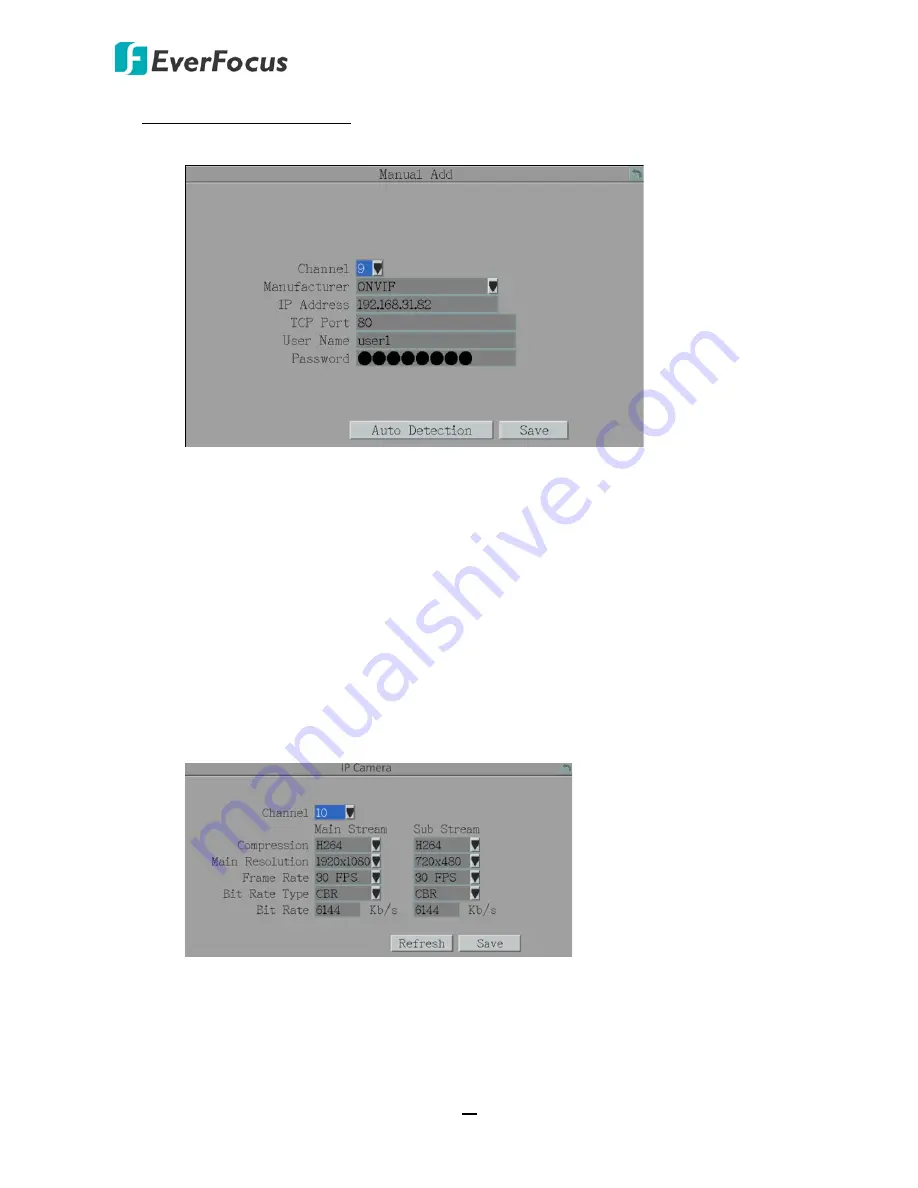
EMV1200 FHD / EMV800 FHD Hybrid Mobile DVR
68
To manually add IP cameras:
1.
Click the
Manual
button, the Manual Add window appears.
2.
Select a channel from the
Channel
drop-down list. Select a Manufacturer and input the
IP Address, TCP Port, User Name and Password.
3.
You can optionally click the
Auto Detection
button to pin the IP address of this IP
camera.
6.
Click the
Save
button, the IP camera will be listed on the Added Device table field. You
can modify or delete the added IP cameras by clicking the
Modify
or
Delete
icons. The
Status
icons indicate IP camera status. Red: Connection Failed; Green: Connected;
Yellow: Alarm.
4.
On the Add IP Camera window, click the
Save
button to save the settings. The IP camera
is now added to the system.
5.
You can optionally configure the IP camera settings, please refer to
6.1.3 IP Camera
for
more details.