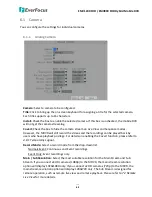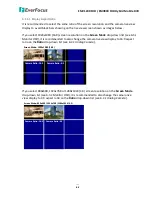EMV1200 FHD / EMV800 FHD Hybrid Mobile DVR
61
5.3
Playback Bar
Users can use the
Playback Bar
to play back recordings on the system. After clicking the
Play
button on the
Time Search
or
Event Search
window, the Playback Bar will be displayed on the
bottom of the screen.
1
2
3
4
5
6
7 8
9
No. Name
Description
1
Playback Icon
When the system is under the Playback mode, the
Playback Icon
will be displayed on the screen.
2
Fast Reverse
Click to play the recordings in fast reverse. You can click the button
continuously to adjust the play speed. The speed will be displayed
on the right-side of the bar (
No.8
).
3
Reverse Play /
Pause
Click to play the recordings in reverse at normal speed. Click this
button again to Pause the reverse playback. Click the
Stop
button
to stop all playback actions and exit the playback mode.
4
Stop
Click to stop all playback actions and exit the playback mode.
5
Play / Pause
Click to play the recordings forward. Click this button again to
Pause the playback.
6
Fast Forward
Click to play the recordings in fast forward. You can click the button
continuously to adjust the play speed. The speed will be displayed
on the right-side of the bar (
No.8
).
7
Express Copy
Click to bring up the Copy menu for archiving the recordings to the
USB storage device or FTP. For details, please refer to
4.7 Archiving
the Recordings to the USB or FTP.
8
Playback Speed
Indicates the current Playback Speed. Click the
No.2
or
No.6
buttons continuously can adjust the play speed.
9
Playback Time
Displays the current playback time.