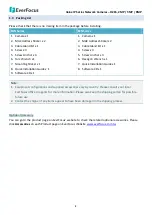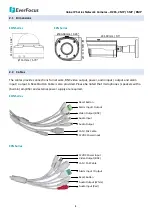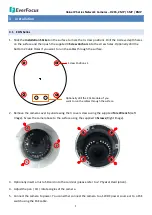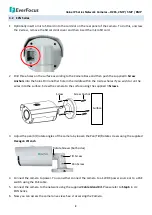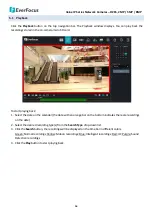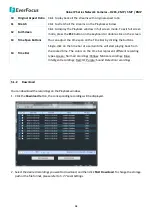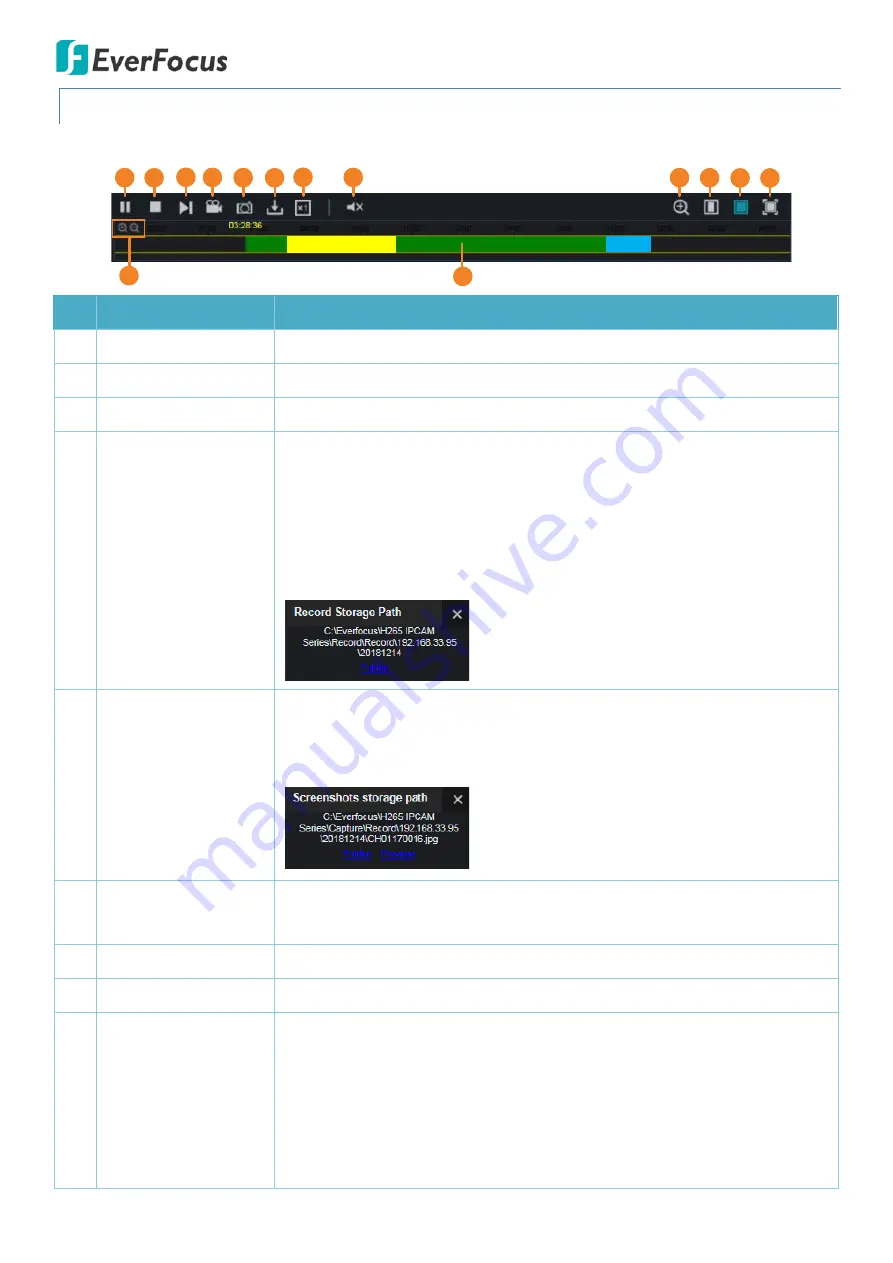
Value IP Series Network Cameras – H265, 2MP / 5MP / 8MP
17
5.1.1
Playback Panel
You can use the
Playback Panel
to operate the below functions:
00:00 02:00 06:00 08:00 10:00 12:00 14:00 16:00 18:00 20:00 22:00 24:00
1
2
3
4
5
6
7
8
9
10
11
12
13
14
No. Name
Description
1
Play/Pause
Click to Play or Pause playing back.
2
Stop
Click to Stop playing back.
3
Step Forward
Click the button to play the recording frame by frame.
4
Video Clips
During the playback process, you can click the
Video Clips
button to start
recording from the clicked time, click the button again to stop recording, a
message window appears on the bottom-left corner of the screen. Click
Folder
to open the folder to find the recording file. To change the manual
record storage path or the file format, please refer to
5.7.7 Local Settings.
You can use EverFocus Player or any player supporting the video format to
play back the recordings. EverFocus Player is included in the Software CD.
5
Snapshot
Click to take a snapshot, a message window appears on the bottom-left
corner of the screen. Click
Folder
to open the folder to find the snapshot
image. Or click
Preview
to preview the snapshot image. To change the
storage path or image format, please refer to
5.7.7 Local Settings.
6
Download
Click to download recordings. To perform the Download function, please
refer to
5.1.2 Download
.
7
Speed
Click to select a playback speed.
8
Audio
Click to switch on/off the speaker. You can also adjust the volume.
9
Digital Zoom
Click to enable the Digital Zoom mode. To exit the Digital Zoom mode, click
the button again. To perform the Digital Zoom function:
a.
Click the
Digital Zoom
button to enable the function.
b.
Use your mouse to draw an area where you want to have a close-up
view on the stream. The area will be zoom-in.
c.
Right-click to exit the Digital Zoom mode.