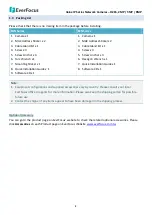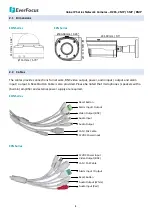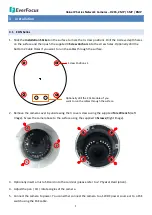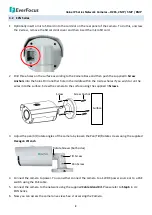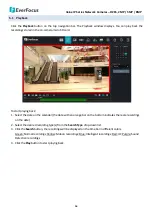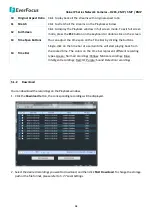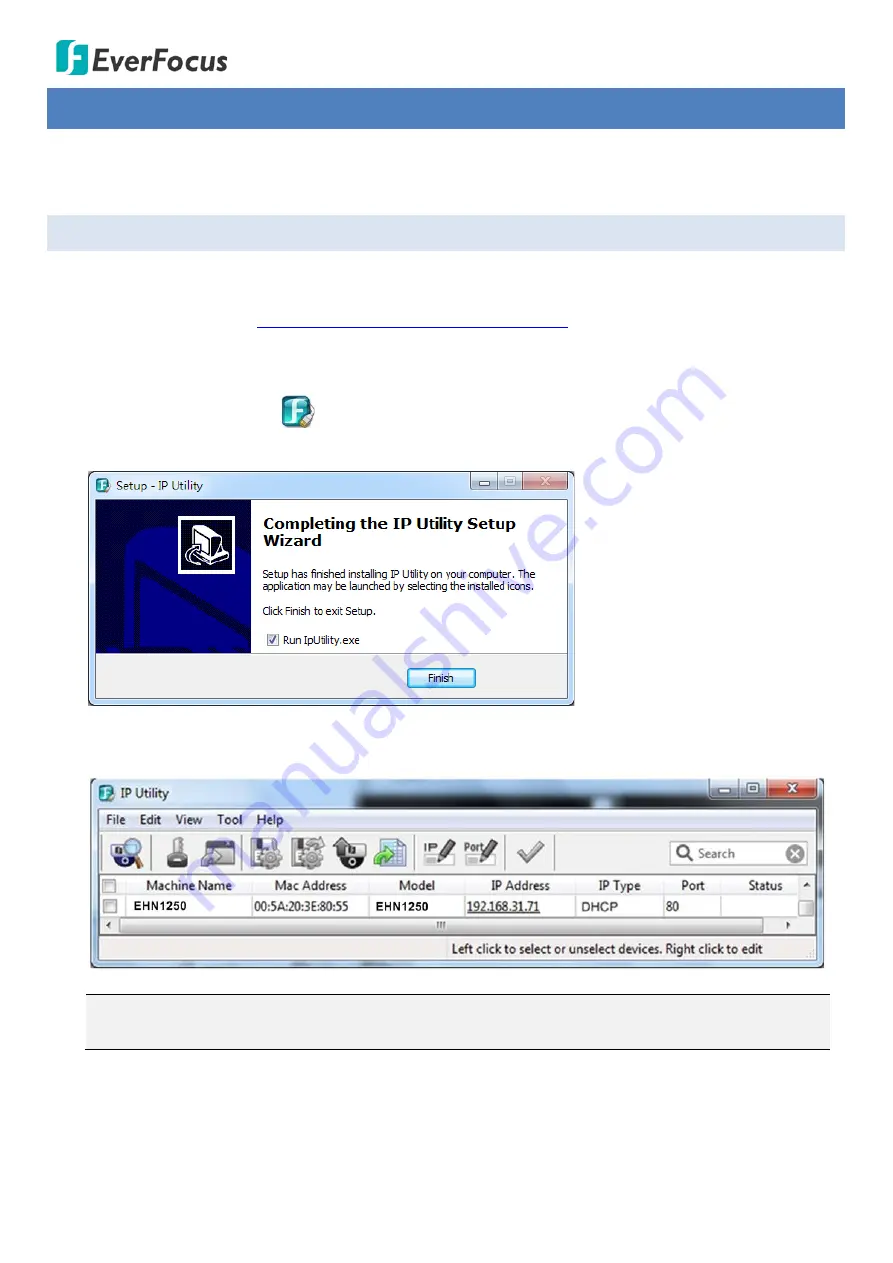
Value IP Series Network Cameras – H265, 2MP / 5MP / 8MP
10
4
Accessing the Camera
This section explains how to access the Web interface of the camera for configuration.
4.1
Checking the Dynamic IP Address
You can look up the IP address of the IP camera using the
IP Utility (IPU)
program, which is included in the
Software CD. The IP Utility can also be downloaded from EverFocus’ Website (Support > Download >
Keyword Search: IP Utility):
http://www.everfocus.com.tw/download/
Please connect the IP camera on the same LAN of your computer.
1.
Save
IP Utility Setup .exe
in your computer. Double click the .exe file and follow the on-screen
instructions to install the IP Utility.
2.
Click the
Finish
button, the IP Utility will be automatically launched to search the IP devices connected
on the same LAN.
Note:
The default IP mode of the IP camera is DHCP. However, if there is no dynamic IP address
assigned to the device, its IP will switch to
192.168.0.10