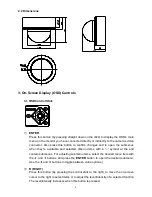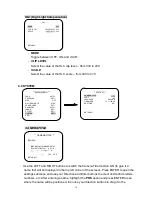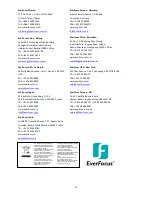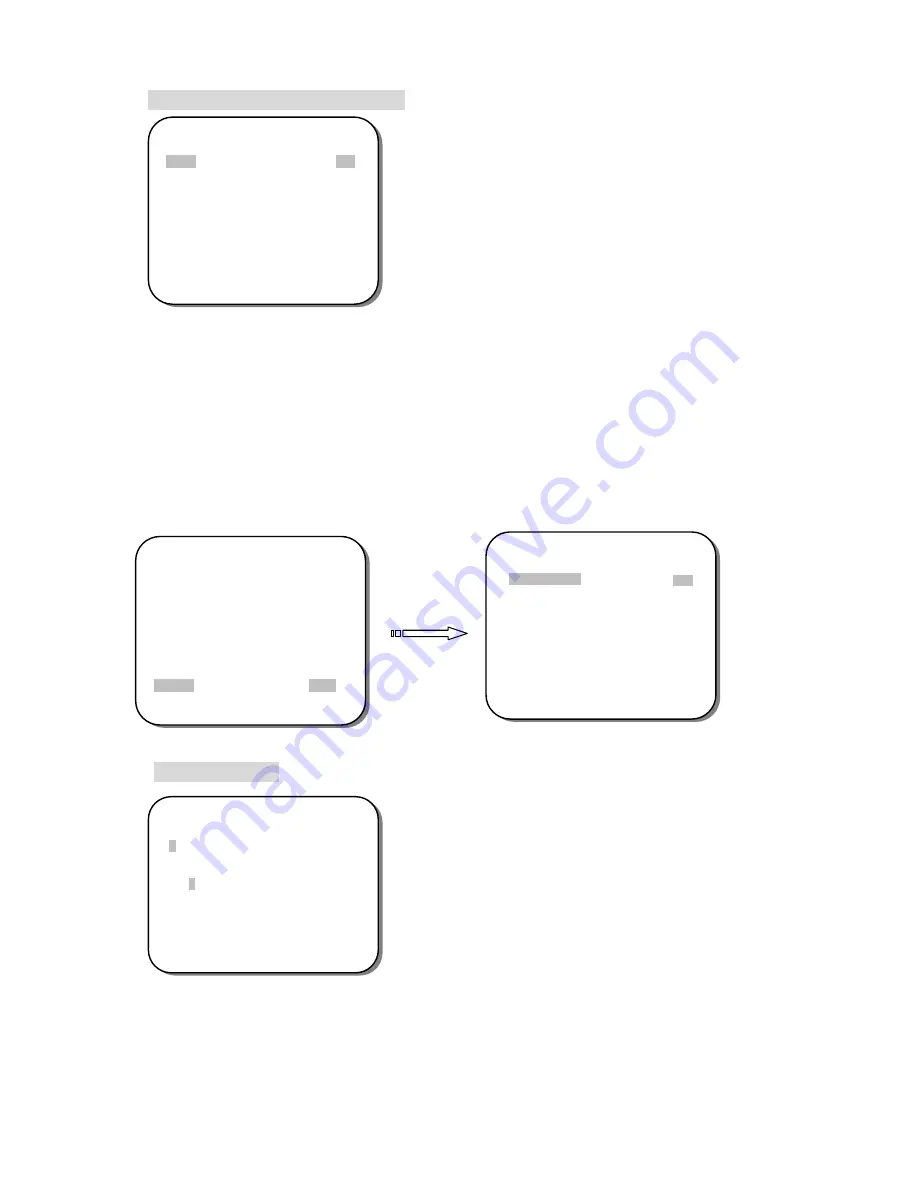
16
HLC
(High Light Compensation)
-
MODE
Toggle between
OFF
,
ON
, and
AUTO
.
-
CLIP LEVEL
Select the value of the HLC clip level
– from
000
to
255
.
-
SCALE
Select the value of the HLC scale
– from
000
to
015
.
4.9 SYSTEM
CAMERA TITLE
Use the LEFT and RIGHT buttons to switch the Camera Title function ON (to give it a
name that will be displayed in the top left corner of the screen). Press ENTER to open the
settings submenu and use your Direction and Enter buttons to select and confirm letters,
numbers, etc. After entering a name, highlight the
POS
option and press ENTER to see
where the name will be positioned, then use your direction buttons to drag it to the
** MAIN MENU **
LENS
AUTO<
┘
EXPOSURE
SET<
┘
WDR
OFF
WHITE BALANCE
ATW<
┘
2DNR & 3DNR
SET<
┘
DAY/NIGHT
AUTO<
┘
IMAGE
SET<
┘
EFFECT
SET<
┘
SYSTEM
SET<
┘
EXIT<
┘
** HLC **
MODE
OFF
CLIP LEVEL
||
|
|||||||||||||||||| 010
SCALE
|||||||
|
||||||||||||| 010
RETURN
<┘
** CAMERA TITLE **
CAMERA
ABCDEFGHIJKLMNOPQRSTUV
WXYZ0123456789 - !
” # $ % & ’
( ) _ ` ,
¥
: ; <=>?@\ ^ * . x+/
←
→↑↓
CLR
POS
RETURN
<┘
** SYSTEM **
CAMERA TITLE
SYNC
LANGUAGE
FIRMWARE
RESTORE
RETURN
<┘
OFF
INT
ENGLISH
1.0 11-06-02
NO