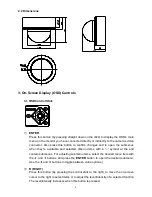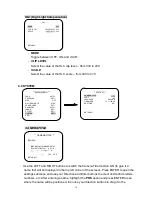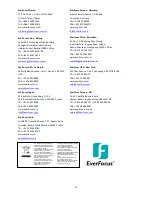3
2. CAMERA OVERVIEW
2.1 Description of Camera Parts
①
.
FAR/NEAR Adjuster
Use this to adjust the lens to focus near or far.
②
.
WIDE/TELE Adjuster
Use this to adjust the lens angle for wide or telescope (zoom) view.
③
.
OSD Control Buttons
ENTER button
UP & DOWN button
LEFT & RIGHT button
④
.
VIDEO Connector
This output can be connected to a video monitor or similar device
(75Ω).
⑤
.
Primary Power Input Terminal
Connect the power supply here
– 12VDC or 24VAC.
⑥
.
Secondary Power Input Terminal (DC/AC version only)
The 12VDC power supply can also be connected here.
⑦
.
Secondary VIDEO Connector (DC/AC version only)
This is an RCA output.