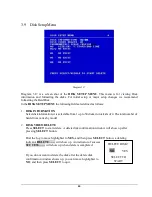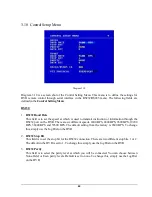67
4.2
Schedule Recording Setup
Set up the DAY, START time, END time and then turn SET
to “ON” in the
SCHEDULE SETUP
MENU.
Diagram 4.1
Please refer to SCHEDULE SETUP MENU for setting procedure and more details.
4.3
Event Recording Setup
We will now define two event recording types ALARM and MOTION. After the event recording is
enabled, the DVR will start an event recording when an event occurs. For instance, when motion
activity or alarm action is detected by the DVR it will begin recording at the specific IPS set in the
Event column.
In order to start an event recording, you MUST perform the following:
1. First enable each event (alarm or motion) in its respective menu. For example, you can enable
motion on Camera 2 in the MOTION SETUP MENU as shown below. You can enable multiple
alarm or motion triggers.
Summary of Contents for 920
Page 1: ...Instruction Manual E ED DR R1 16 64 40 0 1 16 62 20 0 9 92 20 0 ...
Page 99: ...89 ...
Page 100: ...90 ...
Page 101: ...91 ...
Page 104: ...94 ...
Page 138: ...128 CAMERA setup menu RECORD setup menu ALARM setup menu ...
Page 141: ...131 SCHEDULE setup menu CONTROL setup menu ...
Page 153: ...143 AppendixC AlarmBoardConfiguration Appendix C ...