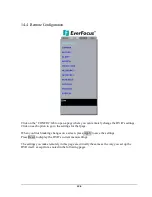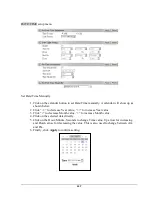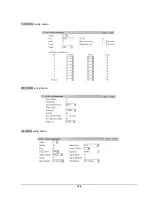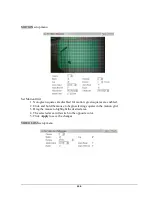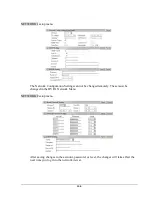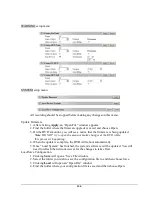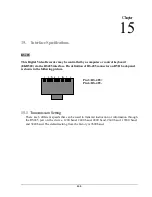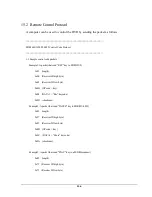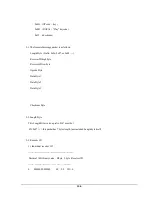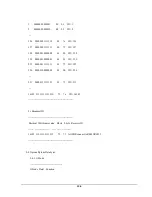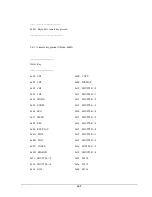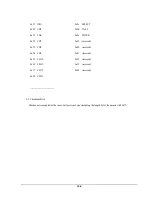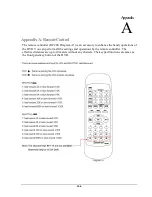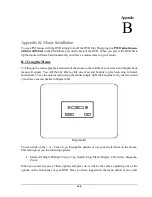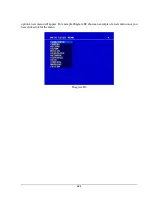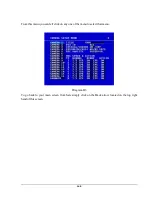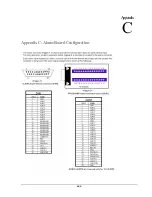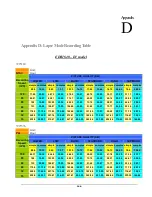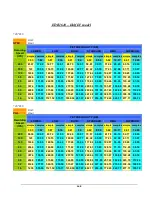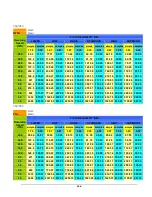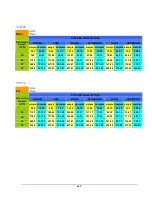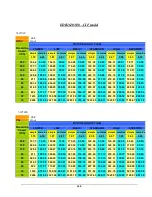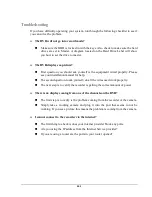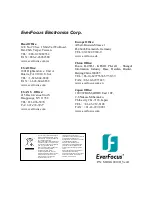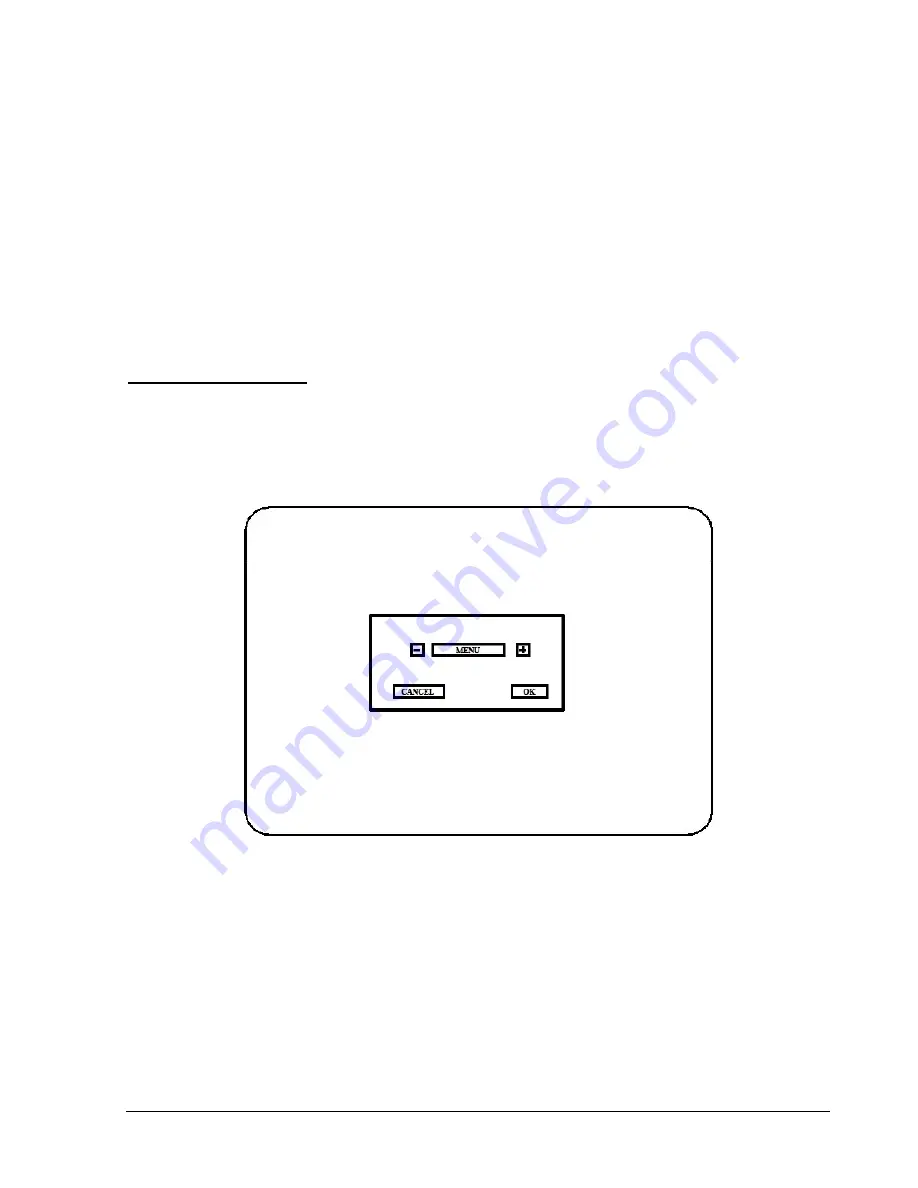
140
Appendix B: Mouse Installation
To use a PS2 mouse with the DVR simply turn off the DVR first. Then plug in a PS2 Optical mouse
with Scroll Wheel to the PS2 Mouse port on the back of the DVR. When you power the DVR back
up the mouse will have been loaded and you will see a mouse curser on your screen.
B-1 Using the Mouse
To bring up the mouse playback menu scroll the mouse to the middle of your screen and the playback
menu will appear. You will then be able to click one of several buttons to play back, stop, forward,
and rewind. To see the options menu using the mouse simply right click anywhere on your screen and
you will see a menu similar to Diagram B1.
Diagram B1
You can click on the + or - boxes to go through the options or use your scroll wheel on the mouse.
This menu gives you the following options:
Mode, All Single Channel Views, Copy, Search, Stop, Menu, Display, Call, Select, Sequence,
Zoom.
When you select any one of these options and press ok, it will be the same as pressing one of the
options on the front panel of your DVR. Once you have logged into the menu option or any other
Appendix
B
Summary of Contents for 920
Page 1: ...Instruction Manual E ED DR R1 16 64 40 0 1 16 62 20 0 9 92 20 0 ...
Page 99: ...89 ...
Page 100: ...90 ...
Page 101: ...91 ...
Page 104: ...94 ...
Page 138: ...128 CAMERA setup menu RECORD setup menu ALARM setup menu ...
Page 141: ...131 SCHEDULE setup menu CONTROL setup menu ...
Page 153: ...143 AppendixC AlarmBoardConfiguration Appendix C ...