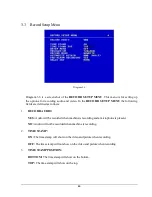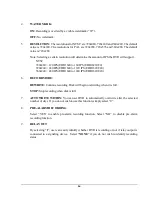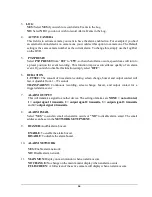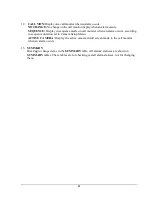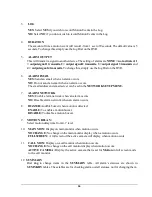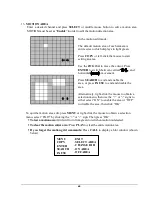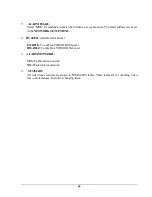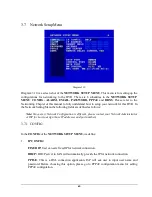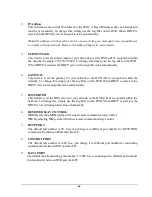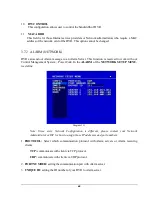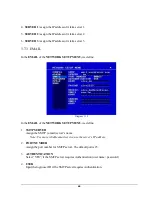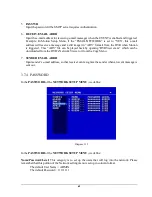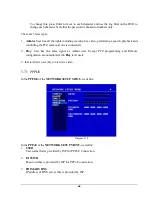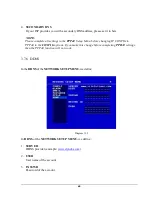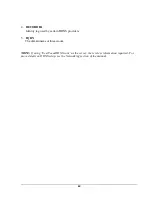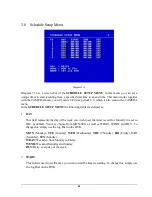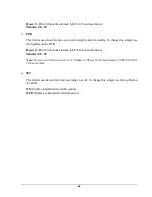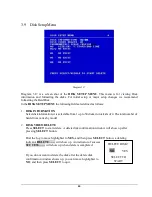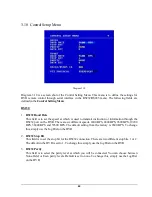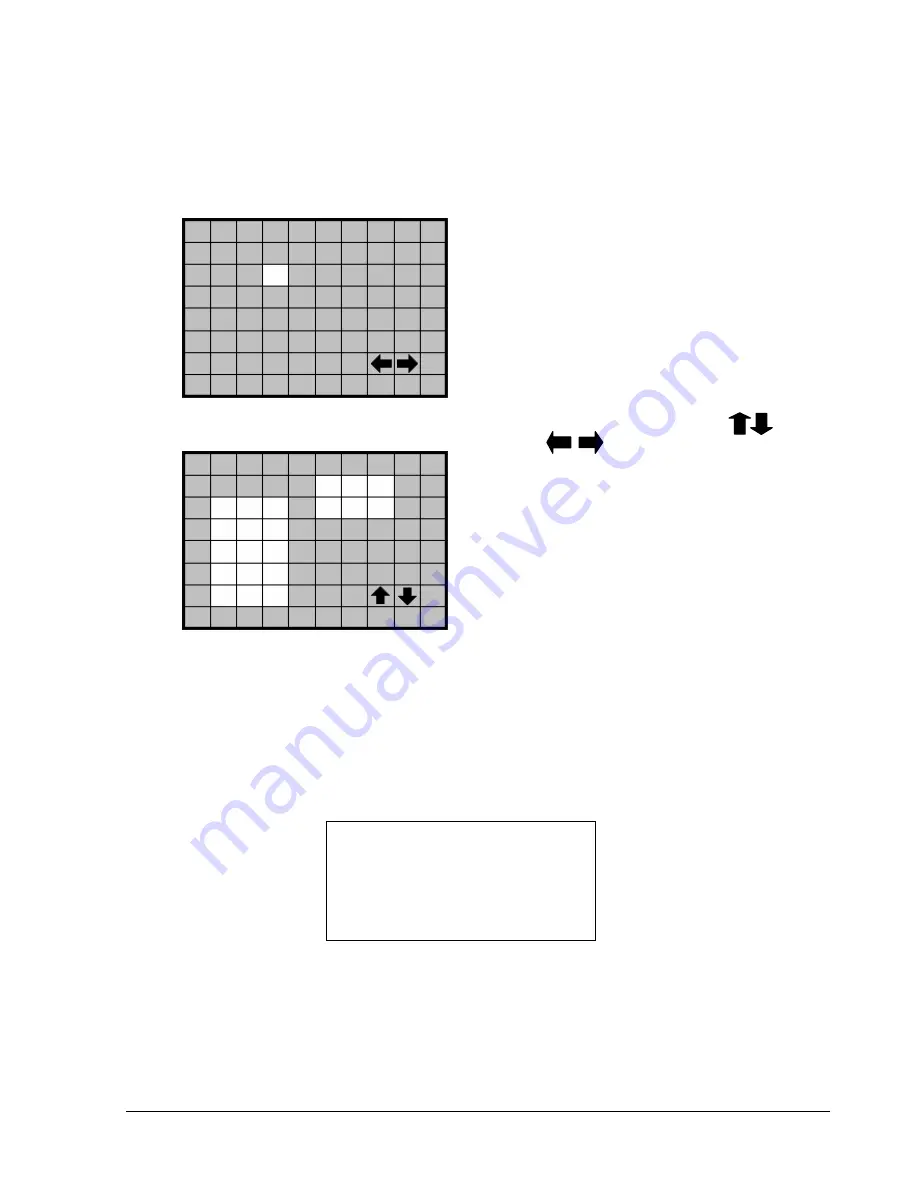
40
13. MOTION AREA
Enter a desired channel and press SELECT or middle mouse button to edit a motion area.
MOTION must be set as “
Enable
”
in order to edit the motion detection area.
To quit the motion area edit, press MENU or right-click the mouse to obtain a selection
menu, select “EXIT” by clicking the “+” or “
-
” sign. Then press “OK”.
To test a motion area: Grids will turn from green to red when motion is detected.
To clear the motion entire area: Press PLAY to clear the entire motion area.
If you forget the motion grid commands: Press CALL to display a hint window (shown
below).
In the motion edit mode:
The default motion area of each camera is
entire screen which displays in light green.
Press COPY or left-click the mouse to start
setting an area.
Use the JOG Dial to move the cursor. Press
ENTER to switch between vertical and
horizontal movement.
Press SEARCH to end and enable the
area, or press PAUSE to end and disable the
area.
Alternatively, right-click the mouse to obtain a
selection menu, then use the “+” or “
-
“ signs to
either select “ON” to enable the area or “OFF”
t
o disable the area, then click “OK”.
MENU
COPY
ENTER
SEARCH
PAUSE
-
EXIT
-
SELECT AREA
- CHANGE DIR
- ON AREA
- OFF AREA
Summary of Contents for 920
Page 1: ...Instruction Manual E ED DR R1 16 64 40 0 1 16 62 20 0 9 92 20 0 ...
Page 99: ...89 ...
Page 100: ...90 ...
Page 101: ...91 ...
Page 104: ...94 ...
Page 138: ...128 CAMERA setup menu RECORD setup menu ALARM setup menu ...
Page 141: ...131 SCHEDULE setup menu CONTROL setup menu ...
Page 153: ...143 AppendixC AlarmBoardConfiguration Appendix C ...