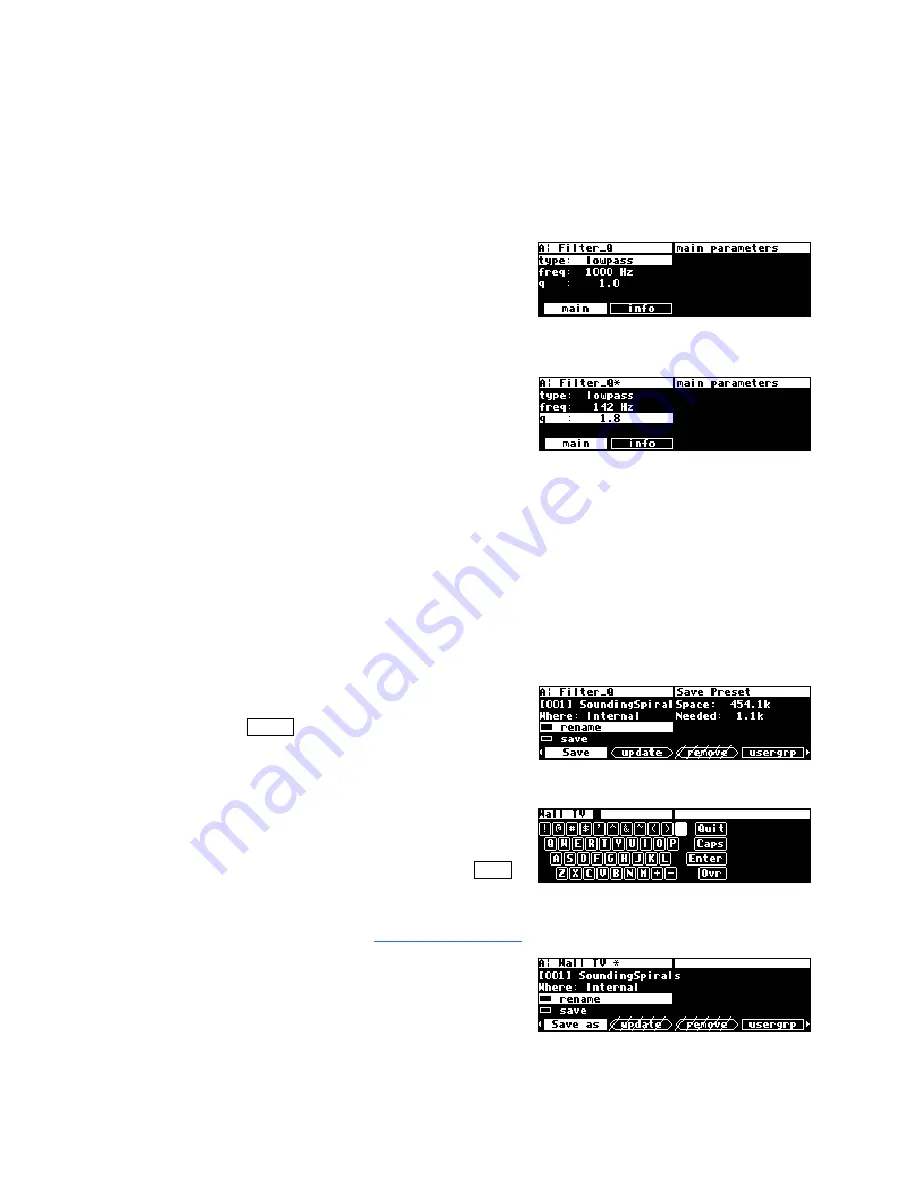
45
"Tweaking" and Saving "Tweaks"
Different sets of parameter values for a single program are said to be different "tweaks" of
that program. As you play with the parameters on the preset programs, you are
"tweaking" those preset programs. For instance, let’s say you want a program that mimics
the frequency response of your neighbor’s
television as heard through
your
wall. You want
to "tweak" the parameters of a filter program in
order to get the correct frequency response.
First, load the program "
Filter_Q
."
Do some long calculations involving
transmission coefficients and dispersion laws to
arrive at the proper filter cutoff frequency and
resonance. Enter them. Notice the asterisk "*" that appears after the name. This is to tell
you that the program has been changed and that you will lose the changes if you don't do
a save.
→
See Saving a Program on page 131.
To avoid going through the entire arduous math the
next
time you want to mimic the
frequency response of your neighbor’s television, you should save your tweaks as a new
program. Press the
PROGRAM
key to enter the program area.
Press the
PROGRAM
key a second time and then
press the
Save
SOFT KEY
. Check that there is
enough
Space
and then place the cursor over the
rename
field and press
SELECT
.
Use the fancy typewriter to give your tweak an
endearing name. Then place the cursor over
Enter
and press
SELECT
to return to the
Save
menu page.
→
To learn how to enter text, see
Entering or Changing Text
on page 21.
Turn the
KNOB
on the top line to select an
unoccupied program slot. Then place the cursor
over
save
and press
SELECT
!
Summary of Contents for H8000FW
Page 6: ......
Page 140: ...134 Now the program has the new name new Voice ...
Page 183: ...177 Click Restart to restart your computer and conclude the installation ...
Page 186: ...180 The Sound options screen now displays ...
Page 195: ...189 ...






























