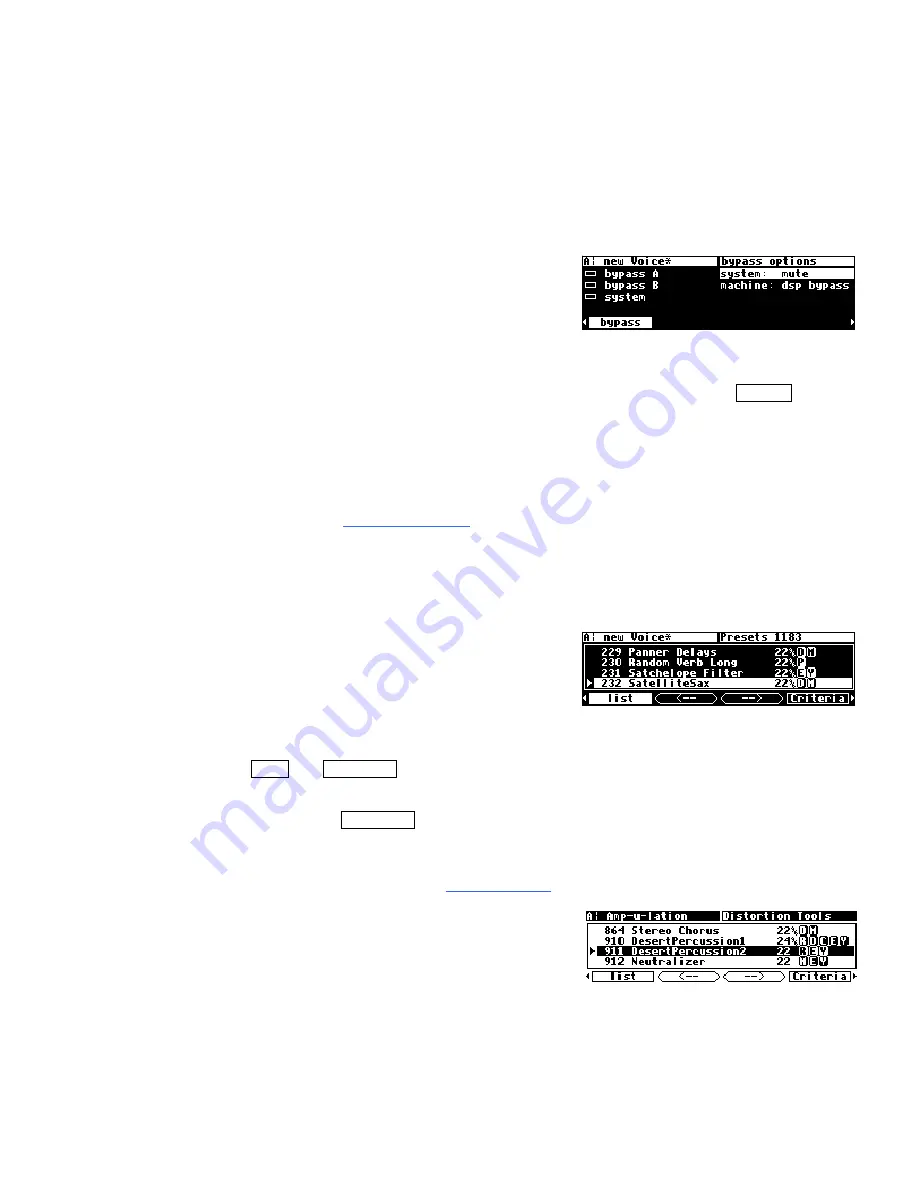
39
E
FFECTING
T
HINGS
"The effect on your affect of the H8000FW’s effects will positively affect your popularity."
-Anonymous
"Panic" Muting
In a moment you’ll be loading and playing with
programs, but before you do let it be said that the
H8000FW can produce LOUD sounds with very little
warning in
some
of the programs in
some
situations. It
would be nice to have a "panic" key to press in such a situation. Let’s arrange things so
that pressing the
BYPASS
key mutes all of the H8000FW’s outputs. Go to the
bypass
menu in the
LEVELS
area (you may have to press the
LEVELS
key a few times to see it).
Change the value of the
system
parameter to
mute
as shown above (with the
KNOB
or
the
INC
/
DEC
keys). Now, press the
BYPASS
key. The
A
and
B
LEDs begin to blink -
you’ve muted the H8000FW. To un-mute, press the
BYPASS
key again
.
→
For more information see
Bypassing and Muting
on page 93.
Loading Programs
Assuming you’ve loaded an appropriate routing
configuration, the H8000FW should be ready to
process! All that remains is to load a monolithic
program
or
to load a program into each DSP. To load
a program, enter the
PROGRAM
area. The two "normal" menu pages you immediately
find here,
list
and
Criteria
, work together to give you access to the H8000FW’s
hundreds of programs in a way that suits your needs. In this section, we’ll only focus on
two parameters on the
Criteria
menu page,
Sort By
and
Search By
. Of the two,
Search By
is the most important parameter to understand.
→
The remaining parameters are discussed in
Loading Programs
on page 39.
You will see that each program has a three- or four-digit
number and a name. The program number has two
parts - the last two digits are a number between 0 and
99, the remaining digits are the
bank
number. The bank is a loose grouping of related
programs, whose name appears briefly at the top right of the screen when a program is
selected by moving onto it. The screen on the right shows that the selected program is
part of a bank of "Distortion Tools."
Summary of Contents for H8000FW
Page 6: ......
Page 140: ...134 Now the program has the new name new Voice ...
Page 183: ...177 Click Restart to restart your computer and conclude the installation ...
Page 186: ...180 The Sound options screen now displays ...
Page 195: ...189 ...






























