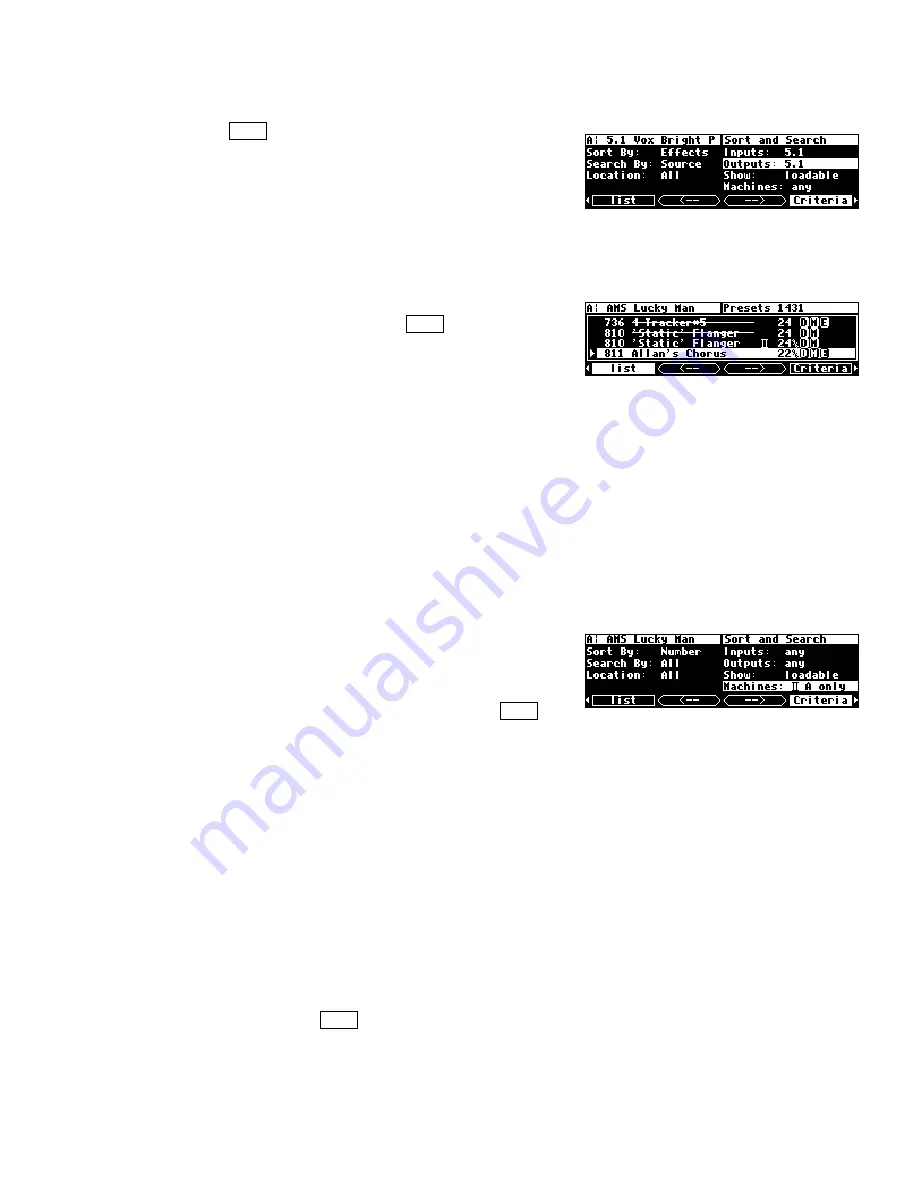
125
The fourth and fifth parameters,
Inputs
and
Outputs
, filter which programs are shown
on the
list
menu page based on how many inputs or
outputs they use. Your choices are
any
(any number of
i/o’s),
stereo
(2 or 3 i/o’s),
quad&2+2
(4 or 5 i/o’s),
5.1
(6 or 7 i/o’s), and
octal
(8 i/o’s). This allows you
to only display programs suitable for your application, i.e. if you are working in
5.1
you
may not want to be bothered with
stereo
effects, and
vice-versa
.
Show
determines if only those programs that are
loadable
will be shown on the
list
menu page or if
any
program will be shown. If you are using higher
sampling rates (e.g., 96kHz), some programs are
unloadable. Assuming you’re using a higher sampling rate, with
Show
set to
any
, these
programs have lines through them. To avoid this unpleasantness, leave
Show
set to
loadable
. In the same way, some programs may only be loaded on DSP A, and may not
be loaded if DSP B is selected.
Similarly, some programs come in two versions: a monolithic version for 88/96k
operation, and a single machine version for 44/48k operation. Normally only the relevant
one of these is visible, but if
Show
is set to
any
, both of these can be seen, as shown by
'Static' Flanger in the screen above.
Finally,
Machines
determines if only programs that run
on a
single
DSP will be shown (
A & B
), only those that
are "monolithic" will be shown (
II A only
), or if both
sorts of programs will be shown (
any
) on the
list
menu page.
A & B
is useful if you know that you want a dual machine configuration and don't wish to
be bothered by monolithic programs. Similarly, if you want to only see the most powerful
programs, set it to
II A only.
Loading Programs
Programs are loaded by first selecting a program to load in the
PROGRAM
area. You
select a program to load by sorting through the available programs (see the preceding
section). Use the up and down
CURSOR
keys or the
KNOB
to highlight the program you
want to load on the
list
menu page.
Summary of Contents for H8000FW
Page 6: ......
Page 140: ...134 Now the program has the new name new Voice ...
Page 183: ...177 Click Restart to restart your computer and conclude the installation ...
Page 186: ...180 The Sound options screen now displays ...
Page 195: ...189 ...






























