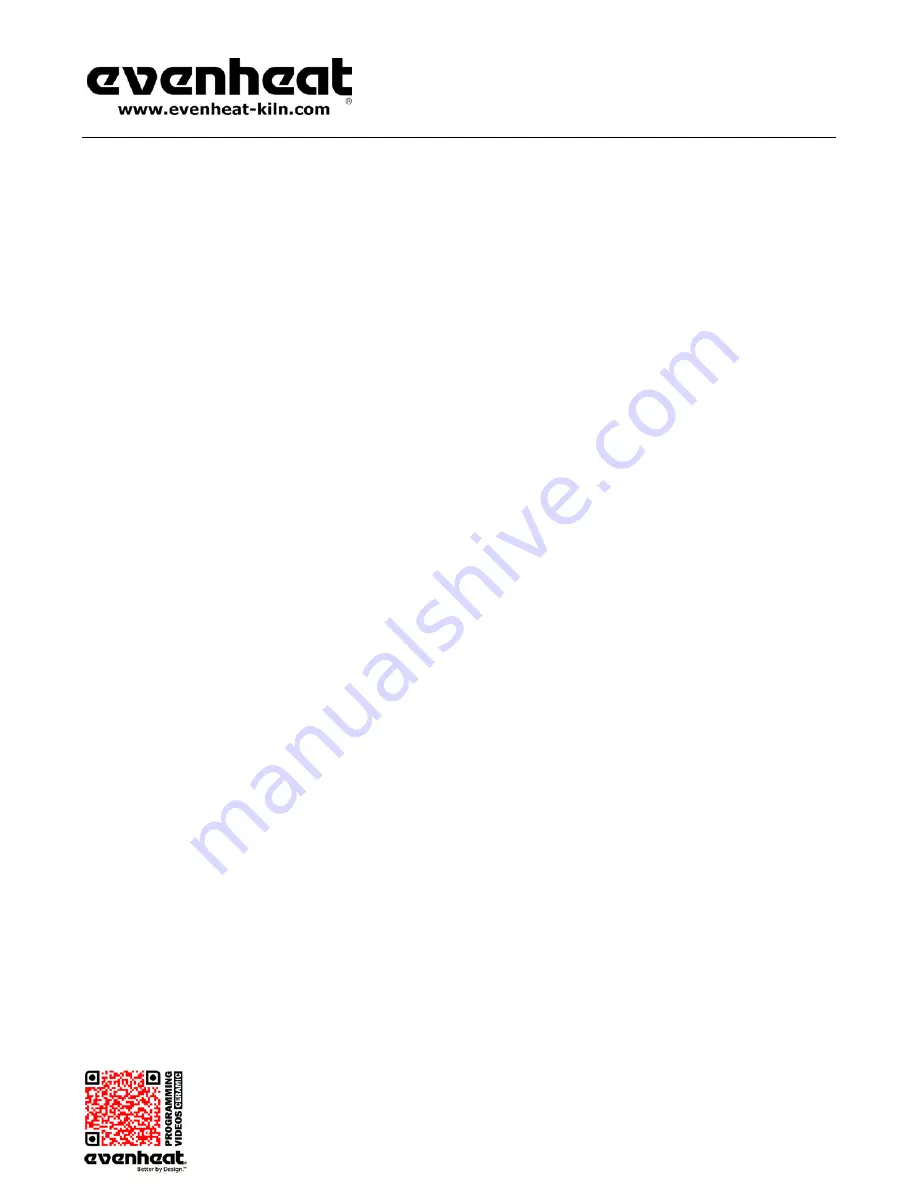
RampMaster II Operating Manual
RMII – Aug. 2015
Page
9
of
26
Use your Smart-phone to scan this QR code to watch RampMaster II how-to Programming Videos!
Ramp Mode Programming Continued from Previous Page
8. Press the Enter key.
HLD2
is displayed.
The RampMaster II is now asking for the amount of time you want to hold at your segment 2 temperature. Simply key in the amount of desired
hold time.
9. Press the Enter key.
As you can see from the emerging pattern, the RampMaster II will continue to ask the same three questions: rate, temp and time for all remaining
segments. Just keep answering the questions. Doing so creates that beautiful chain of events called a firing program! Once all your segments are
programmed the RampMaster II will display
ALRM
which stands for Alarm.
The Alarm feature allows you to set a temperature at which the alarm sounds. It could be any temperature you want. To disable the alarm, key in 9999
and press the Enter key.
CPL
is displayed briefly followed by
IdLE
.
Programming is complete! Your firing data is now stored in the User program you’ve selected and is ready to go.
To run the program, press the Start/Stop key one time. Four dashes will appear. Press the Enter key. The display will read
–ON–
followed by the current
chamber temperature.
The RampMaster II is now running your Ramp Mode program.
You may
STOP
the firing at any time by pressing the Start/Stop key.
When the firing is complete the display alternates between
CPLT
, current chamber temperature and total firing time. Pressing the Start/Stop key at this
point will return the display to the
IdLE
(Idle) position.
On-the-Fly Features
The RampMaster II contains a set of features that allow you to adjust and tweak the firing while it’s actually running! We’ve dubbed these as “On-the-Fly”.
With these features it’s possible to view the currently running segment data, adjust alarms and even skip ahead into the next available segment.
Knowing that these features are available, and using them, will positively affect your firing skills and allow you to create the pieces you want to create.
Viewing Current Segment Data
When firing, the RampMaster II displays current temperatures and times, it does not display your program settings. Doing so would overwhelm and
confuse, and we don’t want to do that. However, this information is nice to know when you want to know it. The View Segment key allows for this.
Using the VIEW SEGMENT Feature During the Ramping Portion of the Segment
Press the View Segment key one time. Programmed rate is displayed for the current segment along with the current traveling set point
(traveling set point is the temperature the control wants to be at, at that particular moment). Actual temperature of the electronics is also
displayed (bd T).
Using the VIEW SEGMENT Feature During the Holding Portion of the Segment
Press the View Segment key one time. Programmed hold time is displayed for the current segment. The Hold temperature is also displayed
along with the actual temperature of the electronics (bd T).
























