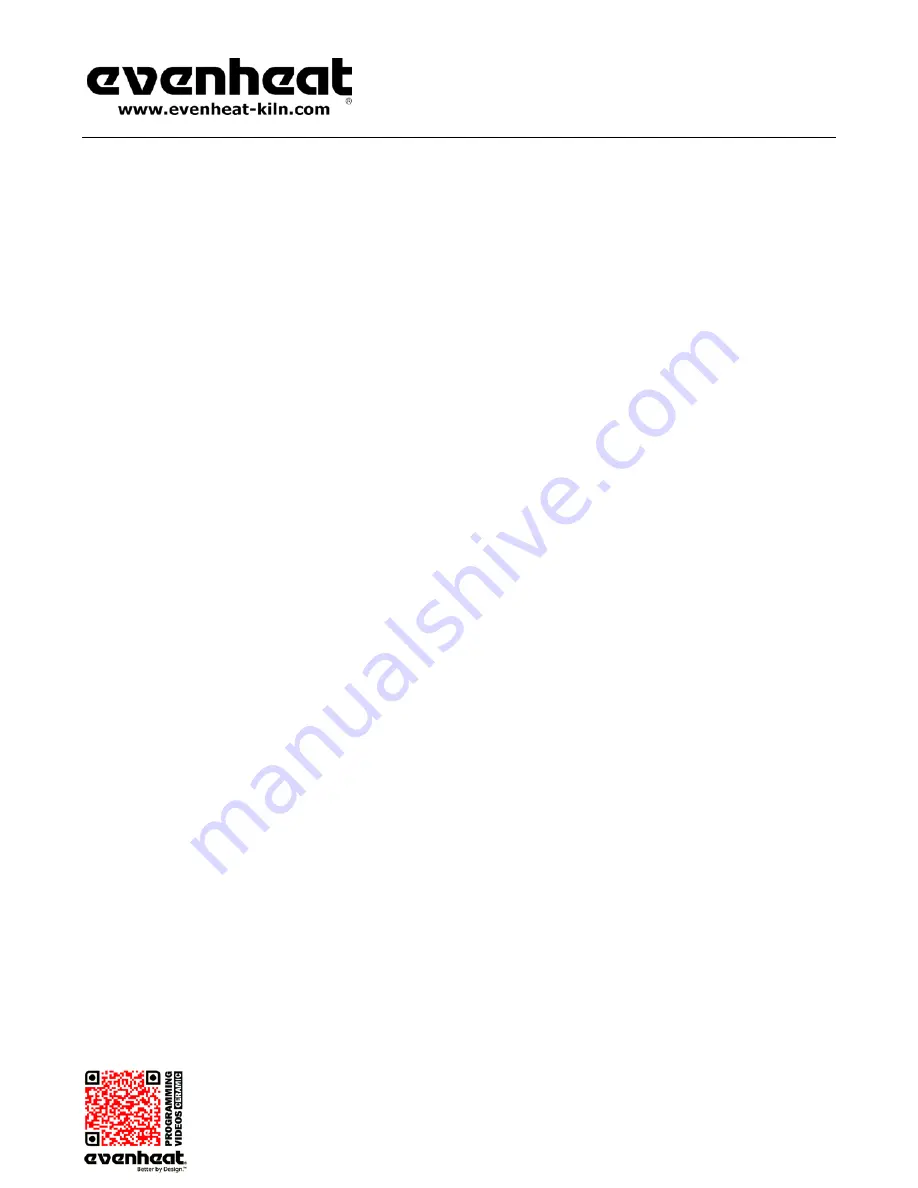
RampMaster II Operating Manual
RMII – Aug. 2015
Page
12
of
26
Use your Smart-phone to scan this QR code to watch RampMaster II how-to Programming Videos!
Programming & Use Features Continued from Previous Page
Reviewing Your Program Before Firing
It’s always a good idea to see what the kiln’s programmed to do before it does it. The RampMaster II has a Review Program key just for this purpose. The
Review Program automatically displays the program settings for your review. This feature does not start the program, it simply allows you to see what’s
programmed to run when you do. You should use this feature before every firing.
To Review the currently loaded program press the Review Program key while the display is reading
IdLE
. The RampMaster II will display all programmed
data and return to the Idle position (
IdLE
). If it all looks good, go ahead and run the program. If, not, you have the opportunity to reprogram with the
correct data!
Delay Start
The RampMaster II can delay the start of your firing for up to 100 hours. This feature becomes valuable when different electrical rates are charged at
different times of the day.
To use the Delay Start Feature
With the display reading
IdLE
press the Delay key one time.
dELA
is displayed. Use the numerical keys to select your desired delay start amount
and press the Enter key. Time values to the left of the decimal point are hours and time values to the right of the decimal point are minutes.
When the firing is started you will see the delay start amount displayed. This time will count down to 0.00 at which time the firing will begin to
run.
Writing over Previously Stored Data
You will want to change the data in your Ramp Mode firing programs at some point. We expect this as you try new techniques and fine tune your skills.
When you do, you’ll see the old firing data as you’re programming in the new data. Simply key in the new data as though the old never existed.
Idle (IdLE)
Idle simply means the RampMaster II is not running any firing programs at the moment.
Controlled Cool Down in Cone Fire Mode
Normally a firing goes up to cone temperature and shuts off then naturally cools without any further control from the temperature controls. In most cases
cooling is slow enough not to cause any ware problems. However, there may be instances when a natural cool is too fast. In these cases the RampMaster II
can be set to control the cool down as well.
The artist may set the rate of cooling and final temperature using this feature. Programming and use of this feature is discussed in the Cone Fire Mode
Programming found on page 7 of this manual.
Firing Counter
The RampMaster II contains a firing counter. This feature allows you to monitor total firings. This information is displayed during the Review Program
process.
Maximum Programmable Temperature
The maximum temperature that can be programmed in the RampMaster II is 2350°F (1288°C). This is the default setting for our ceramic kilns. It is possible
to lower this setting to fit your needs. Please consult Evenheat if you wish to adjust this setting.


























