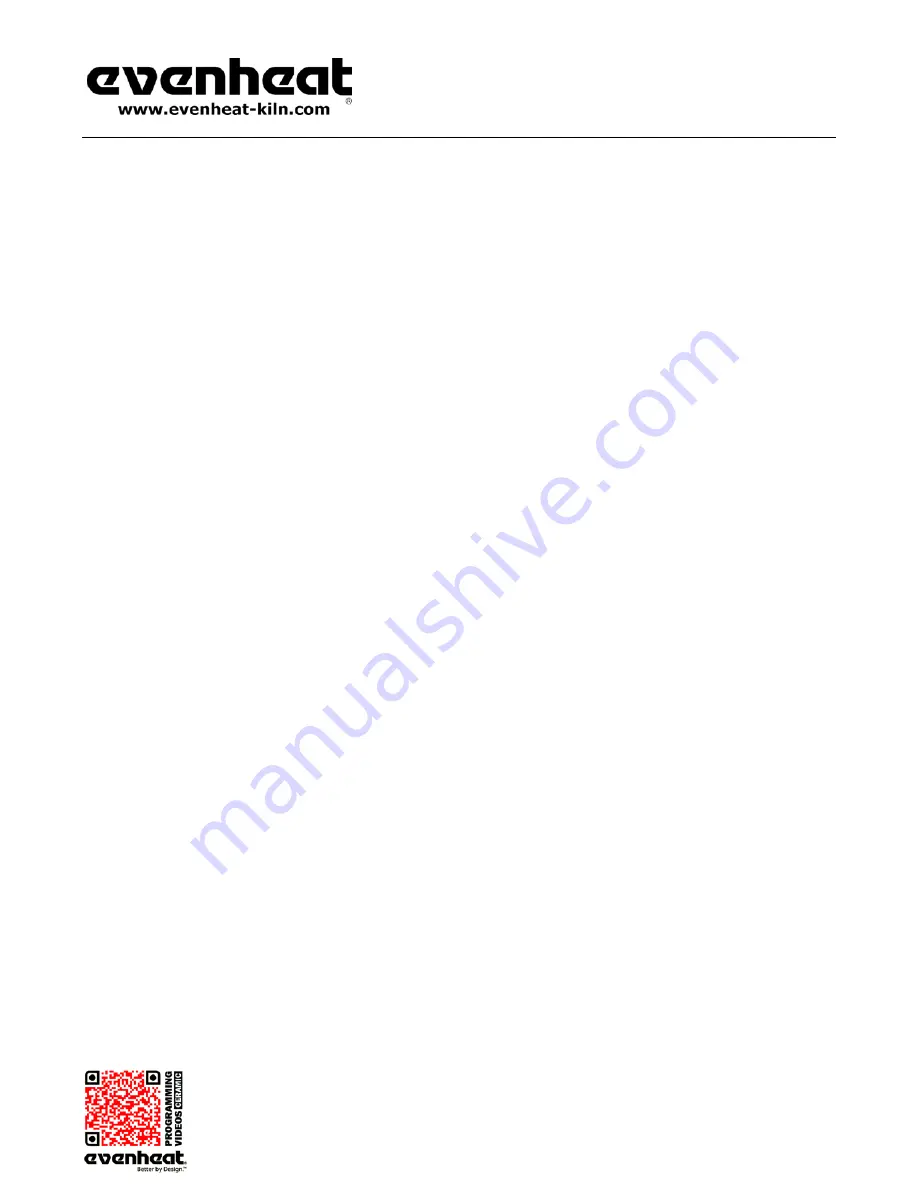
RampMaster II Operating Manual
RMII – Aug. 2015
Page
8
of
26
Use your Smart-phone to scan this QR code to watch RampMaster II how-to Programming Videos!
Ramp Mode Programming
The Ramp Mode is a method of programming that allows you, the artist, to precisely define every aspect of the firing. You’re creating a custom firing
program, designed for the work at hand. It’s a very rewarding experience.
Creating a custom program is not difficult. It does however require some knowledge and forethought about what you want to do and how to go about it.
Imparting that knowledge is beyond the scope of this manual. Consult with your materials supplier for specific firing data.
First Things First: Segments—What are They?
Most firing programs require the kiln to go to multiple temperatures and to use multiple heating rates throughout the firing. In order for the RampMaster
II to perform all these changes, it breaks the entire program down into smaller chunks called “Segments”. Your program will consist of many segments,
chained together, one after another, to create the finished program. During firing, the RampMaster II works from one segment to the next until all
segments have been run.
The RampMaster II needs to know three things at any point during the firing: How fast am I supposed to get to temperature? What temperature am I
going to? And, once I’m there, should I stay there for any amount of time? These three things combine to make one segment. Once you understand this
concept that a segment includes a rate of temperature change, a particular temperature you want to reach and a hold at the temperature, you’ve got it.
Now we can show you how to program!
Ramp Mode Programming
1. With the display reading
IdLE
(Idle) simply press the Enter Prog key one time.
USER
is displayed along with the previously used user program number.
The RampMaster II is asking which of the 6 available locations you would like to store your program. In other words: a program number. You’re
choices are 1 thru 6. Use the numerical keys to choose.
2. Press the Enter key.
SEGS
is displayed along with the some number.
The RampMaster II wants to know the total number of segments you would like to use for the program. You can use up to 8 segments for your
program. Your choices are 1 thru 8. Use the numerical keys to choose and press the Enter key.
It’s also possible to program up to 16 segments
using a special feature found on page 14 of this manual.
3. Press the Enter key.
RA 1
is displayed.
RA stands for Rate and the 1 means you’re programming the rate for segment 1. Rate means speed and you need to tell the RampMaster II how
fast you want the temperature to increase. You can also tell the RampMaster II how fast you want the temperature to decrease, but not in
segment 1, that wouldn’t make sense! Rate for the RampMaster II is programmed in degrees per hour (°/hr.). The choice is yours. Use the
numerical keys put in your rate.
4. Press the Enter key.
°F 1
is displayed.
°F stands for the temperature setpoint (°C is displayed if you’re using Celsius) and the 1 means you’re programming the temperature you would
like to reach in segment 1. The choice is yours. Use the numerical keys to put in your temperature.
5. Press the Enter key.
HLD1
is displayed.
HLD stands for Hold (a.k.a. soak or dwell) and the 1 means you’re programming the amount of time you want the temperature to stay at the
segment 1 temperature once you reach it. Hold time is programmed in hours and minutes. You do not have to hold at temperature if you don’t
want to, in which case hold time would be 0. Use the numerical keys to put in your hold time.
6. Press the Enter key.
RA 2
is displayed.
The RampMaster II is now asking for the rate of temperature increase or decrease in segment 2.
Simply key in the rate you want to use for
segment 2.
7. Press the Enter key.
°F 2
is displayed.
The RampMaster II is now asking for the temperature setpoint to use on segment 2. Simply key in the temperature.























