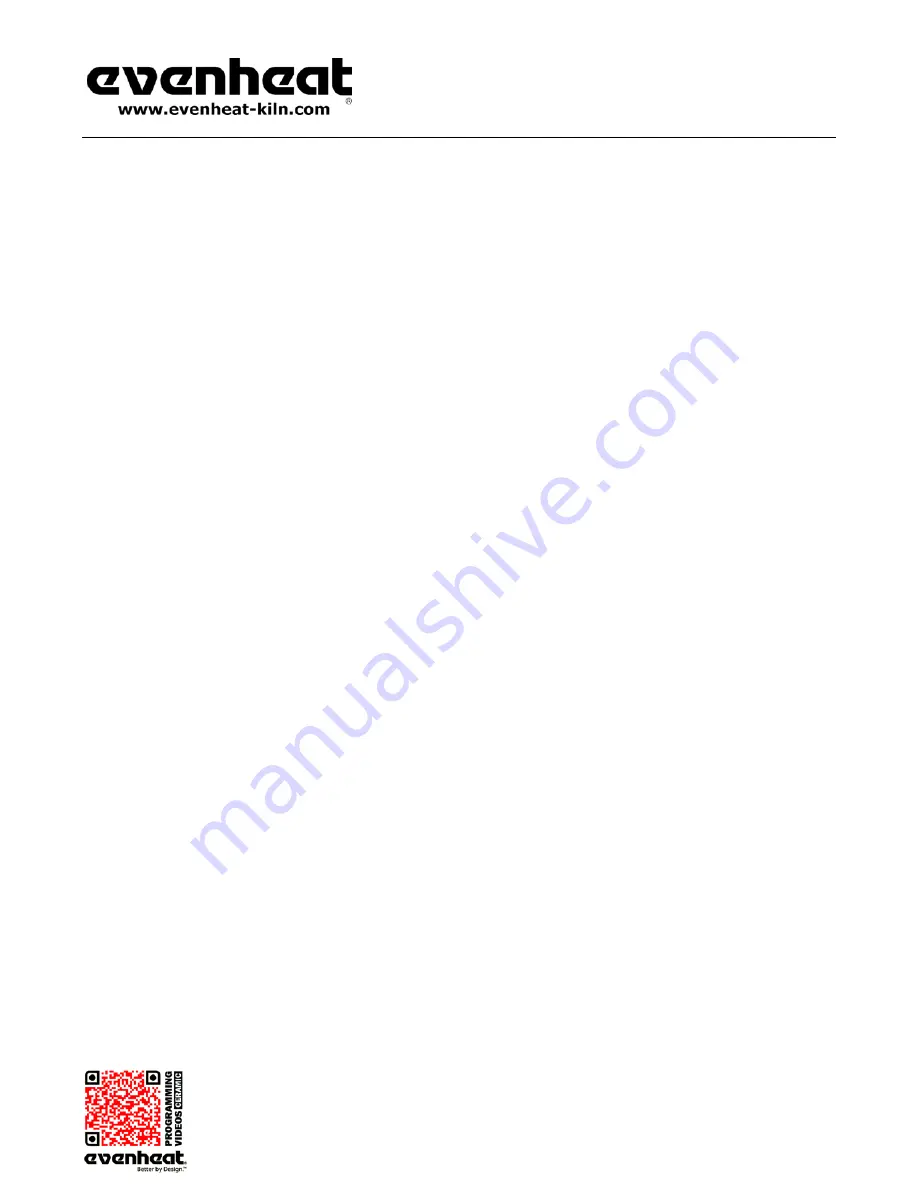
RampMaster II Operating Manual
RMII – Aug. 2015
Page
13
of
26
Use your Smart-phone to scan this QR code to watch RampMaster II how-to Programming Videos!
Programming & Use Features Continued from Previous Page
Zone Control
Your kiln may be equipped with Zone Control. Zone Control is the use of multiple thermocouples, controlling separate kiln sections for the purpose of
enhancing temperature uniformity. The Rampmaster controller senses the temperature in each section of the kiln compares the temperature to the
desired temperature and adjusts power going to each section separately to achieve superb temperature distribution.
Depending upon kiln model, your kiln may be separated into two or three zones. Each “Zone” or section uses its own, independent thermocouple for
temperature control. Looking into the kiln chamber and counting the thermocouples will identify your kiln as either not having zone control (1
thermocouple only) or zone control (2 or 3 thermocouples).
For kilns divided into 2 zones: Zone 1 is the upper/front zone and Zone 2 is the lower/back zone.
Typically, kilns with 2 zones have the zones
divided equally amongst the heating elements.
For kilns divided into 3 zones: Zone 1 is the upper/front zone, Zone 2 is the center zone and Zone 3 is the lower/back zone.
Kilns with 3 zones
may or may not equally divide the heating elements amongst the zones.
As Zone Control uses 2 or 3 thermocouples to sense temperatures you can select which zone temperature you want to display.
During firing the display will read a particular zone. You will know which zone is being displayed as tC X (X being 1, 2 or 3) will be displayed. For
example if the display reads tC 2 during firing the temperature being displayed is the temperature at zone 2.
To choose which zone temperature is being displayed simply press either the 1, 2 or 3 keys.
Pressing the “1” key will display the temperature in zone 1
Pressing the “2” key will display the temperature in zone 2
Pressing the “3” key will display the temperature in zone 3
Cone Table
The Cone Table feature allows you to view the temperature that will be used when programming in the Cone Fire Mode. These temperatures are referred
to as equivalent temperatures.
To Use Cone Table Feature
Press the Cone Table key.
Cone is displayed along with some cone number.
Use the numerical key to select the cone number you are interested in and press the Enter key.
The display will briefly show the equivalent cone temperature and then display
IdLE
.
See page 23 for the Factory equivalent cone temperatures.
Reset Thermocouple Offset & Error Codes
The RampMaster II allows you to offset the thermocouple temperature and disable certain error codes. The Reset function allows you to zero-out theses
changes. That is, set them back to original factory specifications.
This feature is useful when you have offset an old thermocouple and then decide to install a new thermocouple at some point. You would want any offset
to be zeroed-out after the installation of the new thermocouple.
To Use the Reset Thermocouple Feature
Press the OTHER key until
RSET
is displayed.
Press the Enter key. You have now reset any thermocouple offset back to zero (factory setting) and enabled all error codes (factory setting)












































