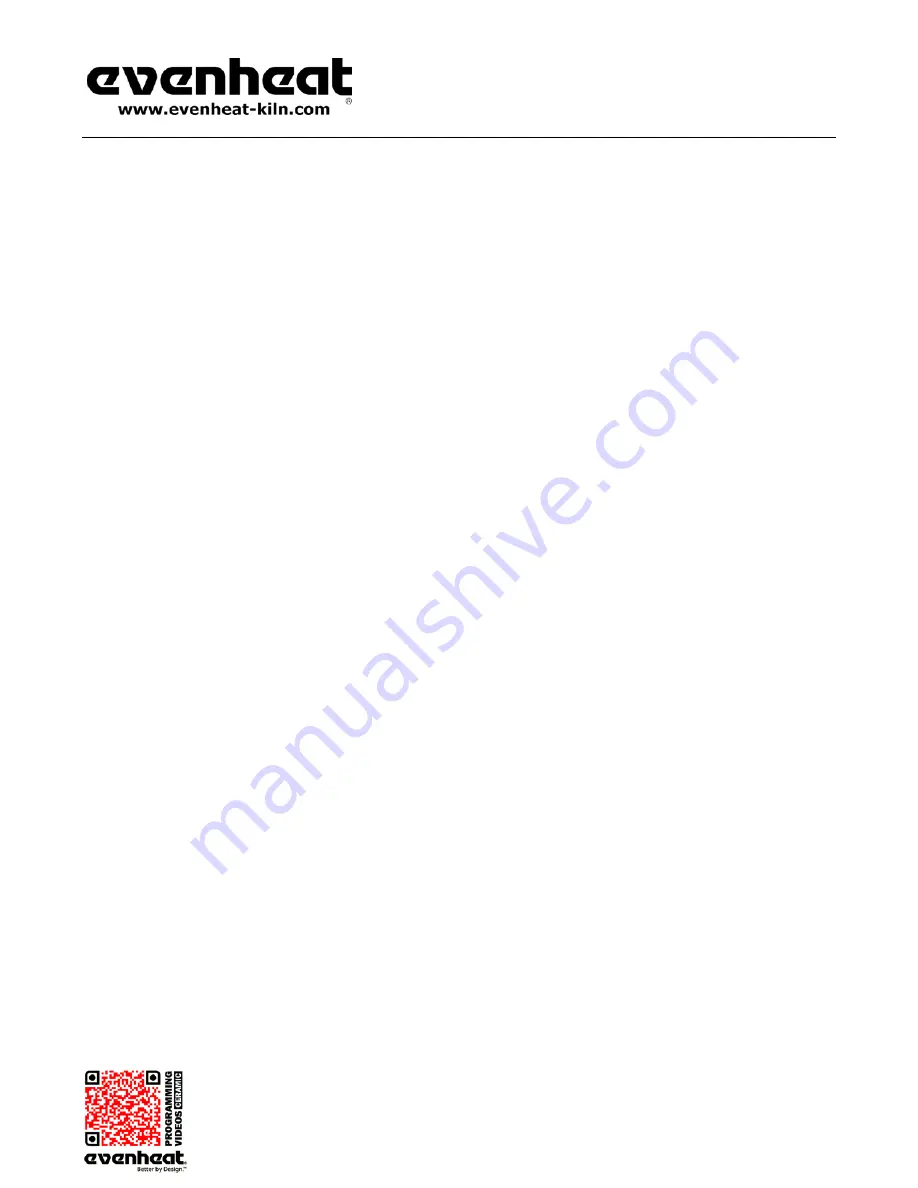
RampMaster II Operating Manual
RMII – Aug. 2015
Page
14
of
26
Use your Smart-phone to scan this QR code to watch RampMaster II how-to Programming Videos!
Programming & Use Features Continued from Previous Page
Pre-Heat Feature
The RampMaster II features a special Pre-heat procedure that allows you to hold your ware at 200°F (93°C) for period of time at the beginning of a Cone
Fire Mode program. This feature allows you to dry your ware before the actual firing. The Pre-heat feature uses a rate of 60°/hr. up to 200°F (93°C). Pre-
heat hold time at 200°F is determined by you.
The Pre-heat feature works only with Cone Fire Mode programs.
To Use the Pre-heat Feature
Press the OTHER key until
PRHT
is displayed.
Press the Enter key. HLd is displayed. HLd stands for Hold Time and is asking how long you would like to hold at the Pre-heat temperature of
200°F (93°C).
Use the numerical keys to select your desired hold time.
Keep in that time values to the left of the decimal point are in hours and those to the
right of the decimal are in minutes.
Press the Enter key to store your hold time.
The RampMaster II is now programmed to use the Pre-heat feature when running your next Cone Fire Mode program.
ID for Computer Use
The RampMaster II may be connected to a computer via our option KISS software/hardware package. Up to 50 RampMaster II’s may be connected. The ID
feature is used to identify the particular RampMaster II kiln.
To Use the ID Feature
Press the OTHER key until
Id
is displayed.
Press the Enter key. Use the numerical keys to select desired Id for your particular kiln. You may choose any number between 1 and 50.
Press the Enter key to store your ID.
16 Segment Programs
Normally, the RampMaster II allows you to use up to 8 segments per Ramp Mode program. Most firings will not exceed this amount. However, if you do
wish to use more than 8 segments the RampMaster II contains a special feature that allows for firing programs up to 16 segments. To perform this special
feature the RampMaster II actually treats Ramp Mode programs #5 and #6 as one program.
Programming the RampMaster II for 16 Segments
This procedure is a bit involved and involves multiple steps. If you read carefully, and go slow, you’ll have no problem understanding and
programming.
Program the Ramp Mode program #5 with the first 8 segments of your firing. Easy enough!
Program the Ramp Mode program #6 with the remaining segments of your firing. Easy enough again!
You now have the first 8 segments of your firing stored in Ramp Mode program #5 and the remaining segments stored in Ramp
Mode program #6. You must now instruct the RampMaster II to treat your Ramp Mode program #5 and Ramp Mode program #6 as
one program.
Recall Ramp Mode program #5. This is important. If you fail to do this step it won’t work.
Press the OTHER key until “
16-S
” is displayed. 16-S stands for 16 Segments.


























