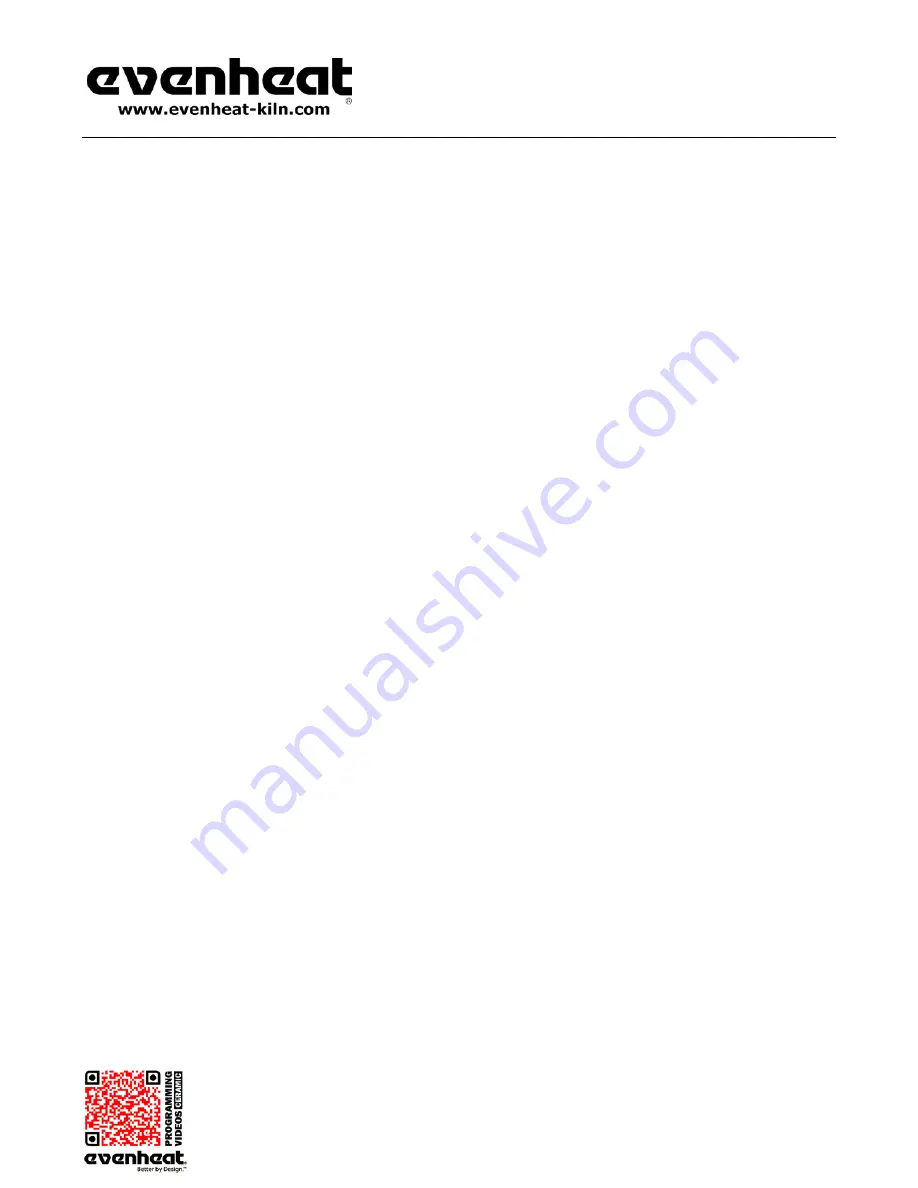
RampMaster II Operating Manual
RMII – Aug. 2015
Page
10
of
26
Use your Smart-phone to scan this QR code to watch RampMaster II how-to Programming Videos!
On-the-Fly Features Continued from Previous Page
Skip to Next Segment
The RampMaster II allows you to move to the next available firing segment without having to complete the currently running segment. It’s used when
enough heat-work has been achieved at the current segment and you want to immediately move to the next portion of the firing program. This feature
comes in handy with glass related firing when moving to the anneal portion of the program is necessary.
The Skip Ahead feature is only available when running a Ramp Mode Program. It is not available during a Cone Fire Mode Program.
To Use the Skip Segment Feature
Press the View Segment key and then press the Enter key within 2 seconds.
SKIP
will be displayed. Press the Enter key. Your firing has now
moved to the next programmed segment. The skipped-to segment data is displayed briefly and then chamber temperature.
Alarm
The Temperature Alarm allows you to set the temperature at which an alarm will sound.
To set or quiet the Temperature Alarm press the Alarm key one time,
ALRM
is displayed along with the current Alarm temperature. Use the
Numerical keys to choose the desired alarm temperature and press the Enter key.
Setting the Alarm to 9999 disables the alarm.
Adding Time to a Hold
The RampMaster II allows you to add time to a previously programmed hold period. This feature comes in handy when you desire to hold at temperature
longer than what you initially programmed.
Using the Adding Time to a Hold Feature
While holding at temperature, press the 4 key one time. 5 minutes is added to your temperature hold time. You may use this feature as often
as you like keeping in mind that each time you do it adds 5 more minutes to your hold time.
Suspend
The Suspend feature works much like the Add Time to a Hold feature, but with a twist: you may suspend the program (cause the temperature to hold)
during the ramping portion of a segment. The suspend feature temporarily interrupts the ramping operation firing and holds at the currently displayed
temperature. Once the Suspend is cancelled, or times out, the ramping process begins where it left off. Suspend is available for use with Ramp Mode
firings only. It is not available for use during Cone Mode firings.
Once a Suspend is activated it will remain active for 30 minutes or until you cancel it, whichever comes first. It does not suspend indefinitely. Once it is
cancelled or times out, the firing resumes at the point where the Suspend was activated.
To Activate the SUSPEND Feature
While ramping, press the number 4 key one time.
SUSP
is displayed along with the current temperature. The display continues to alternate
between
SUSP
and temperature to indicate the Suspend Feature has been activated.
To cancel the SUSPEND Feature
While Suspending, press the number 4 key one time.
CANL
is displayed briefly indicating the Suspend has been cancelled. Normal firing
commences.

























