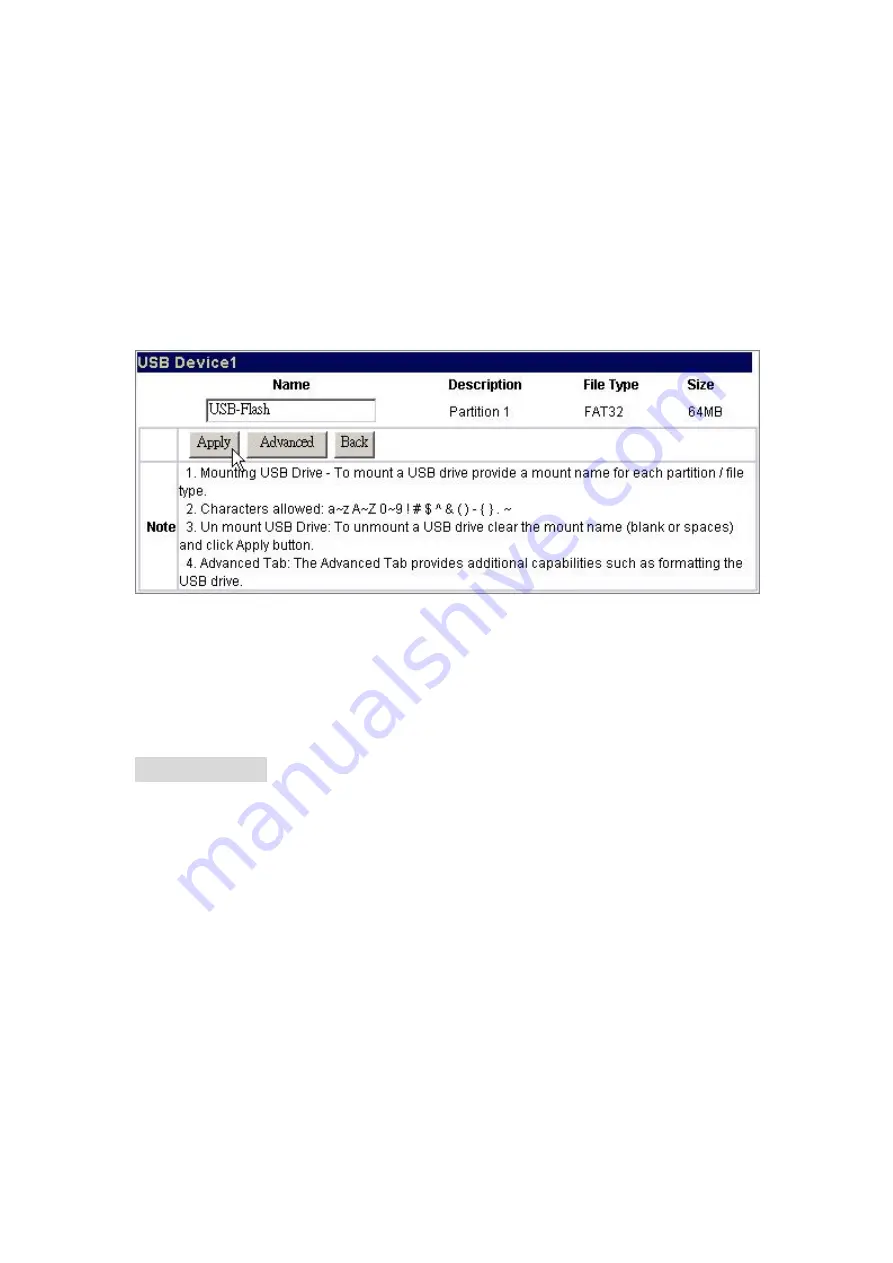
63
Please refer to the following procedures to mount your USB storage to the device:
Note:
Before mounting the device on port II, please ensure that there is valid USB
storage device connection on USB port I.
1. Connect your USB storage to the USB port on the device.
2. Open the GUI. Click
Disk
Disk Setup
.
3. Enter a name for the USB storage in the “
Name
” box and click “
Apply
”
4. The device is mounted. The system creates a folder for the USB storage.
5. To remove the USB storage from the device, click Disk Disk Setup in GUI.
Erase the name in the “
Name
” box and click “
Apply”.
The device is dismounted
and ready to be removed now.
Printer Setup
Procedures to setup the printer
Note:
Before installing the printer on port II, please ensure that there is valid USB
storage device connection on USB port I.
1.
Connect the USB cable of your printer to the device. Power on your printer.
2.
Open the GUI and click “
Maintenance”
. Install the printer server file to the
device in the “uPnP and Printer” column.
Note:
To get information for installing the printer server file, please see” uPnP and
Printer”
3.
Click USB Detail, your can see the information of your printer.


























