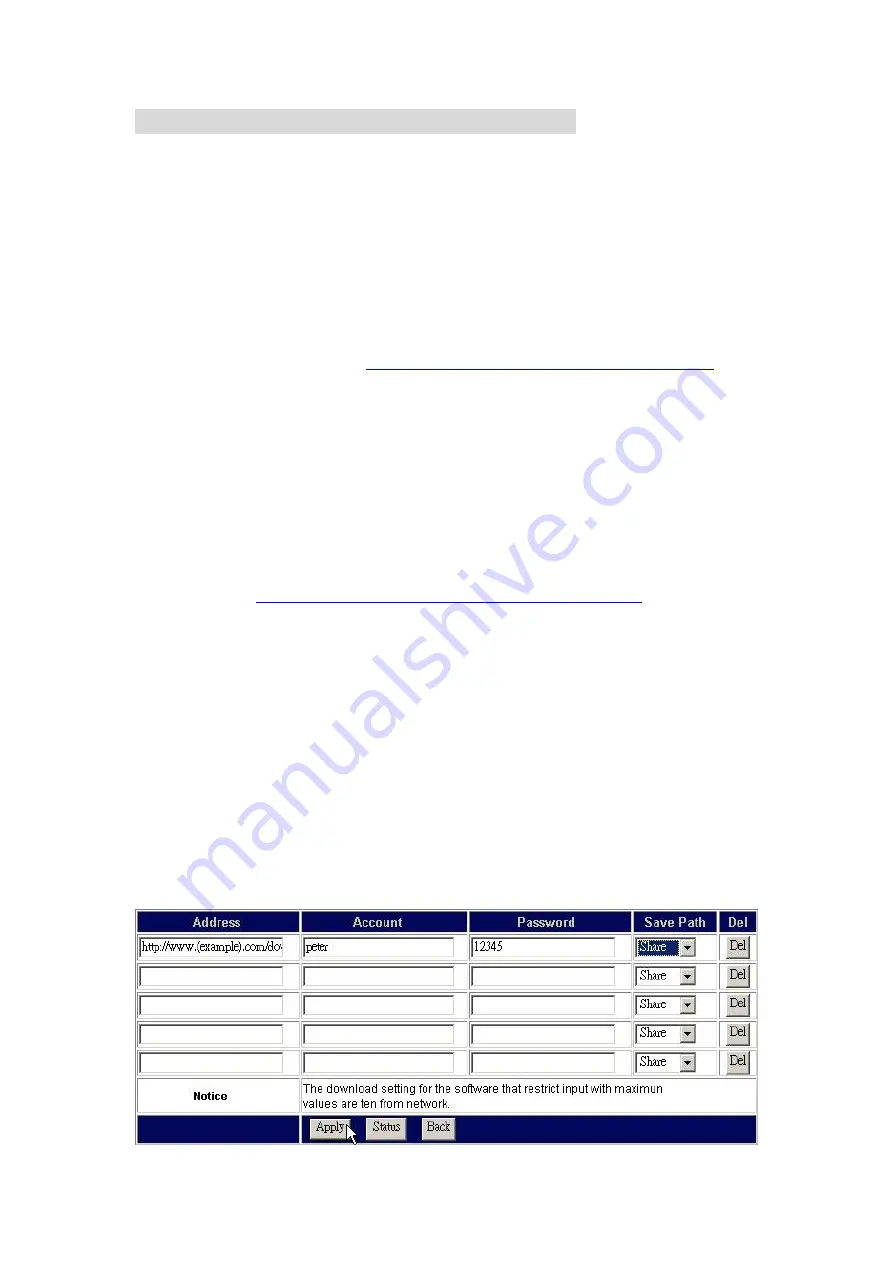
55
File Download- File Download Configuration
The File Download page allows users to download files with this device.
Note:
Before using this function, you should load the “
ntx_leo.tgz
” first.
To get information for installing the “
ntx_leo.tgz
” file, please see”
UP&P &
Printer
”
The instruction below uses the following assumptions:
The address for downloading:
http://www.(example).com/downloads/sample_file
The authorized account name:
peter
Password:
12345
The target folder where the downloaded data is going to be placed:
Share
Note:
The download address, account name and password are made up for the
example. There is no such an address and account.
To start a download task
1. Fill the address you get for downloading files in the “
Address
” box. (ex, enter
the address
http://www.(example).com/downloads/sample_file
to the
“
Address
” box)
2. Enter an account name and password in the “
Account
” and “
Password
” box
respectively. (Ex, enter “peter” in the “
Account
” box and “12345” in the
“
Password
” box.
3. Select a folder to place the downloaded data in “
Save Path
” drop list. (Ex,
Select the folder Share from the drop list.)
4. Click Apply to perform file download.
5. To cancel or terminate a download task, click the “
Del
” button to erase the
download information then click “
Apply
” to execute. The download status page
displays to show the information of the download task.
6. You may also click the
“Status”
button to check the download information.






























