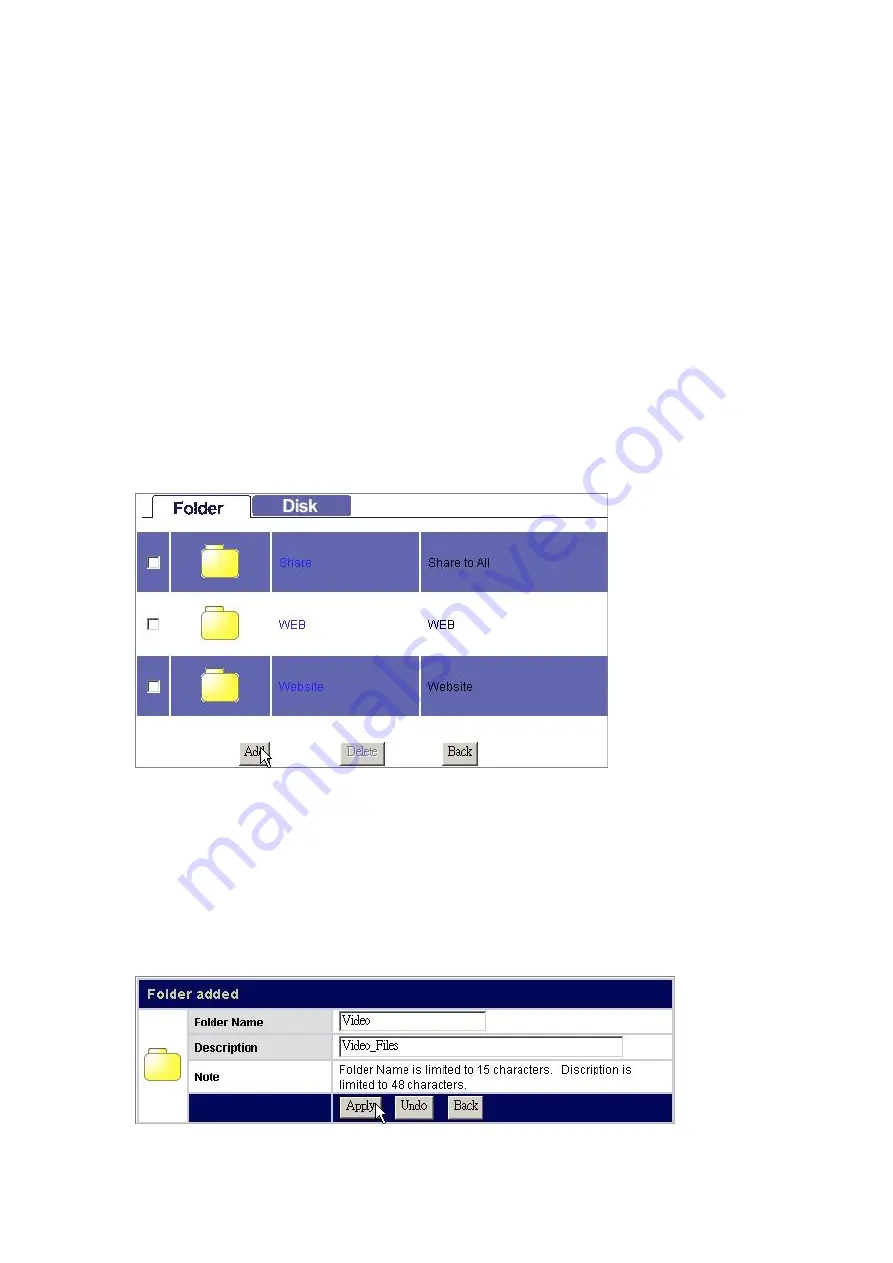
39
Tips:
To do an efficient access-authority configuration, please refer to the following
recommend procedures:
Step1. Select a Pre-defined authority level for all users. (Ex, Click “
No Access for
all
users
” to configure all users as “
Non-access
” for this folder.
Step2. Click “
Current Access Permission for all users”
to allow configuration
by
groups
or
users.
Step3. Specify the users that have different authorities. (Ex, Click “
Read &
Write
” for “
Mike
” and Click “
Read-Only
” for “
Eric
”).
Step4. Click Save to apply. (Ex, Click “Save” to allow ”
Mike
” to Read/Write this
folder and “
Eric
” to read this folder. Other users are not allowed to access
this
folder.)
To Add a New Folder
1.
Click the “
Add”
button on folder list.
2. Specify a folder name and description for the newly added folder. Click “
Apply”
to
enable.
Note:
Folder Name
(0~15 characters): The name for the folder.
Description
(0~48 characters): A note for the folder.
Both folder name and description are alphanumeric.
Blank character is not allowed for folder name and description.






























