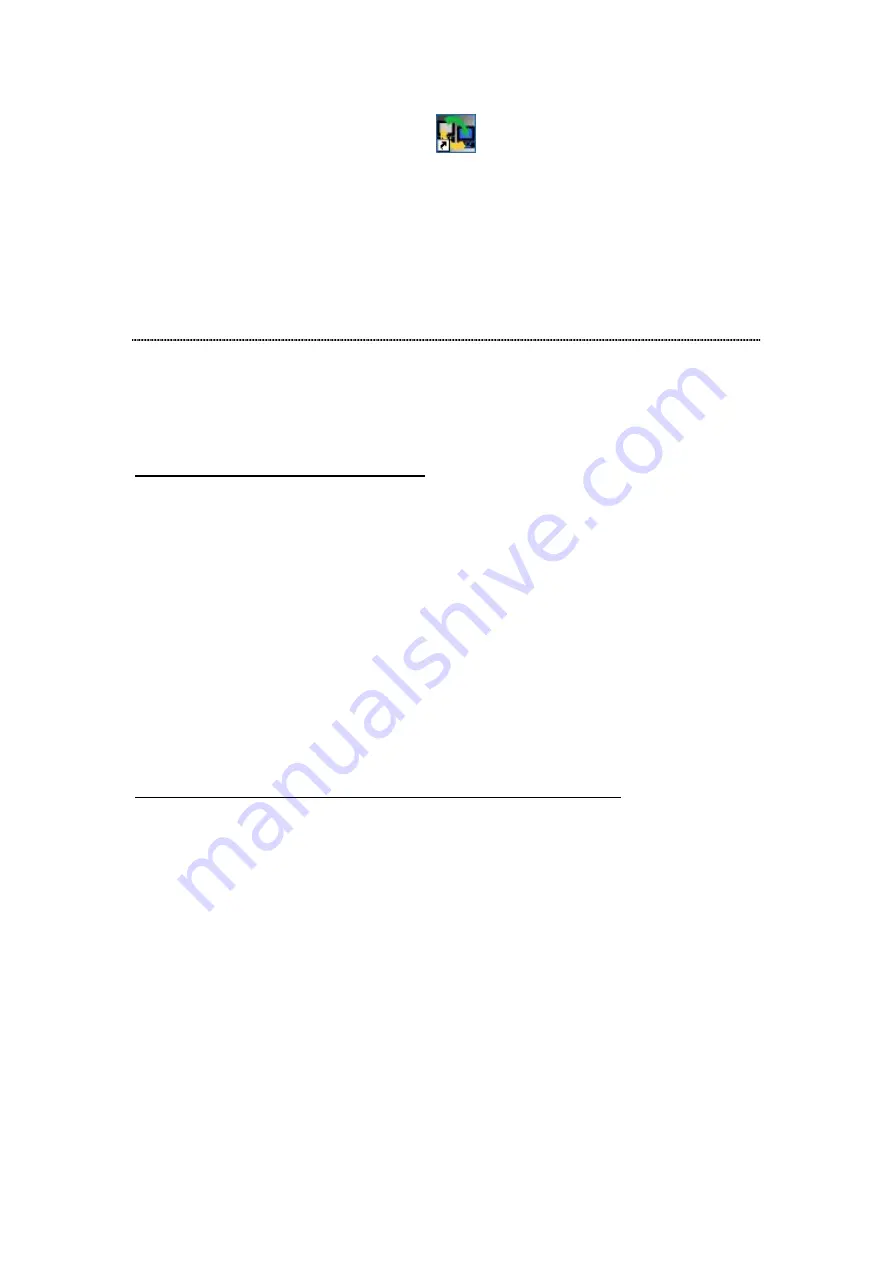
17
6. After successful installation, the
shortcut shows on your windows
desktop.
Note:
For instructions using the software, please refer to chapter
“ Using EZIP
Backup to backup your files”
in
Appendix
.
Making Connection with the Device
Before you start
IP Protocol Setup
Configuring the network protocols
For users to launch the device easily, we provide a convenient
PNMD
, which detects
this device automatically in your LAN.
To function the
PNMD
correctly, please make sure that your PC
DOES NOT
obtain
IP address automatically or the
PNMD
will not be able to initialize the setup
procedure according to your network settings.
Note:
If you have accessed the device and enabled the DHCP function for the
device. You are allowed to use the
PNMD
without specifying static IP address for
your computer.
The following chapter indicates how to configure an IP address for your PC. Users
that have got a specified IP, please skip this chapter to
“Connecting the device
with PNMD”
to proceed.
How to configure the TCP/IP network protocol of your PC
Before the following IP protocol settings, you have to get an IP address in advance.
If you don’t have any IP address or you are not going to access the device via our
PNMD
, please choose an IP between
192.168.1.2~255
as your IP address. Please
DO NOT
choose 192.168.1.1 for the IP address (192.168.1.1) has been set as the
default IP for this device.
Note:
1. The default network setting of the device:
IP address:
192.168.1.1
Subnet Mask:
255.255.255.0
DHCP Client:
Disabled
2. In the following TCP/IP configuration guide, the IP address “192.168.1.2 ” is
assumed to be your IP address.






























