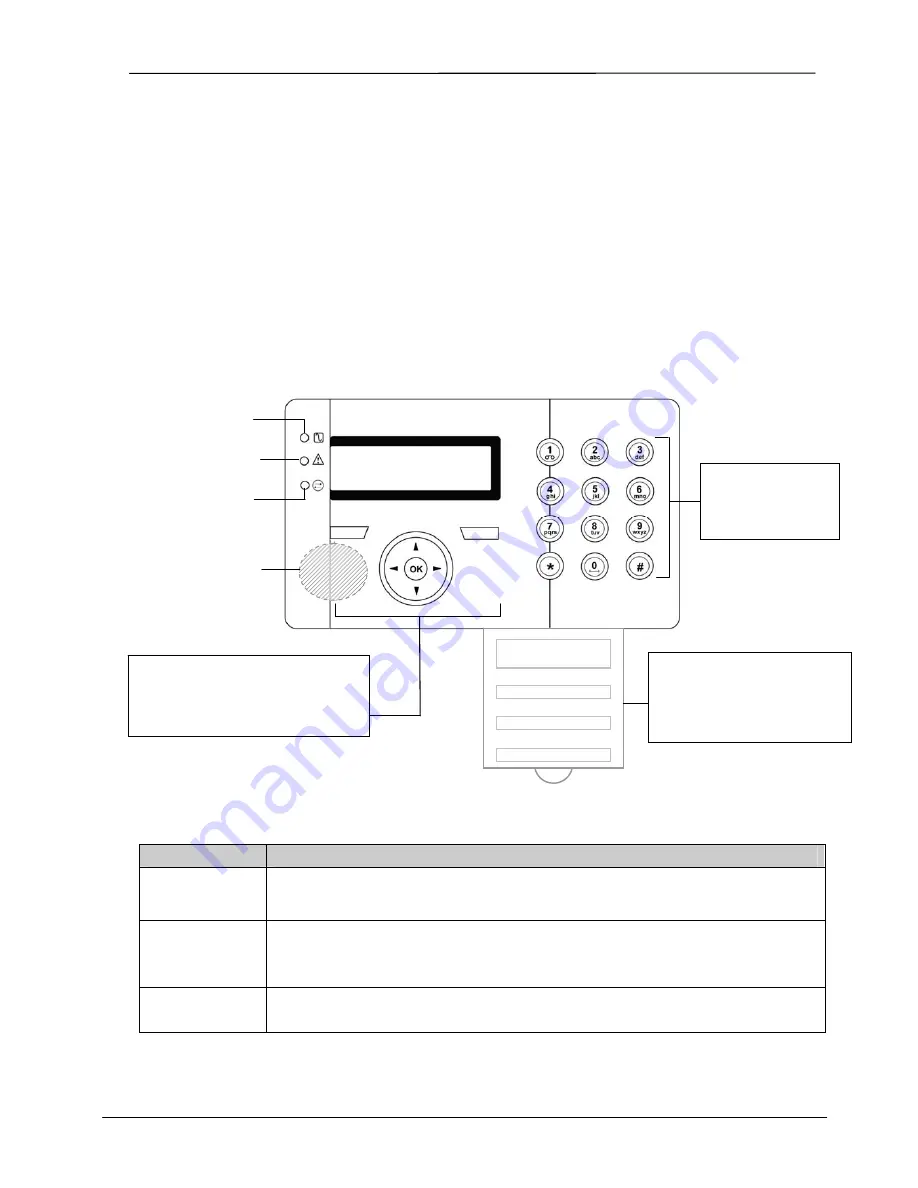
SigNET 200/300 User Guide
4
ELAB
1543
1. Introducing the SigNET 200/300 System
The SigNET 200/300 system must be installed by a qualified installation engineer. When the installation has been
completed, the engineer provides users with passwords to set or unset and configure the system as required.
2. Using the Keypad
The SigNET Keypad is a wall-mounted programming interface unit that allows users to enter User Programming
menus (password protected), and to perform operational procedures (arm/disarm) on the system. The Keypad unit
includes an integral front tamper switch and has a 2 line x 16 character display. Three LEDs provide information on
AC power, system alerts, and communications status. The Keypad features easy-to-use navigation to assist in
locating required programming options, and has two context sensitive soft keys (left and right) for selecting the
required menu or program setting.
The SigNET Keypad may be factory fitted with a Portable ACE (PACE) proximity device reader and/or a wireless
module for the enrolment of wireless sensors.
Figure 1 – SigNET Keypad
Table 1 – LED Status Indicators
LED
Description
AC Mains LED
(green)
Indicates presence or failure of the Mains supply
FLASHING:
AC Mains fault detected
STEADY:
AC Mains OK
System Alert
(yellow)
Indicates a system alert
FLASHING:
System Alert detected; display indicates the location and nature of the alert. If the
system is SET, no indication of system alerts is given.
OFF:
No alert detected
Comms LED
(red)
Indicates status of the E-BUS communications when in FULL ENGINEER programming
Programming Keys
1 x multi-functional navigation key
2 x context sensitive programming
keys (left and right)
01 MAY 08 17:00
AC Mains LED
System Alert LED
Comms LED
Keypad
12 x alphanumeric
keys for numeric
and text data entry
Portable ACE
Receiver Area
Licence
Details
Installer Contact
Installer Name
Installation Date
Pull-down Information Tab
The installer contact and licence
details are located on the pull
down information tab at the rear
of the unit




































