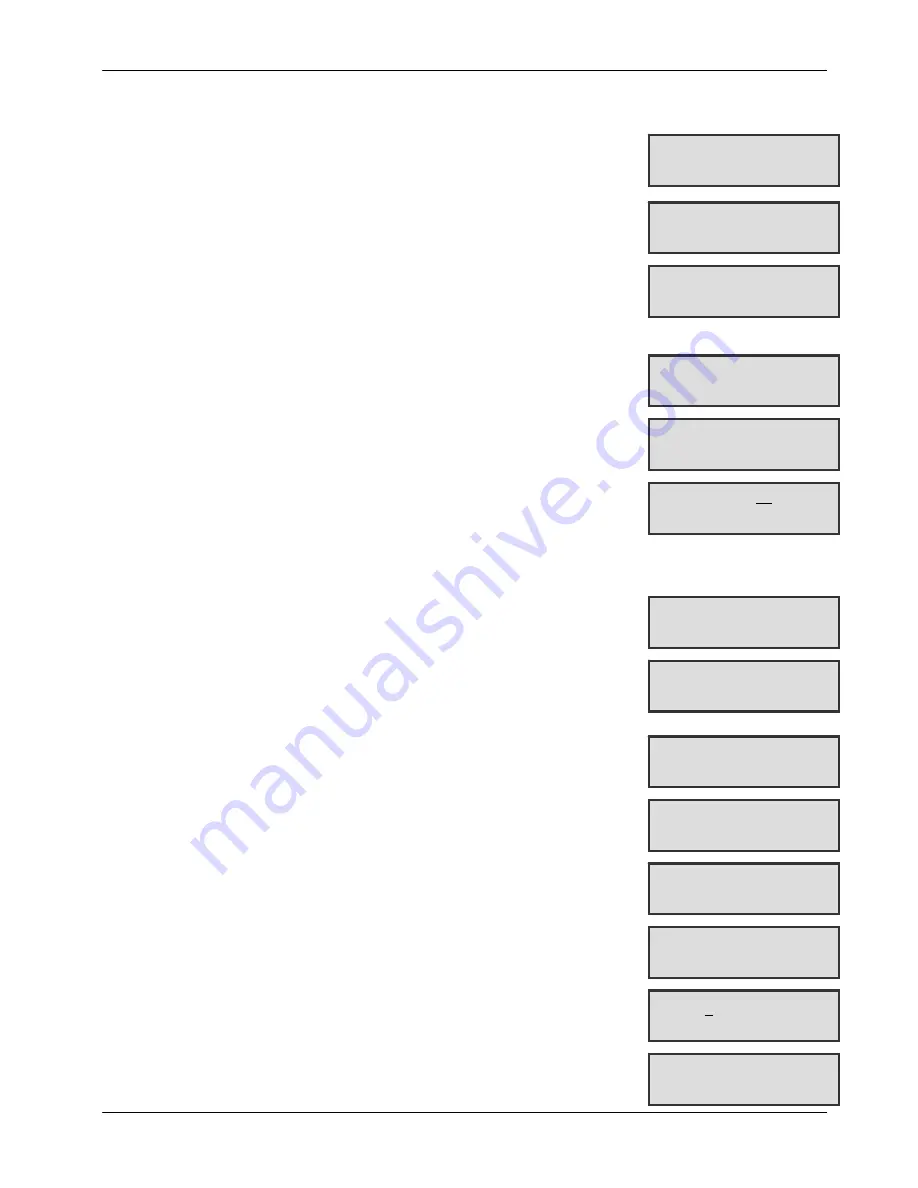
SigNET 200/300 User Guide
ELAB 1543
11
4.4
Perform Tests
Tests can be performed on the system to determine if bells, buzzers, and other
audible devices operate correctly.
To perform a test on the system:
1. Scroll to the TEST option and press SELECT (right soft key).
2. Scroll and select BELL TEST, WALK TEST, or AUDIBLE OPTIONS.
3. When BELL TEST is selected, users may test each device by pressing
NEXT for external bells, strobe, internal bells, or buzzer. The device
sounds for each to verify it is operating correctly.
4. When WALK TEST is selected, users can test the operation of each alarm
device by activating the device and listening for audible beeps at the
Keypad.
4.5
Viewing the Event Log
The most recent events on the system can be viewed by selecting the EVENT LOG
option. The most recent events display on the bottom line with previous events
displaying for one second in turn.
To view the event log on the Keypad:
1. Scroll to the EVENT LOG option and press SELECT (right soft key).
The Keypad displays the recent events on the system on the bottom line display
for one second in turn.
2. To view an event from a particular date, enter the date with the numeric
keys.
4.6
Enabling the Chime Function
The chime function can be enabled or disabled on all zones where the chime has
been programmed as an audible alert feature.
To enable or disable the chime function:
1. Scroll to the CHIME option and press SELECT (right soft key).
2. Toggle between enable or disable for the chime function.
4.7 Creating
System
Users
In order to create a user for the system, the creator must be a Manager user type.
To create a user:
1. Scroll to the USERS option and press SELECT.
2. Scroll to ADD and press SELECT.
The system generates and displays next available user name.
3. Press SELECT for the default name and number, or enter a customized user
name and press SELECT.
4. There are three types of users available: STANDARD USER, LIMITED USER,
or MANAGER. Scroll to the preferred type and press SELECT. Note: user
profiles may be changed at any time.
The system generates a default code for each new user. To change this code,
overwrite the digits shown in the initial digits field.
5. Press SELECT to accept or enter a new user code and press SELECT.
The Keypad confirms that the new user has been created.
…TEST…
EXIT
SELECT
…BELL TEST…
BACK SELECT
EXT BELL
BACK NEXT
…EVENT LOG…
EXIT
SELECT
21 Apr 08
13:47
WALKTEST BY USER
DATE
18/04/2008
BACK ENTER
…CHIME…
EXIT
SELECT
…ENABLED…
BACK SELECT
…USERS…
EXIT
SELECT
…ADD…
BACK SELECT
…USER1…
BACK SELECT
…STANDARD USER…
BACK SELECT
CODE 1234
BACK ENTER
USER1 CREATED


















