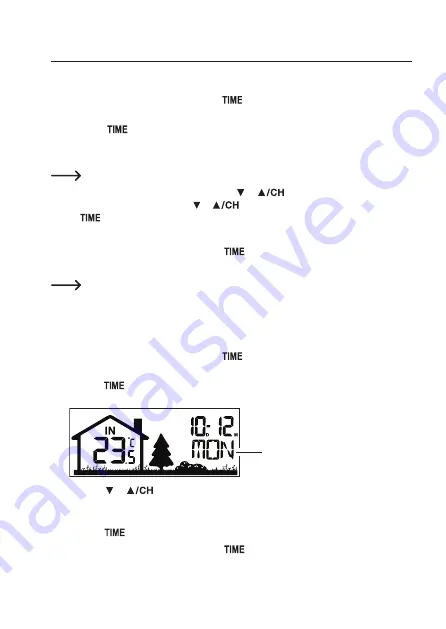
9. Operation
a) Set Time and Date
• In normal time mode, press and hold the
button
(15)
for two seconds until “24” or “12”
appear and flash on the display. The weather station will then enter the time setting mode.
• Press the
button
(15)
to toggle through the setting options: 24/12 hour format →
hour → minute → second → year → month/day format (M/D) → month/M → day/D →
+/- 23 hour offset → weekday display language → RC on/off → DST auto/off.
An option will flash to indicate it has been selected.
• Select a time setting option, then press the or
button
(14)
or
(13)
repeatedly to
change values (or hold down the or
button for fast value adjustment). Then press
the
button
(15)
to confirm the setting.
• Repeat the above steps to set other time and date options.
• To exit the time setting mode, press the
button
(15)
repeatedly until the last setting
option is reached, or wait one minute without activity.
When the month and day is set, the correct weekday (from Monday to Sunday) is
automatically adjusted and displayed.
b) Set Weekday Language
You can set a language for weekday display on the weather station.
• In normal time mode, press and hold the
button
(15)
for two seconds until “24” or “12”
appear and flash on the display. The weather station will then enter the time setting mode.
• Press the
button
(15)
until a language code (e.g. EN or FR) appears and flashes in the
upper right corner of the display.
Weekday language
• Press the or
button
(14)
or
(13)
repeatedly to select one of the following seven
languages:
EN
(English) →
FR
(French) →
DE
(German) →
ES
(Spanish) →
IT
(Italian)
→
NL
(Dutch) →
RU
(Russian).
• Press the
button
(15)
to confirm language selection.
• To exit the time setting mode, press the
button
(15)
repeatedly until the last setting
option is reached, or wait one minute without activity.
46

























