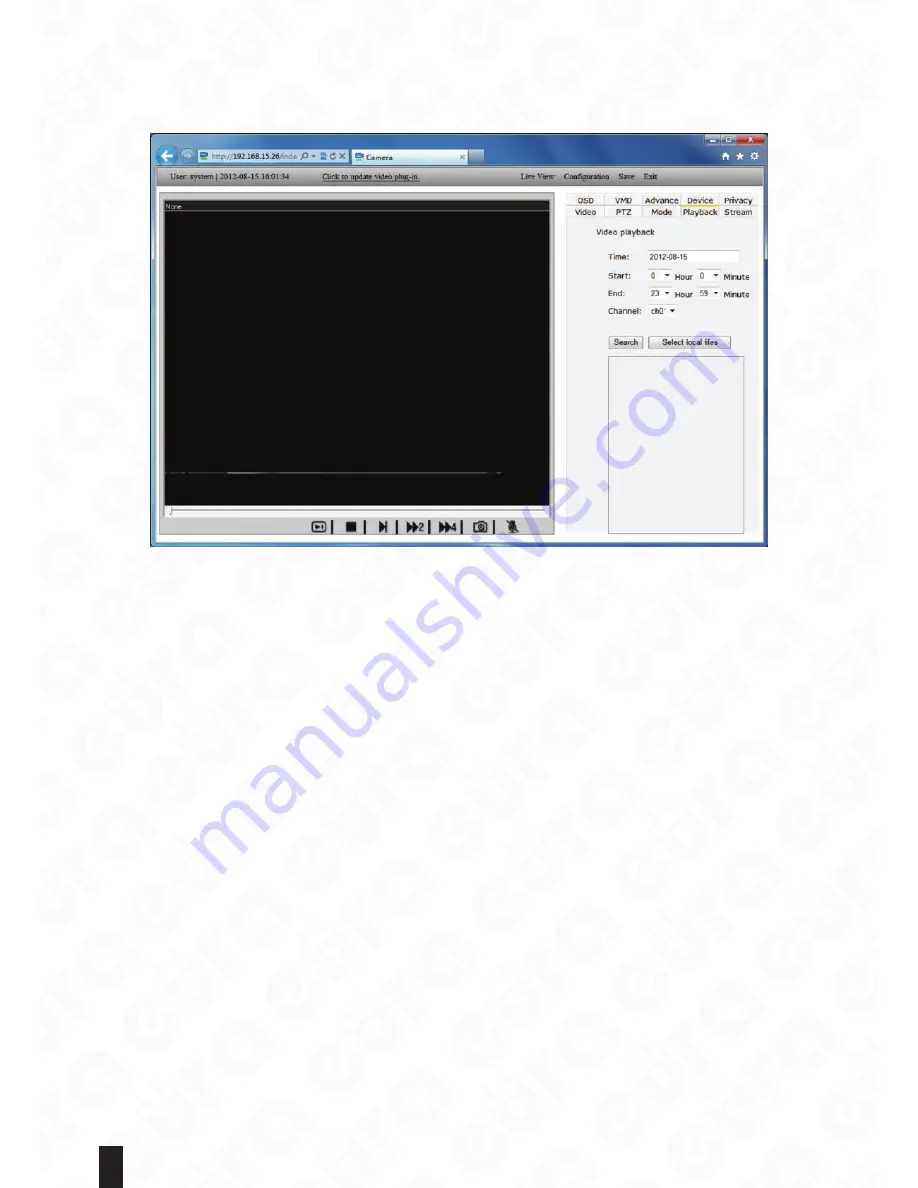
16
4.1.8. Video Replay
Click “Playback” label in the right of the video display area to switch to the record file play windows to play
the local record files and those on the SD card of the network camera.
Fig. 27.
If there is a SD card in the camera, it is able to click “Search” button to search the records on the SD card
according to date and channel. The “Select local files” button can be used to select the local manually recorded
or backup files and list below. Double click a file to replay it. While replaying, the operations like fast play,
snapshot and opening audio, can also be carried out. When the record is paused, click “Next frame” to browse
the image in each frame.
As for the record files or pictures searched remotely, select a file and right click the mouse to download it to
the local computer.
“Search”:
It is used for searching the record files on the SD card of the network camera.
“Select local files”:
Retrieve and select the record files manually recorded or backup for play.
“Play/Pause”:
Play or replay the currently-selected record file. Press “Next frame” to play the next frame while
pausing.
“Stop”:
Stop playing.
“Fast Forward X2”:
Play fast forward by doubling the speed.
“Fast Forward X4”:
Play fast forward by 4 times of the speed.
“Snapshot”:
Capture the snapshot of the record video that is played.
“Open audio/Stop audio”:
Open audio while replaying. Click “Stop audio” if mute is acquired.
“Return”:
Return to the replay window. It is able to browse the interface in real-time.
















































