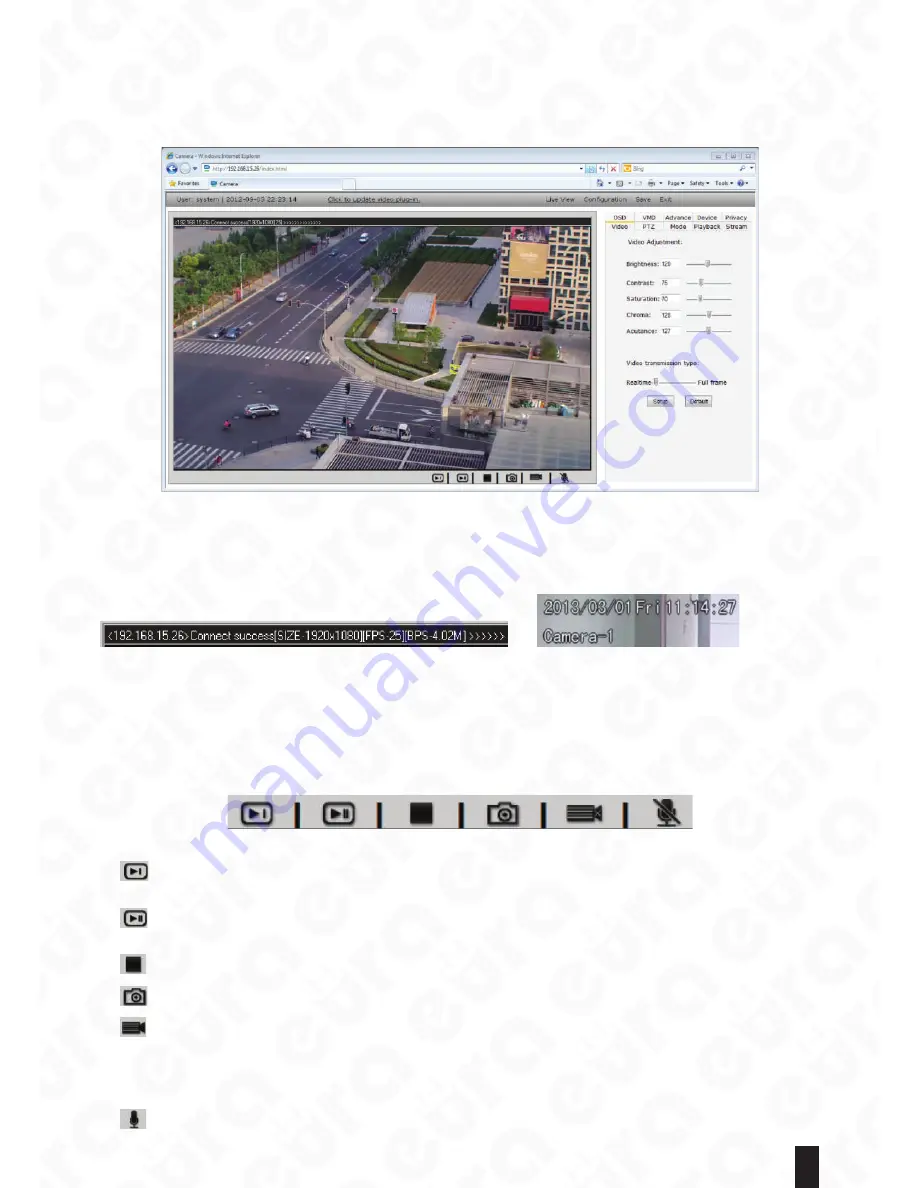
11
Note:
There is always delay when transferring video via network. The delay has relation to the processing
capability of user computer as well as the number of switches and routers that are passed by. In general
circumstance, it is normal for mega pixel HD network video to have the delay within 500ms.
Fig. 15.
It is able to download components again by using the button “Update video component” on the top of the
video display. It is required to close the browser interface during the installation. The status information of the
video connection shall be displayed on the upper left of the video, like IP address, connection status, definition
and frame rate shown as below.
Fig. 16. Fig. 17.
In the video display, the information like camera name, date and time, can be concatenated. Please refer to
the section 5.1 for settings. It is shown above.
4.1.4. Connection, Snapshot and Recording
If the play plug-in is installed with no mistake, the video browse page shall automatically connect the
network camera’s main stream. The buttons at the bottom of the video area are shown as:
Fig. 18.
: Click this button to connect the image of the network camera via the set parameters of the Stream 1
(main stream). It is default to connect automatically.
: Click this button to connect the image of the network camera via the set parameters of the Stream 2
(slave stream). Some models may not support this.
: Click this button to disconnect the currently connected image of the network camera.
: Click this button to capture the image snapshots currently browsed, save to the default directory.
: Click “Video recording” button to pop up “Save as” dialog box. It is able to start the video recording
manually and select the local storage path. While clicking “Video recording” button, the camera is starting
to record video. Please fill in the file name in the popped up dialog box. The status of “Video is recording” is
prompted at the bottom of the video display area. Now the button is changed to “Stop video recording”. Click
“Stop video recording” button to end the recording and save it into the local path.
: This button can open or close real-time audio monitoring.


























