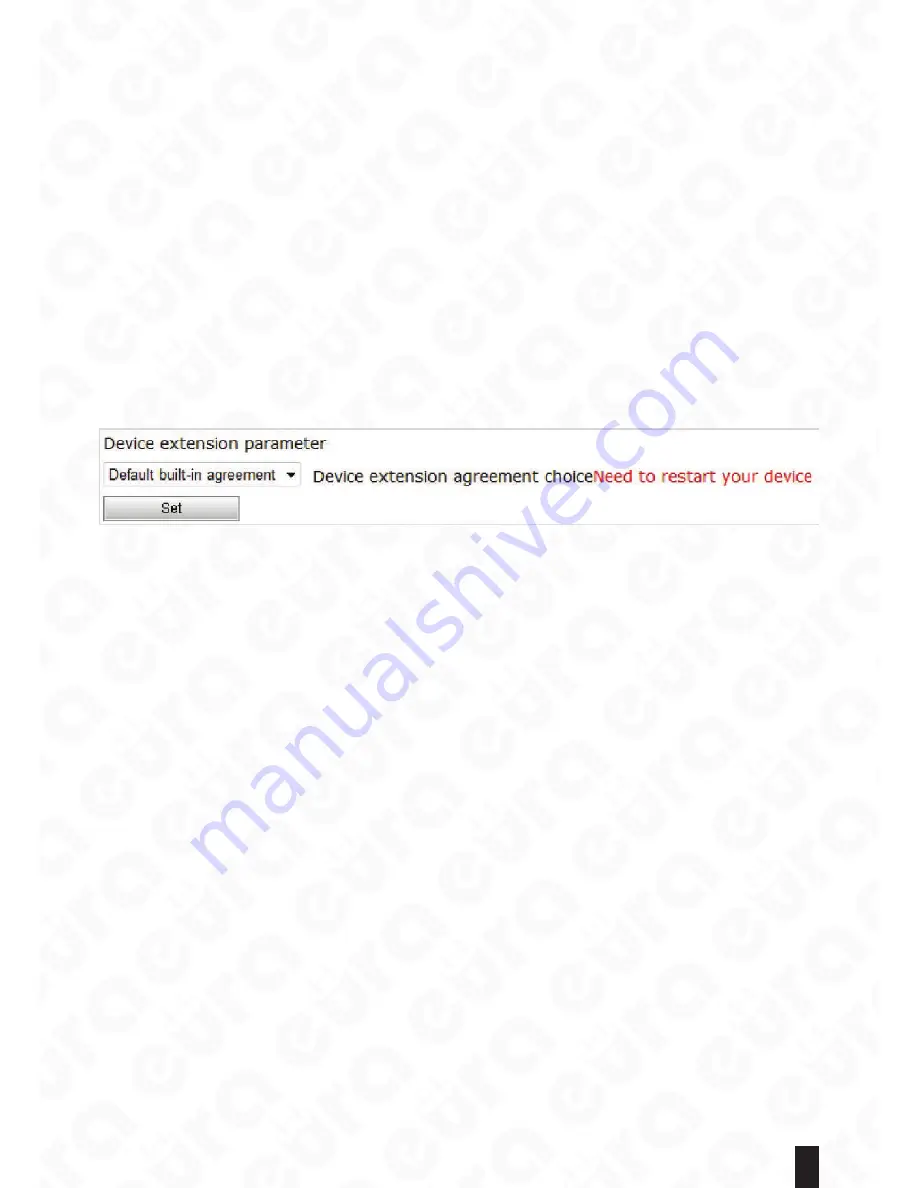
37
5.5.2.4. Restoring Factory Defaults
Click “Restore factory defaults” for users to restore all settings of the network camera to its factory defaults.
After restoring factory defaults, the device shall restart automatically. Clicking “Restore factory defaults”, all the
settings of the network camera shall be restored to its factory defaults, which include:
Default username: system
Default password: system
Default IP address: 192.168.1.4
Default sub-network mask: 255.255.0.0
5.5.2.5. Restart
Click “Restart” button. The system shall restart. If users modify any information, e.g. IP address, device port,
compressed bit stream, and video output, etc. it is strongly suggested to restart the device.
5.5.2.6. Device Expanded Parameter
It mainly realizes the protocol connection of our IP cameras and other company’s after-end NVR and
Platform. User can select the protocol compatible with the cameras, according the current monitoring system
NVR platform supporting INVIF or international protocol, As shown in the figure:
Fig. 74.
5.6. Log view
It is able to view user logons via the menu “System parameters -> View system logs”.
5.7. Additional parameters
Equipment through the additional parameters extended support for third party agreements, such as Onvif,
GB/T 28181-2001, mutual trust each other, and so on.
This equipment is not enabled by default in agreement to a third party support, if you want to open the
third party protocol support. Please pass the detailed parameter Settings - system - system advanced
Settings „page, under the device extension parameter choice the built-in third party agreement, click”
Settings button „save. Additional parameters in the main menu - page will appear under the corresponding
interface parameter configuration page of the agreement.
About third party agreement parameter Settings, please refer to the documentation.


















