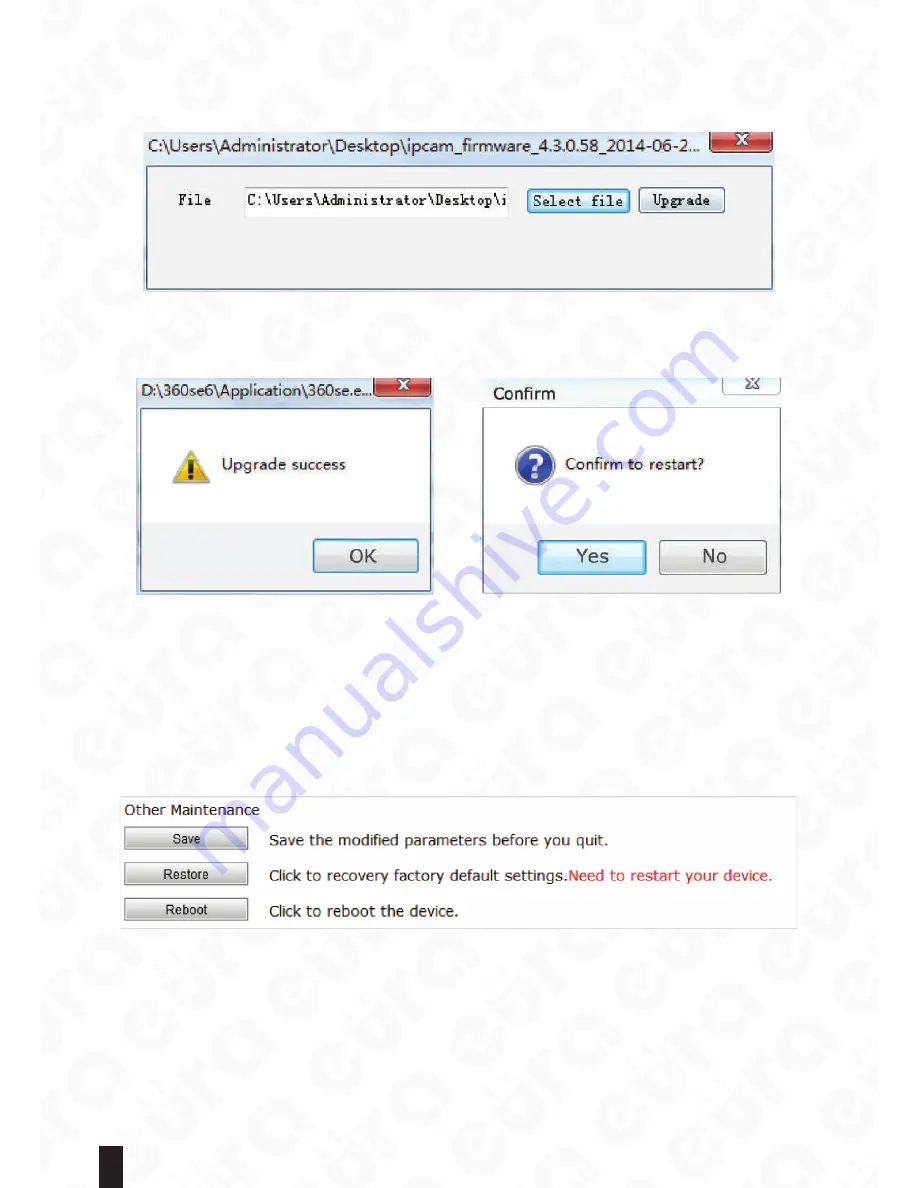
36
Click upgrade system, the system upgrade will pop up dialog box, in the dialog, click on the „select files”
select upgrade package files, extension. Bin. Click on the „upgrade” button, the system will automatically check
test upgrades and hardware match. If the match is correct, the system will begin to upgrade, below will show the
upgrade progress. At this point not power or restart devices. See shown below:
Fig. 70.
If the upgrade is successful, system will pop up promotion prompt box, see below (left).After the completion
of the upgrade will require confirmation restart equipment, below the picture on the right. Click „ok” device will
automatically reset to restart. Normally after the upgrade system parameters is not lost.
Fig. 71. Fig. 72.
Note:
1) Please select the software that has the same hardware version when upgrading. The upgrading has to
last for a while and the device power cannot be turned off. Otherwise, the power fail may cause the network
camera malfunction due to the failure of upgrading. After completing the upgrading, the device shall
automatically
restart.
2) After upgrading the software, the device may be restored to its factory default settings. The parameters like
IP address should be set up.
3) If the network camera cannot start due to the failure of upgrading, please restore to the factory default settings.
5.5.2.3. Saving Setting
Fig. 73.
Click “Save settings” to save all the parameters modified before the camera is disconnected with power. Or all the
modified parameters shall be lost after the power is off.
Note:
Users should click “Save settings” in the “Advanced settings” to save the parameters after modifying any
parameter before leaving the administration page, avoiding any loss after the power is off.



















