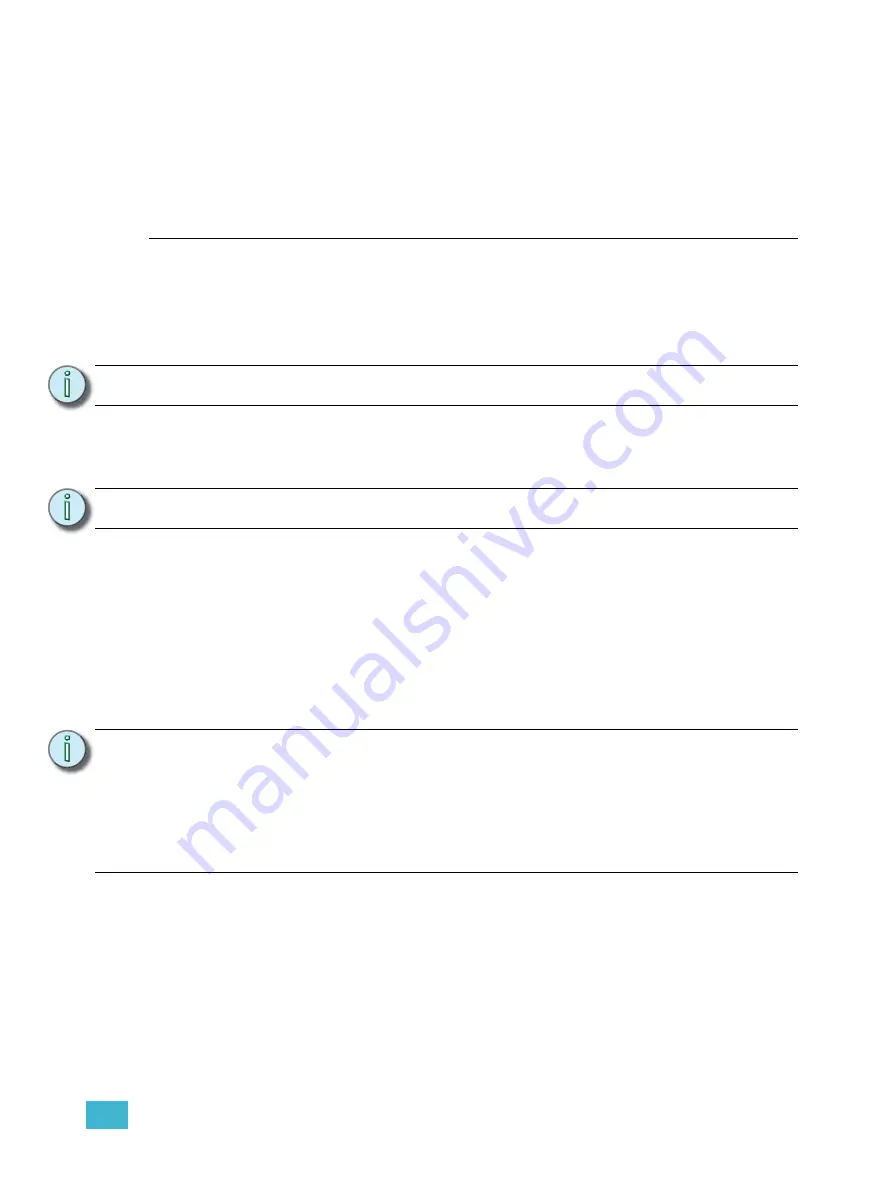
C
Using Multiple Control Stations - Merge
25
Appendix C
Using Multiple Control Stations -
Merge
Merge is an optional feature that allows you to control your system with multiple Qui
stations. Merge requires additional internal hardware for your Qui controller. For more
information contact your rigging system installer or ETC Technical Services (see
Operation
You can only control motors from one Qui station at a time. The station in use is
considered the “Active” station. While one station is Active, all other stations are in “Standby”
and will not be able to take control until the Active station has completed its move. Motor data
and status messages are viewable from all Standby stations at all times.
To use a merge control system:
Step 1:
Ensure that all controllers in the system are powered up, then approach the
Qui controller you wish to use.
•
If the station is the Active controller, a “System OK” message is displayed on
the screen.
•
If the station is a Standby controller, a highlighted “Standby” message is
displayed.
Select the motor(s) that you wish to use by pressing the motor select button(s).
“Selecting Motors” on page 11.
Step 2:
Press the up (
) or down (
) button to initiate control.
•
If the station is the Active controller, movement will begin.
•
If the station is a Standby controller, control will not be obtained until the
Active station has completed its move.
•
When the Active station has completed its move, control will instantly
transfer to the Standby station that requested control. If multiple Standbys
have requested control, Active status will be given to one controller only.
Procedure continues on the following page
N o t e :
To control motors, all Qui stations in the system must be powered on.
N o t e :
All buttons must be released before the Active station will relinquish control.
N o t e :
The select buttons can be configured to control any of the motors in the system.
Depending on the specific system configuration, the button number may not
necessarily match the motor number it controls.
It is also possible to assign certain motors to a specific control station and these
motors may not be available on other controls stations.
The write-on labels above the buttons should be used to indicate which motor is
assigned to each button.
Summary of Contents for QuickTouch+ 12
Page 10: ...6 QuickTouch Control Station User Manual...
Page 18: ...14 QuickTouch Control Station User Manual...
Page 31: ......


















