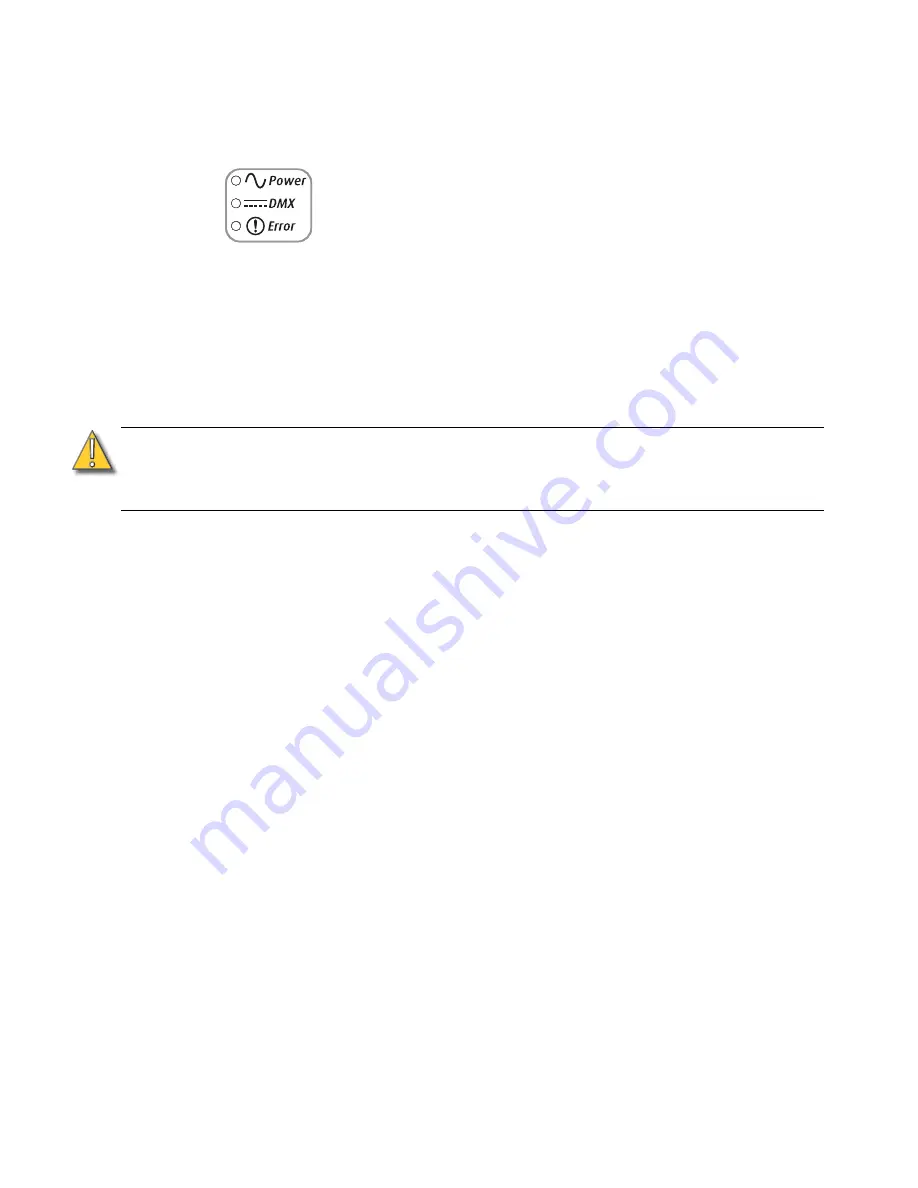
Operation
33
Status Indicators
Status Indicators, which are on the back of the fixture, are on by default. Select
Off
to turn the Status
Indicators off.
Figure-2.4 Status Indicators on the back of the fixture.
The status indicators are three, small, colored LEDs on the back of the fixture that indicate the status of:
•
Power
— Illuminated blue when AC power is supplied to the fixture.
•
DMX
— Illuminates green when an active DMX signal is being received by the fixture.
•
Error
— Illuminates red only when the fixture is experiencing a data error, high
internal temperature, or other abnormal condition.
Over Temp
You can change how an over-temperature situation is indicated in order to control stray light.
Visible (Vivid, Lustr+, Fire, Ice, and Studio HD)
The fixture produces a low-level, red light from the LED array and turns on the error indicator light.
Visible (Studio Daylight, Studio Tungsten)
The fixture produces a low-level light from only some of the LEDs in the LED array and turns on the
error indicator light.
Dark
The fixture turns off the LED array entirely.
Restore Defaults
Use
Restore Defaults
to return all the settings to the factory settings. This function clears all custom
settings including all changes to Presets and Sequences.
Software Update Mode
When updating software to the fixture, the blue and green LEDs alternately blink to show that the
fixture is in update mode. The blinking can change speed during this process depending on how hard
the processor is being taxed by the update. Upon completion, the fixture reboots and the blinking
ceases.
CAUTION:
Although it may be desirable in some applications to eliminate all stray light from the
back of the fixture, turning the Status Indicators OFF prevents them from
communicating potentially critical information. Use discretion when selecting the
OFF setting.












































