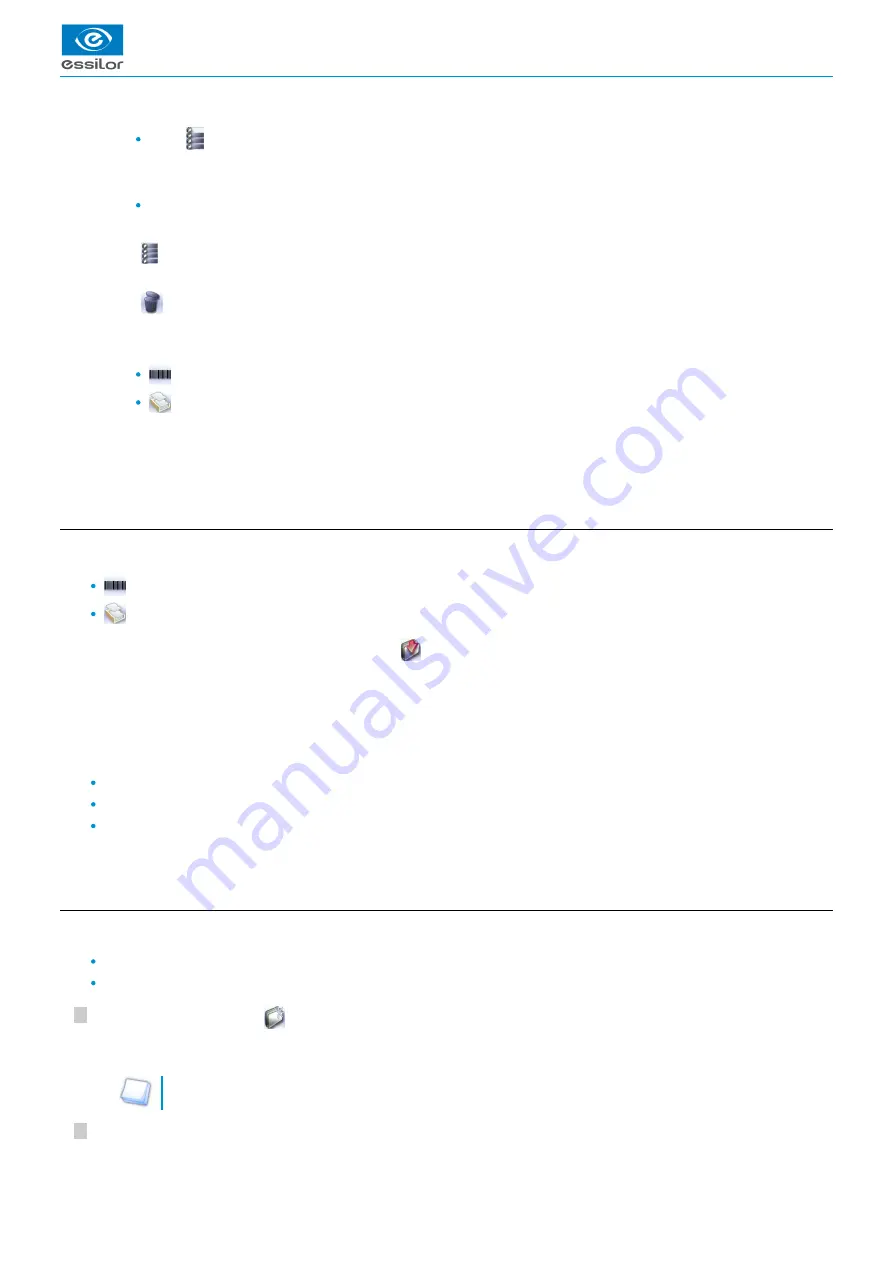
USER MANUAL > TRACING
24
Mr Blue 2.0 > v4.0 -09.16
2
1
9.
10.
11.
12.
13.
14.
15.
16.
> Only jobs #1, #5 and #7 are selected.
Press
to select a group of consecutive jobs in the list, then select the first and last job in the group.
Example: Press on the button then select jobs #1 and #10.
> All jobs from #1 to #10 are selected.
Press to select all jobs in the list.
Select all jobs
Press
to select all jobs for the search in progress.
Delete the selected job(s)
Press
to delete the selected job(s). A confirmation message is displayed.
Job list or collection list
Select the list to be displayed:
Job list
Collection list
Search for a job by ID or by reference
Rename the selected job
Duplicate the selected job
Call the selected shape to the work area
b. Job list
Two lists are available for the storage of shapes:
The job list
The collection list
You can copy a job from one list to the other via the button
.
The job list
The job list enables you to save jobs on a daily basis, without the possibility of re-using them at a later date. It can store up to 1,000
jobs.
The collection list
The collection list enables you to save specific jobs, for subsequent re-use:
Recurrent jobs
Standard shapes
Drilling models
It can store up to 1,000 jobs. The barcode reader (optional) cannot be used to call or save a job in the collection list; only the numeric
keypad can be used for that purpose.
c. Creating a job
There are several ways of creating a job:
Scan the barcode corresponding to the desired ID using the barcode reader (optional): the job is saved to the job list.
To create a job, use the alphanumeric keypad and follow the procedure below.
In the tracing screen, press
in the action bar to create a new job.
For further information on data input and use of the keypad, refer to the following section:
.
the tracer-centerer-blocker > Using the touch screen
Select the list in which you want to store the job:
The alphanumeric keypad is displayed.
>
Summary of Contents for Mr Blue 2.0
Page 1: ...User Manual ...
Page 2: ......
Page 6: ...USER MANUAL CONTENTS ...
Page 8: ...USER MANUAL INTRODUCTION 8 Mr Blue 2 0 v4 0 09 16 ...
Page 9: ...I FIRST STEPS WITH MR BLUE 2 0 ...
Page 10: ...USER MANUAL FIRST STEPS WITH MR BLUE 2 0 10 Mr Blue 2 0 v4 0 09 16 ...
Page 17: ...II TRACING ...
Page 18: ...USER MANUAL TRACING 18 Mr Blue 2 0 v4 0 09 16 ...
Page 36: ...USER MANUAL TRACING 36 Mr Blue 2 0 v4 0 09 16 ...
Page 37: ...III CENTERING A LENS ...
Page 38: ...USER MANUAL CENTERING A LENS 38 Mr Blue 2 0 v4 0 09 16 ...
Page 82: ...USER MANUAL CENTERING A LENS 82 Mr Blue 2 0 v4 0 09 16 ...
Page 83: ...IV MODIFYING THE LENS SHAPE ...
Page 84: ...USER MANUAL MODIFYING THE LENS SHAPE 84 Mr Blue 2 0 v4 0 09 16 ...
Page 91: ...V PREPARING A DRILLED JOB ...
Page 92: ...USER MANUAL PREPARING A DRILLED JOB 92 Mr Blue 2 0 v4 0 09 16 ...
Page 103: ...VI PREPARING LENS EDGING ...
Page 104: ...USER MANUAL PREPARING LENS EDGING 104 Mr Blue 2 0 v4 0 09 16 ...
Page 108: ...USER MANUAL PREPARING LENS EDGING 108 Mr Blue 2 0 v4 0 09 16 ...
Page 109: ...VII TRACER CENTERER BLOCKER CONFIGURATION ...
Page 110: ...USER MANUAL TRACER CENTERER BLOCKER CONFIGURATION 110 Mr Blue 2 0 v4 0 09 16 ...
Page 119: ...VIII MAINTENANCE SERVICING ...
Page 120: ...USER MANUAL MAINTENANCE SERVICING 120 Mr Blue 2 0 v4 0 09 16 ...
Page 134: ...USER MANUAL MAINTENANCE SERVICING 134 Mr Blue 2 0 v4 0 09 16 ...
Page 135: ...IX M EYE SIGN AND M EYE TOUCH ...
Page 136: ...USER MANUAL M EYE SIGN AND M EYE TOUCH 136 Mr Blue 2 0 v4 0 09 16 ...
Page 139: ...TECHNICAL DATA ...
Page 142: ...USER MANUAL TECHNICAL DATA 142 Mr Blue 2 0 v4 0 09 16 ...
Page 143: ...GENERAL INFORMATION ...
Page 147: ...GLOSSARY ...
Page 150: ...USER MANUAL GLOSSARY 150 Mr Blue 2 0 v4 0 09 16 ...
Page 151: ...USER MANUAL GLOSSARY Mr Blue 2 0 v4 0 09 16 151 ...






























