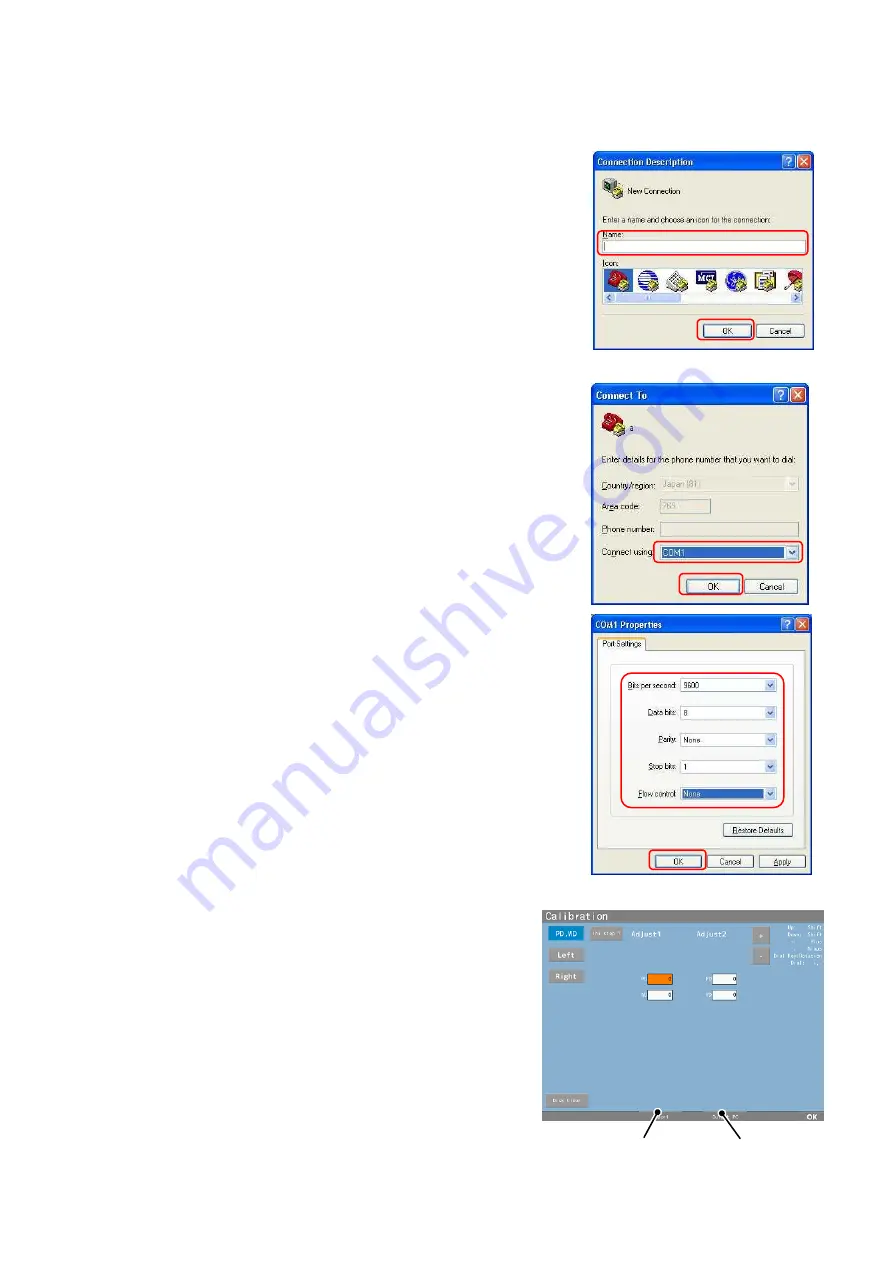
43
【
Retrieving and input of calibration value
】
1. Connect APH550 and the PC.
2. Start up the hyper terminal and match the
setting of the PC with the one of APH550.
※
The setting procedures of the hyper terminal.
①
Start up the hyper terminal of PC, input
the setting name in “Name” and press “OK”.
②
Select the port which connects the cable
from “Connect using” and press “OK”.
③
Set the details of “Port Settings” same
with the ones of APH550 and press “OK”.
Setting of APH550
Bits per second :9600 or 115200
Data bits
:8
Parity
:None
Stop bits
:1
Flow control
:None
3. Press the “Output PC button”.
The data is output to the PC.
4. Save the output data as the text data.
5. Overwrite and save it after matching the
saved data values with the values for the
repair parts.
Output PC button
Import button
Summary of Contents for APH 550
Page 1: ...Automatic Phoropter Maintenance Manual V1 09 2016...
Page 9: ...7 3 Connection Diagram...
Page 10: ...8...
Page 78: ...76...















































