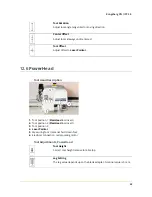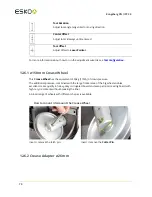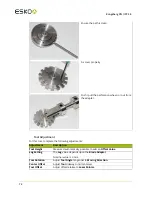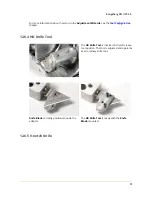12
Kongsberg XN / iPC 2.0
82
MultiCUT-HP chucks
Different chucks are available from
http://
www.esko.com/en/store/kongsberg-bits-blades/
Replacing a chuck
Replacing a chuck is described in detail in
Chuck Change and Cleaning
on page 96.
This chapter is included just to remind you how important it is to use the
Chuck Changing
Tool
available and a dummy bit to ensure correct mounting:
From left:
Chuck tool, dummy bit with
right diameter for the chuck,
and chuck.
Chuck change assembly.
Ready to be inserted into the
spindle.
12.8.2 Tool Head description