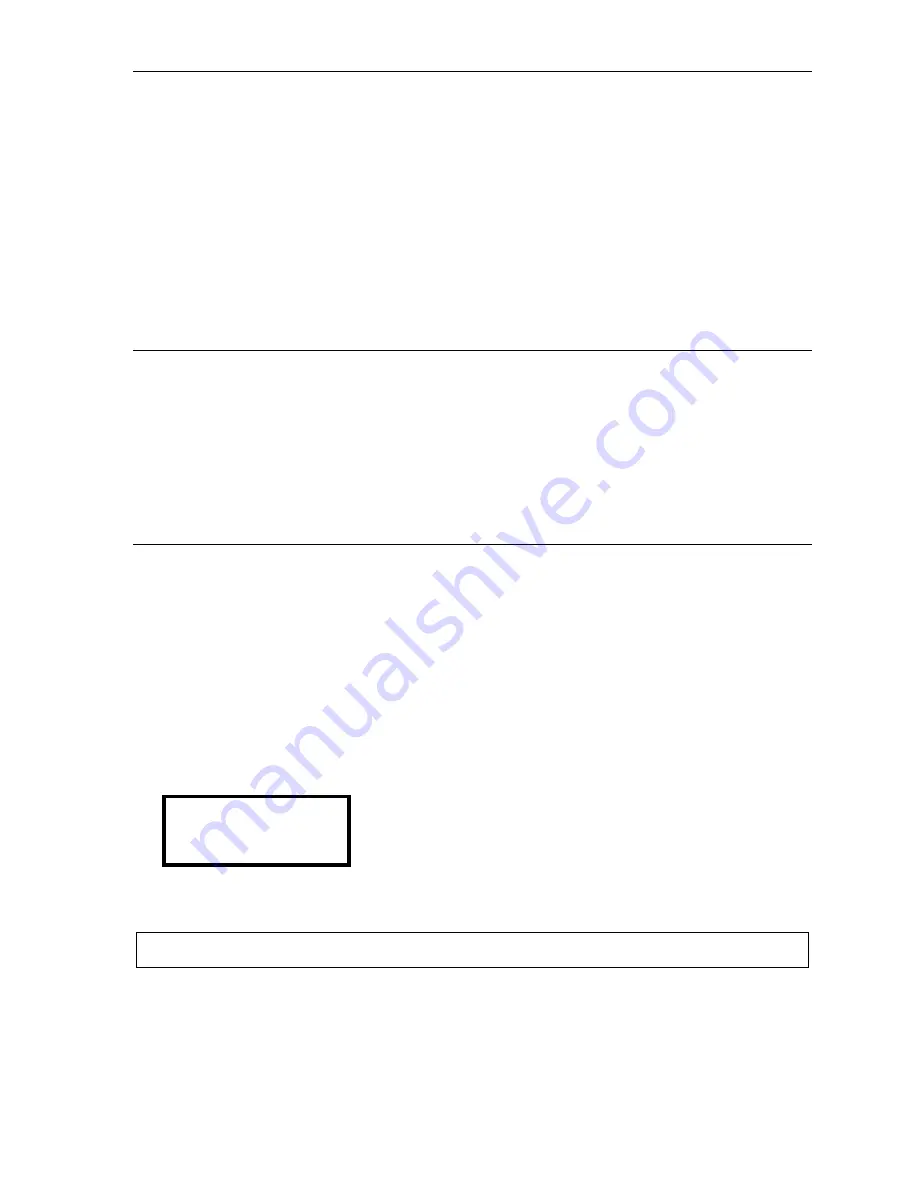
Remote IP Feature Phone Installation Manual
Appendix V: Address discovery at the remote site
L.3
4.
The
IP address
field is the IP address assigned to the PC; you should choose an IP address in the
same subnet for the phone.
In this
Windows 9x
example shown, the IP address is assigned via DHCP. You can tell this by
looking at the
Release
and
Renew
buttons. If the PC, as above, is set to DHCP, then those buttons
will be selectable buttons. If the PC is not set to DHCP, then those buttons will be “grayed-out”
(
i.e.
, not selectable).
In either case, you usually will be able to pick a very high IP address in the range, and use that as
the Remote IP Feature Phone’s IP address. To ensure that the IP address you choose is not in use
by another host on the network,
PING
the IP address you choose for the phone. (For more
information, see Appendix I.) If the
PING
is unsuccessful, then the IP address is probably available
for use.
5.
The
Default Gateway
shown in the window is the local IP address of the router. Use this local IP
address as the default gateway when programming the Remote IP Feature Phone.
Multiple public IP addresses
If the ISP has assigned multiple public IP addresses to the circuit, consult the ISP’s documentation to
find the range of available IP addresses. (If this documentation is not available, then you will need to
contact the ISP for the range that is available for use.)
You can use the
winipcfg
command (see previous page) to find the default gateway. If there is not a PC
already operating on the circuit, the ISP will be able to provide you with this information.
The UDP port in this configuration is not important, because there aren’t any NAT routers on the remote
network that will be configured to allow incoming traffic.
Remote sites with multiple Remote IP Feature Phones
If there are to be two or more Remote IP Feature Phones at a single remote site, each remote phone
will need its own IP address. When adding a Remote IP Feature Phone to a site that already has one,
make sure not to use the same IP address for both phones; otherwise, the two phones will interfere with
each other and neither phone will be usable.
Determine the IP address of an existing Remote IP Feature Phone through system programming:
1.
From a local IP Phone at the main office, press
PROGRAM
and then
HOLD
, followed by the
installer password. Then press
#
to enter.
2.
Enter
3 1
for Function 31 (extension definition and routing).
3.
Enter the extension number of the existing remote phone and press
#
.
4.
Press
#
again. The LCD will display the IP address of the remote extension:
X180 IP ADDRESS
64.220.72.206
5.
Write down
this address. Press
*
twice to finish, then
either
press
RELEASE
to exit system
programming
or
enter another extension.
Make sure not to use this address for any Remote IP
Feature Phone you add to the site.
Note:
You also can use
Esi-Access
or
Esi-Address
remotely to find a Remote Phone IP address.




















